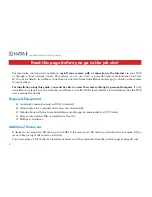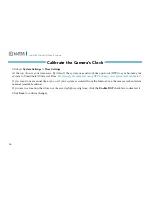15
Luma 300 Series Wi-Fi Cube IP Camera
Start the Web Interface
Open your browser and navigate to the camera’s IP address.
Below the login area, you may see: “Please click here to download and install the plug-in. Close
the browser when installing the plug-in.” If so, download the plug-in and close all browser
windows.
Install the
LumaWebComponents
plug-in, restart your browser and go to your camera’s login
window. Log in as
admin
using the password you created.
You might get a pop-up message that asks whether you want to run the Luma Web Components
plug-in. You must allow the plug-in to access your system over the web.
Be sure to save your camera’s web page as a favorite in your browser.
Check the Camera
After logging in, your screen shows the
live page, which should look similar
to the illustration below. If it does not
appear, check the connection to your
network, and ensure that the camera is
powered up.
Click the
Settings Menu
icon to access
the web interface tools and finish setup.
Settings
Menu
Icon