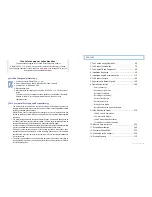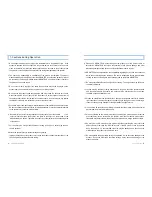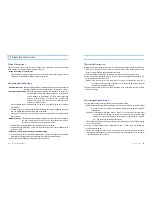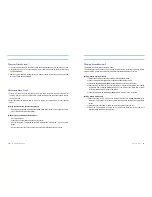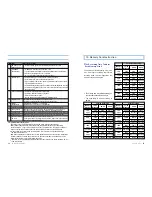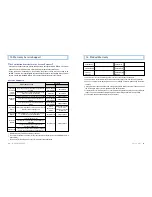User’s Guide ...
17
16
... LUKAS BLACKBOX
Recording during Parking
1. Parking mode change supports both manual and automatic methods.
Manual: Pressing Emergent Recording Button for more than 2 seconds, the buzzer signals
twice and the sign Par blinks on the segment display, then the device changes to
parking Mode.
Automatic: If Automatic Parking Mode Change in the user s environment is checked, about
10 seconds after the parking, the parking mode changes to the automatic mode
blinking Par sign on the display. After the parking mode change is completed,
Par sign shows continuously without blinking.
1.
During the mode changes to parking to driving, the recording stops. Therefore, there may be
loss of the video data.
2. The video is stored in Always Movie folder and Parking is shown when it is verified with
Exclusive Viewer program.
2.
When the change is made from Persistent Recording, Event Recording and Manual
Recording to Parking Mode, the file in recording process is stopped before the change so
that time duration may be resulted
Recording Termination
When the engine is turned off, the power to the product is off and the recording is terminated.
(When using the cigar power.) Please turn off the product as the following order for the
product s life maintenance and better data preservation.
1. It is recommended to wait 20 sec. before removing the power during manual recording.
2. When the product is terminated, the sign See you shows on Segment display followed by 3
buzzer signals before the power is off.
Warning: If SD memory card is removed before the product s termination, the error is
occurred on the recorded video. Please be sure to remove the SD memory card after
the product is completely terminated.
3. Complete disconnection of the power cable connected to the cigar jack prevents the vehicle
battery s discharge.
8. Operation Instruction
Power Connection
First of all, check if the SD memory card is inserted in the main device. Then, start the engine
when the power is connected (having the power button on).
- During the booting is in progression
After the power is supplied, the version number is shown on the Segment display. When the
initialization is completed, the display changes to show time.
Recording during Driving
- Persistent Recording
: After the booting process is completed, the buzzer signals 5 times and the
recording is started to record and store the files in Always Movie folder.
- Impact Sensing Recording
: When the impact higher than the sensitivity level set by the user
(vehicle collision, sudden stop, speed bar and etc.), recording of the
event is started with the activation of the one buzzer signal and
blinks on Segment display. The total 30 sec. recorded video
including 10 sec. prior to the event and 20 sec. after the event is
stored in Event Movie folder.
The acceleration sensor s rewind speed can be set in PC Viewer Program s Environment
Configuration.
If another impact is occurred during an Event Recording, the recoding regarding the impact
won t be initiated before the Event Recording is completed.
If the power is off during an event recording, the device completes the event recording before
being turned off.
- Manual Recording
: If Emergent Recording Button is pressed, the video is recorded including 10
sec. prior to the activation and 20 sec. after the activation and stored in
Event Movie folder even when no impact is occurred.
During an event recording, the Emergent Recording cannot be activated.
During the Emergent Recording is in process, the event recording will not be activated even an
impact is occurred.
- If SD memory card is removed during Persistent Recording
(1) If the SD memory card is removed deliberately removed from the product during Persistent
Recording, the recording file being recorded and stored will not be stored normally.
(2) May cause serious damage to SD memory card or the product.