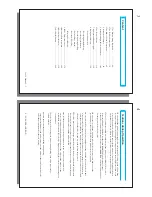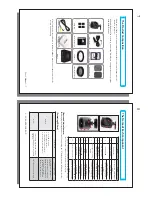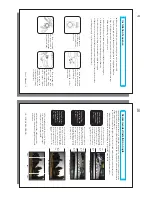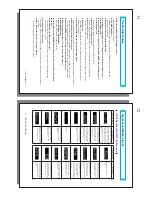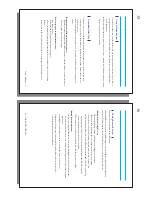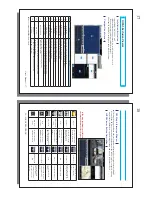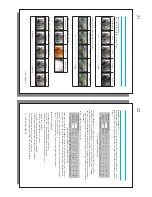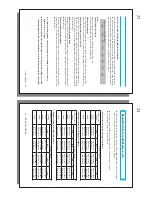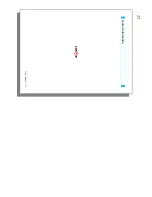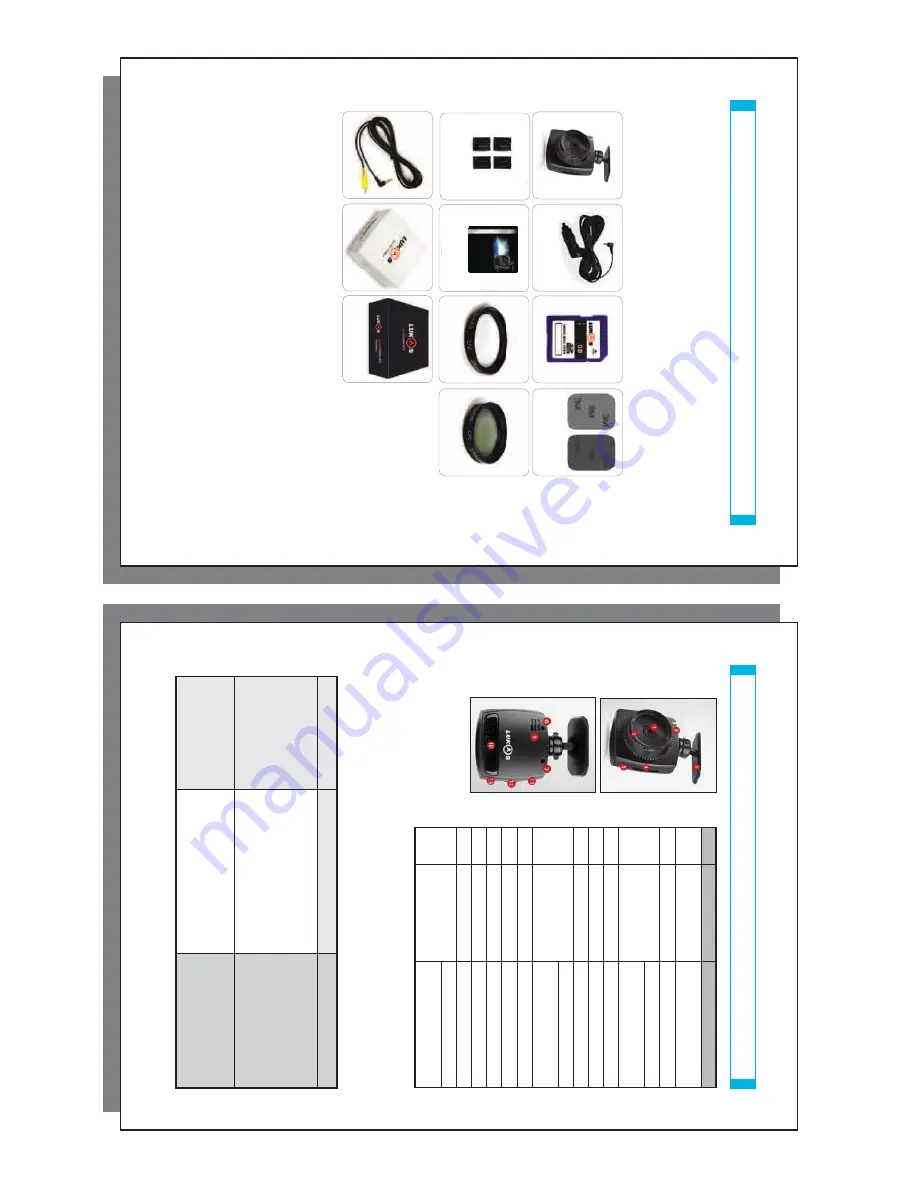
7
T
he P
roduc
t C
omposition
- Please check if ther
e is an
y missing c
omponent fr
om the pr
oduc
t c
omponent it
ems as
sho
wn on the phot
o
.
- A
V
C
able(
Optional) can be used t
o
c
onnec
t the Black Bo
x t
o
a na
vigat
or devic
e or monit
or
with A
v
IN-
Te
rminal
.
M
ain Devic
e
A
dhesiv
e T
ape
SD M
emor
y car
d
P
o
w
er C
able
F
ixing Clip
T
he U
ser
’s
M
anual
UV F
ilt
er
CPL F
ilt
er(
Optional)
A
V
C
able(
Optional)
P
e
rmanent P
o
w
e
r
Supply ( Optional)
Gif
t Bo
x
User
’s Manual....7
#
T
he c
omponents ar
e subjec
ted t
o
change without a prior notic
e f
or the pr
oduc
t per
fo
r
manc
e and/or qualit
y.
8
Name
F
e
a
tur
e
1
C
amera lens
Rec
o
rding video
, CMOS Dig
ital
S
ensor
2
37mm UV F
ilt
er
P
rot
ec
ting L
ens
3
wat
ching LED
LED on when driving
S
ecurit
y operating when
park
ing
4
P
o
w
er input por
t
12~24V
olt po
w
e
r
5
GPS input por
t
GPS C
onnec
tion
6
SD M
emor
y slot
Inser
t SD M
emor
y C
a
rd
7
Emer
genc
y r
e
co
rding
butt
on
o
v
er 2 sec : driving <-> park
ing
under 2 sec : Emer
genc
y
re
co
rding
8
C
radle
windo
w shield t
ype
9
Buzz
er
each warning sound
10
S
e
g
ment LED
time
, speed displa
y
11
A
V
V
ideo Jack
V
ideo output
12
P
o
w
er swit
ch
P
o
w
er ON/OFF
13
S
ound selec
tion butt
on
O
v
er 2 sec : seg
ment LED on/off
under 2 sec : S
ound r
e
co
rding
on/off
T
he Name of Eash C
omponent
►
if y
ou do the sound r
e
co
rding & buzz
er on/off
, when r
ebooting
the value will be sett
ed up t
o
c
onfiguration aut
omatically .
[ Button addition f
e
a
tur
e]
►
Chang
ing the E
v
ent buzz
er on/off : on pushing the
“E”
butt
on + push a
“M”butt
on shor
tly
.
[ F
orma
ting SD C
a
rd
]
8... LUKAS BLACKBOX
F
o
rmat at PC
F
o
rmat at Black bo
x
M
ethod
1. I
nser
t SD car
d t
o
PC
2. Click at right of mouse
3. S
elec
ting the f
o
rmat methode
4. I
nser
t the SD car
d t
o
Black
bo
x
1. I
nser
t SD car
d t
o
Black
bo
x
2. P
o
w
er on
3. P
ush
“M”
butt
on +
“E”
butt
on
4. Blink
ing S
e
g
ment LED f
or 15
sec with
“F
or
” charac
te
r.
►
Ex
cuting : push
“E”
butt
on
►
C
anc
el : push
“M”
butt
on
M
e
rits
In
case doing f
o
rmat at PC, a
“S
etup
”
folder be sett
ed up b
y
fac
to
ry
ma
y be
re
m
o
ve
d.
T
he
“S
etup
” f
older is keeping on
Содержание Blackbox LK5100
Страница 14: ...27 User s Manual 27 Contact information...