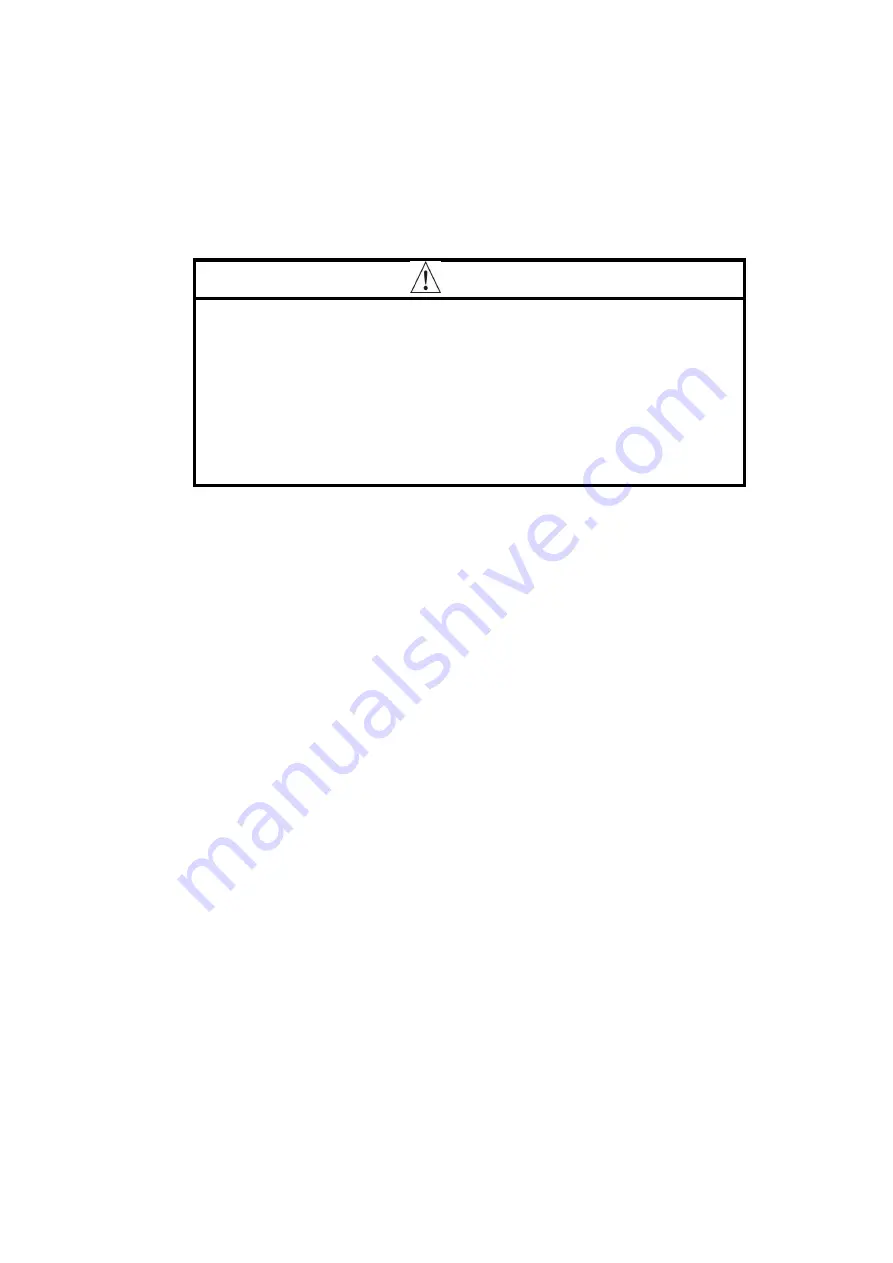
14
2.3
THE MENU
To access the menu, please use the supplied remote control.
Each time you press the MENU button on the remote control, the screen shows one of the setting
modes.
To access the various settings, press the arrow keys. To edit the selected menu item, press
Menu.
The settings are saved automatically when exiting the menu.
Contrast adjustment:
Press the Menu button to enter the Contrast settings. Use the arrow buttons to adjust the
contrast ratio from 0 to 100.
Saturation:
To enter saturation settings, press the Menu key. Use the arrow buttons on the monitor to set
the individual saturation level. The value can be between 0 and 100.
Language settings:
Under the menu item Language you can select the language. Use the arrow keys to select
between the languages.
Trigg setting:
In this menu item, you can set the delay time of the triggers. The delay of the image inversion,
after deactivation of the trigger, can be max. 15 seconds. This default setting is 0 seconds.
Rotate image:
To rotate the image, press the arrow keys. The image can be rotated in all 4 directions. Under
the menu item Language you can select the language. Use the arrow keys to select between
the languages.
Restore default settings:
Here you can restore the default settings. To confirm this, press the Menu key. Only the menu
items brightness, contrast and saturation are restored. Then restart the monitor.
Warning
Occasionally, a few highlights or dark spots may occur on the
LCD screen. This is a very common phenomenon in active
matrix display technology, and doesn´t necessarily indicate
any defects or faults. Never try to repair this device by yourself.
In case of any problems, please turn off the display at once and
notify our company or authorized dealer. The monitor is a
complex device. Any disassembly or modification may lead to
damage and void the warrantee.





























