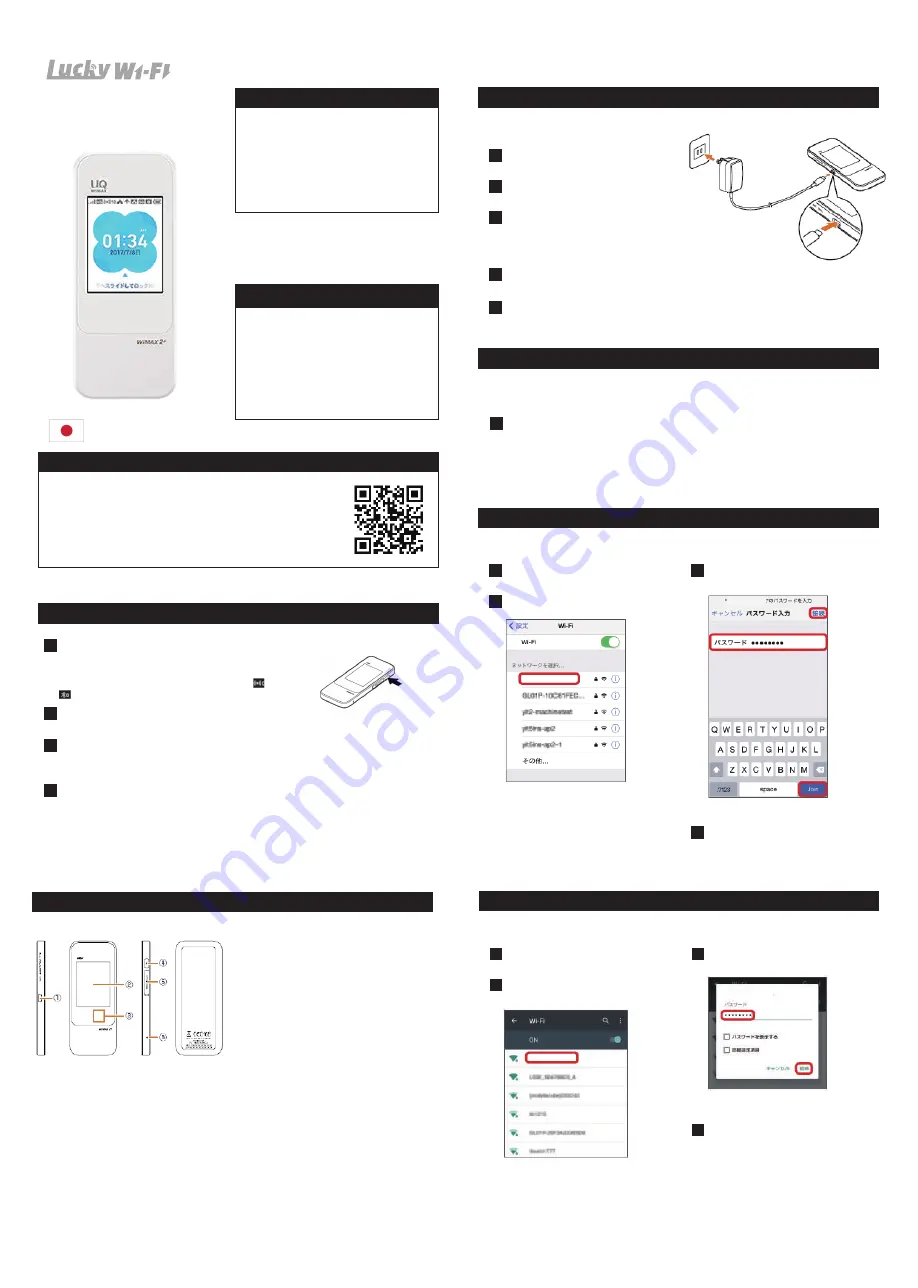
◆ Connecting Android device
W04̲XXXXXXXX
W04̲XXXXXXXX
au UQ WiMAX
Speed Wi-Fi NEXT W04
◆ Extend Rental Period
◆ Power on / off / Reboot
◆ SSID and password
◆ Contact
◆ Return Address
◆ Parts and Function
◆ Charging
■Charging with au AC adapter
Insert the cable into a AC
adapter
Insert the power plug of AC
adapter into a AC outlet
Connect the USB plug of AC adapter
to the external connection terminal
of the product
When charging is complete, pull out of USB plug of AC adapter
straight from the product
Disconnect the power plug of AC adapter from the outlet
1
Tap “Information” → “SSID information”
1
2
4
5
3
Insert it straight. Firmly insert it all the way.
SSID and password are displayed.
*Two Wi-Fi names are set to this Wi-Fi router. Select Wi-Fi name according to the connecting device.
■Network name (SSID) and security key (password) are printed on the sticker in
front of this Wi-Fi router. You can also find it from home screen.
◆Connecting iOS device
W04̲XXXXXXXXXX
W04̲XXXXXXXXX
Phone Number:
03-6812-1288
:
info@luckywifi.net
(weekday 10am ~ 6pm)
*Customer is responsible for the charge for a
telephone call.
*Before contact us, please read “trouble shooting”
on the reverse side.
Terralink Inc.
Meisho MG building 8F,
1-47-1 Higashi Ikebukuro,
Toshima-ku, Tokyo,
170-0013, Japan
Only for Domestic
The power is on and the unlock screen is displayed.
Wi-fi router automatically connects to the internet.
Also, the wireless LAN function is turned on and appears.
is displayed when Bluetooth function is enabled.
The screen is unlocked and the home screen is displayed.
・ You can apply online with Rental Extension to extend your rental period.
・ We apologize for not being able to comply with your extension request
over the phone.
Press for over approximately three seconds.
①
External connection terminal (Type-C)
②
Display (touch panel)
Status of the product is displayed. Directly
touch the display to operate.
③
NFC scanning area
Use NFC function to establish a Wi-Fi
connection.
④
Power button
Turn on / off the power, reboot, turn the
display on / off etc.
⑤
Micro IC card slot
Attach au IC card
⑥
Reset button
Initialize the settings
*The battery is built into the product and not
removable by customers.
1
Slide the screen upward from the button.
2
The screen is unlocked and the home screen is displayed.
Press the power button for over approximately ten seconds to turning the power off forcibly.
Then, you can turn the power on again when the product gets inoperative, etc.
To turn the power off,press the power button for over approximately one
seconds.→Tap "Power off"
3
Forcibly turning the power off
Activate iOS device
“Settings”→”Wi-Fi”
Tap Wi-Fi name (
W04̲XXXXXXXXXX
)
1
Enter password (Primary key)
→”Join”
3
Checking Wi-Fi LAN connected.
4
2
*For security key, please read “SSID and password.”
Activate Android device
→In menu “Setting”→”Wi-Fi”
Tap Wi-Fi router’s
SSID(
W04̲XXXXXXXXXX
)
1
Enter Primary Key in “password”
correctly
3
Checking Wi-Fi LAN connected.
4
2
*For security key, please read “SSID and password.”


