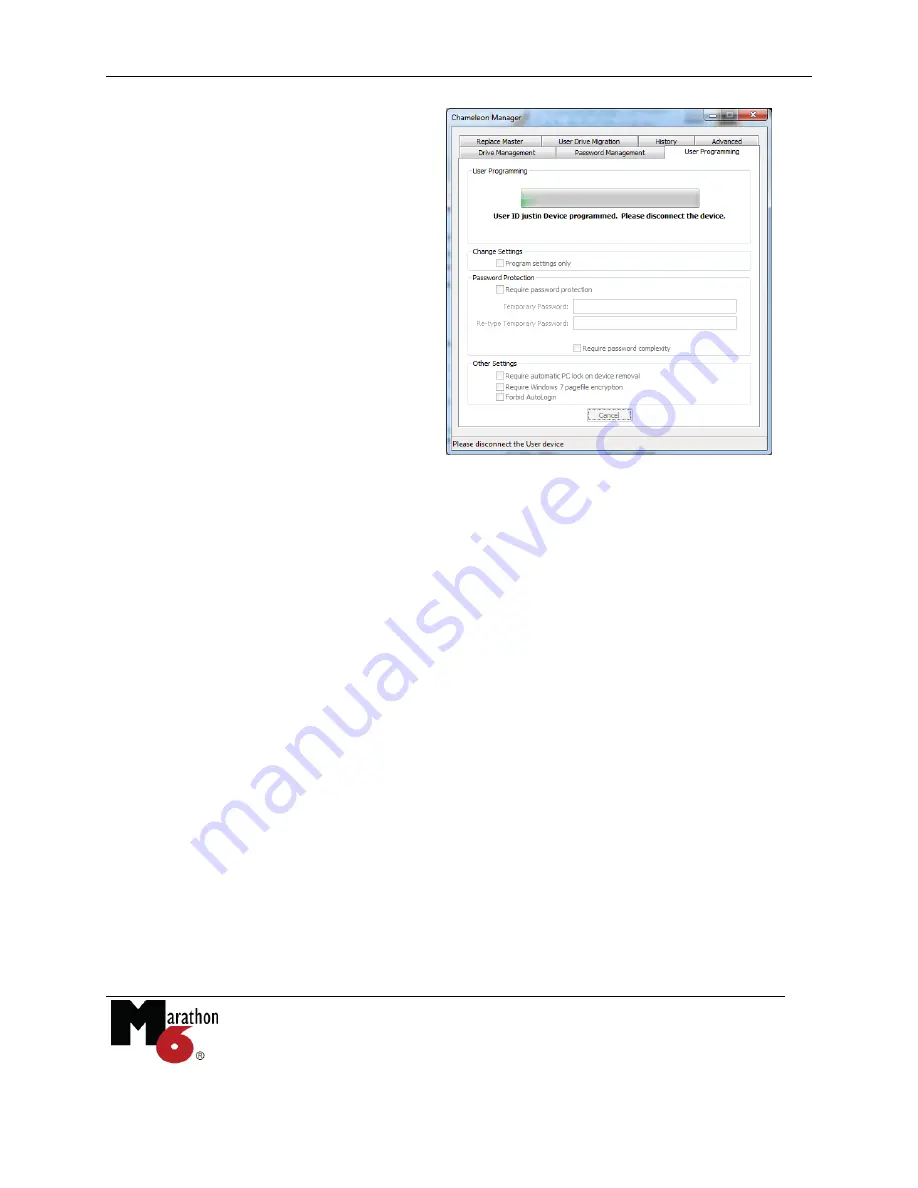
Chameleon Pro - Master Device Manual
Copyright © LucidPort Technology, Inc.
485 E. Evelyn Ave., Sunnyvale, CA 94086
Tel: (408)720-8800 Fax: (408)720-8900
www.lucidport.com
Page 17
7.
Remove the programmed User
device
when prompted.
When the user inserts this migration-enabled User device into his PC, it will prompt him to run
the Chameleon Manager. The Chameleon Manager automatically migrates the encrypted drives
of the retired User to the new User ID. The hard disk containing the Windows temp folder
(usually C:\) must have enough free space to contain all the files on the encrypted drives.
Depending on the volume of encrypted data, this process may take some time.
Once migration completes, the migration-enabled User device functions as a standard User
device.
Any unconnected encrypted drives (and backups) will still be accessible by the retired User ID.
The user will be prompted to migrate them when they are later connected. Unmigrated
encrypted drives are not automatically loaded with the migration-enabled User device. They
must be migrated to the new User ID.
This process does not migrate or lock out access to individually encrypted files (see “7.3
Migrating Encrypted Files”).
5 Duplicating a Master Device
If you lose or break your Master device, the data in the encrypted drive can be recovered using a
new Master device and the Recovery Passphrase you specified during installation. This process
can also be used to create duplicate Master devices. Masters without a Recovery Passphrase
cannot be duplicated.






























