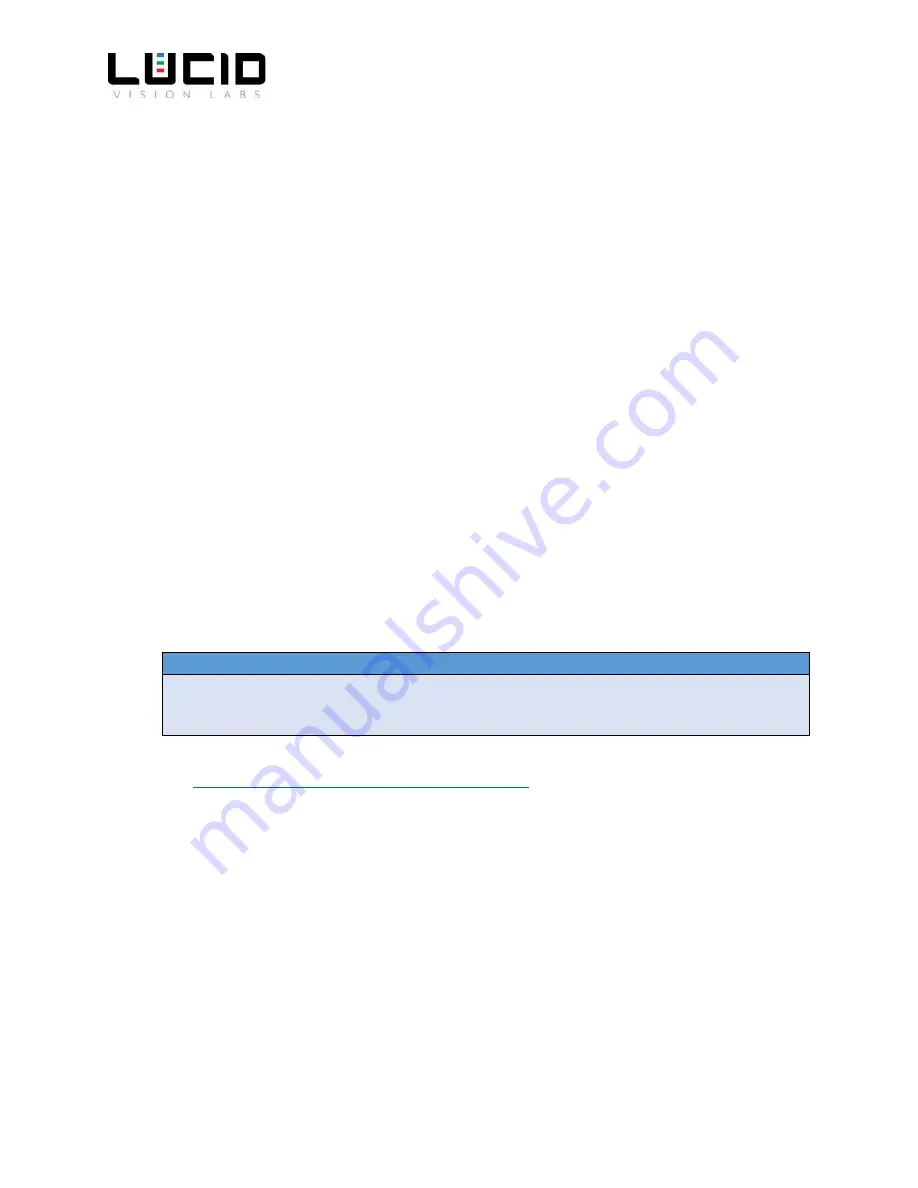
LUCID Helios Flex Camera Technical Manual
14
After confirming your board is in recovery mode, go to your host PC’s
Linux_for_Tegra
folder.
cd ~/Linux_for_Tegra
In this directory, there is a script named flash.sh which will be used to flash the board:
sudo ./flash.sh jetson-tx2 mmcblk0p1
It will take a few minutes to flash the board. When the board is finished flashing, you should see
output similar to the following to the following to indicate a successful flash.
[ 235.4658 ] Flashing completed
[ 235.4660 ] Coldbooting the device
[ 235.4685 ] tegradevflash_v2 --reboot coldboot
[ 235.4706 ] Bootloader version 01.00.0000
[ 235.4776 ]
*** The target t186ref has been flashed successfully. ***
Reset the board to boot from internal eMMC.
Please reboot the TX2 and follow your TX2’s on-screen setup to configure your new Ubuntu
setup on your TX2.
Install CUDA on the Jetson TX2
Note
These steps assume the TX2 has a valid network address.
https://developer.nvidia.com/nvidia-sdk-manager
and install the NVIDIA SDK Manager tool
on your Ubuntu host PC. You will need NVIDIA Developer Account to use this tool to install the Vision
Tools package.
Install the NVIDIA SDK Manager with a command similar to the following:
sudo dpkg -i sdkmanager_1.0.0-5517_amd64.deb
where
1.0.0-5517_amd64
is the version of NVIDIA SDK Manager to be installed
Once the NVIDIA SDK Manager tool is installed, you can launch it with the terminal command:
sdkmanager
Fill in your NVIDIA Developer Account credentials to log in.




























