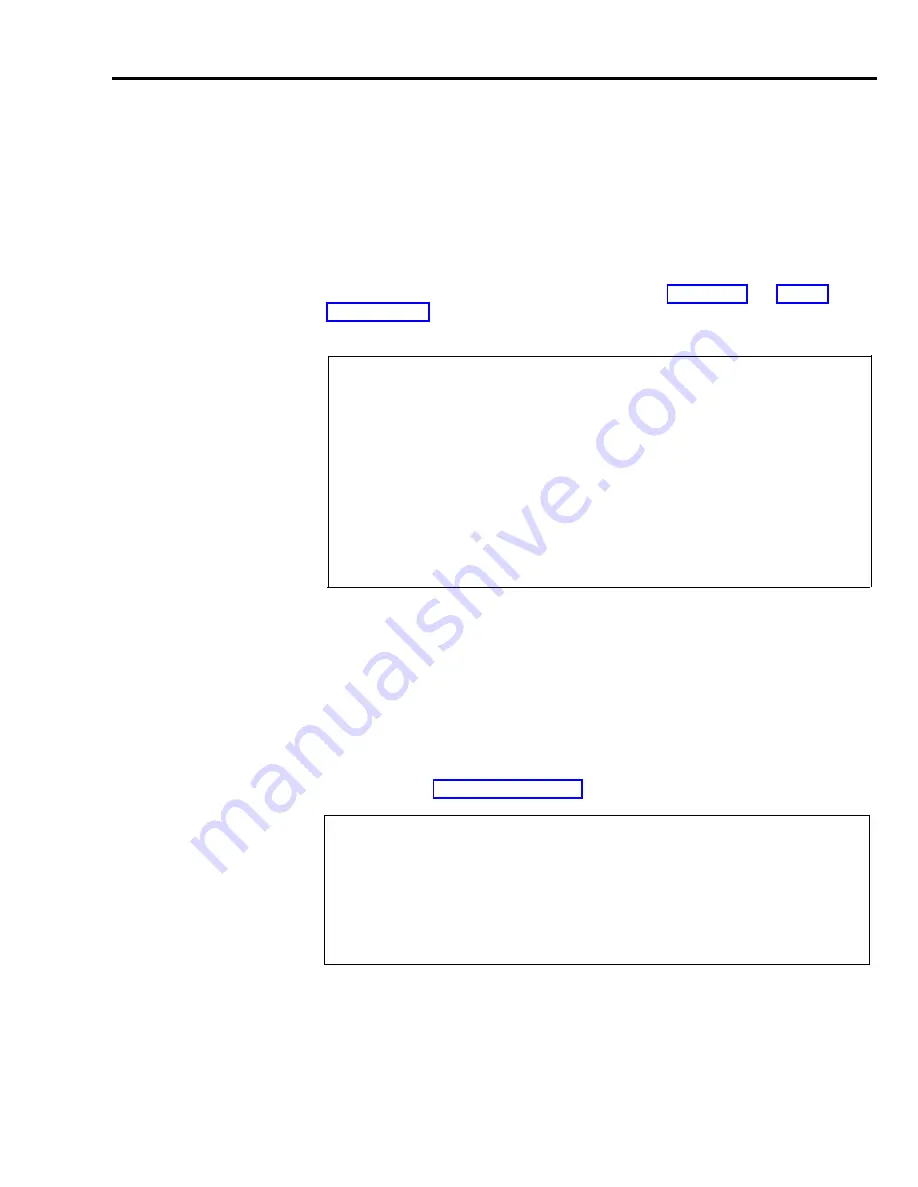
Notice that “Reports” also appears in parentheses in the “Name” column next to
intercom 19 on the form. If your system has the Call Report option, intercom 19
is automatically reserved for the data collector and printer required to print this
report. If your system also has BB, both features can share the same port with
the use of the adapter supplied with the data collector. You can designate an
intercom number other than 19 for the Call Report or System Feature Report
equipment when you administer the system, but you cannot assign both the
Call Report and System Feature Report equipment and a voice terminal to the
same intercom number. If you change the voice terminal jack assignment for the
data collector and printer, you should administer the new jack assignment for
both report features. (For more information on the Call Report and System
Feature Report options and equipment, see the appropriate entries in
Section 5, “Reference.”)
Under “Voice Terminals” . . .
Do not write in a name next to intercom “number 19 if your system has the
Call Report and/or System Feature Report option (unless you plan to assign
an intercom number other than 19 to the Call Report or System Feature
Report equipment when you administer the system).
Cross out “(Reports)” next to intercom 19 if your system does not have the
Call Report or the System Feature Report option or if you want to assign them
to a different intercom number. Then you can treat intercom 19 just like any
other intercom number as you assign intercom numbers below. If you are
assigning Reports to a different intercom number, write Reports next to the
intercom number you plan to use instead of intercom number 19.
Intercom Numbers 11 through 29
To simplify system administration, you should assign consecutive intercom
numbers, beginning with 11, to the remaining voice terminals in your system.
(As explained earlier, intercom number 10 goes to the administrator/attendant
voice terminal, and intercom numbers 18 and 19 are reserved for system features
unless reassigned.)
If you are using the ASA feature, Direct Extension Dialing, you can assign an
alternate attendant to handle returning DXD calls that are busy, misdialed, or
unanswered. All other calls are directed to the main attendant. For more
information, see “Alternate Attendant” in Section 5, “Reference.”
Under “Voice Terminals” . . .
Next to intercom numbers that areas yet unassigned, write in the names and
work locations of the people to be assigned voice terminals.
If assigning an alternate attendant to handle returning Direct Extension
Dialing calls, write “Alt. Attendant” and the name of the person next to the
appropriate intercom number.
Paging Groups
The MERLIN Plus system lets you page the people in your business through the
speakers on their voice terminals. You don’t need an external paging system for
this feature.
System Configuration Form 2-7
Содержание MERLIN Plus Release 2
Страница 5: ...Section 1 Introduction ...
Страница 17: ...Section 2 Planning the System ...
Страница 43: ...2 26 MERLIN Plus System Planning Forms ...
Страница 51: ...2 34 MERLIN Plus System Planning Forms ...
Страница 56: ...Section 3 Administering the System ...
Страница 108: ...Section 4 Using The Attendant Console ...
Страница 119: ...Section 5 Reference ...
Страница 170: ...PROGRAMMING None HOW TO USE None MERLIN Plus System Features 5 51 ...
Страница 211: ...CONSIDERATIONS None ADMINISTRATION None PROGRAMMING None HOW TO USE None 5 92 MERLIN Plus System Features ...
Страница 268: ...PROGRAMMING HOW TO USE None This feature is recommended for service personnel only MERLIN Plus System Features 5 149 ...
Страница 291: ...Section 6 Accessory Equipment ...
Страница 316: ...Section 7 Troubleshooting the System ...
Страница 330: ...Installation Insert your MERLIN Plus Release 2 Installation Manual here for future reference Installation 8 1 ...
















































