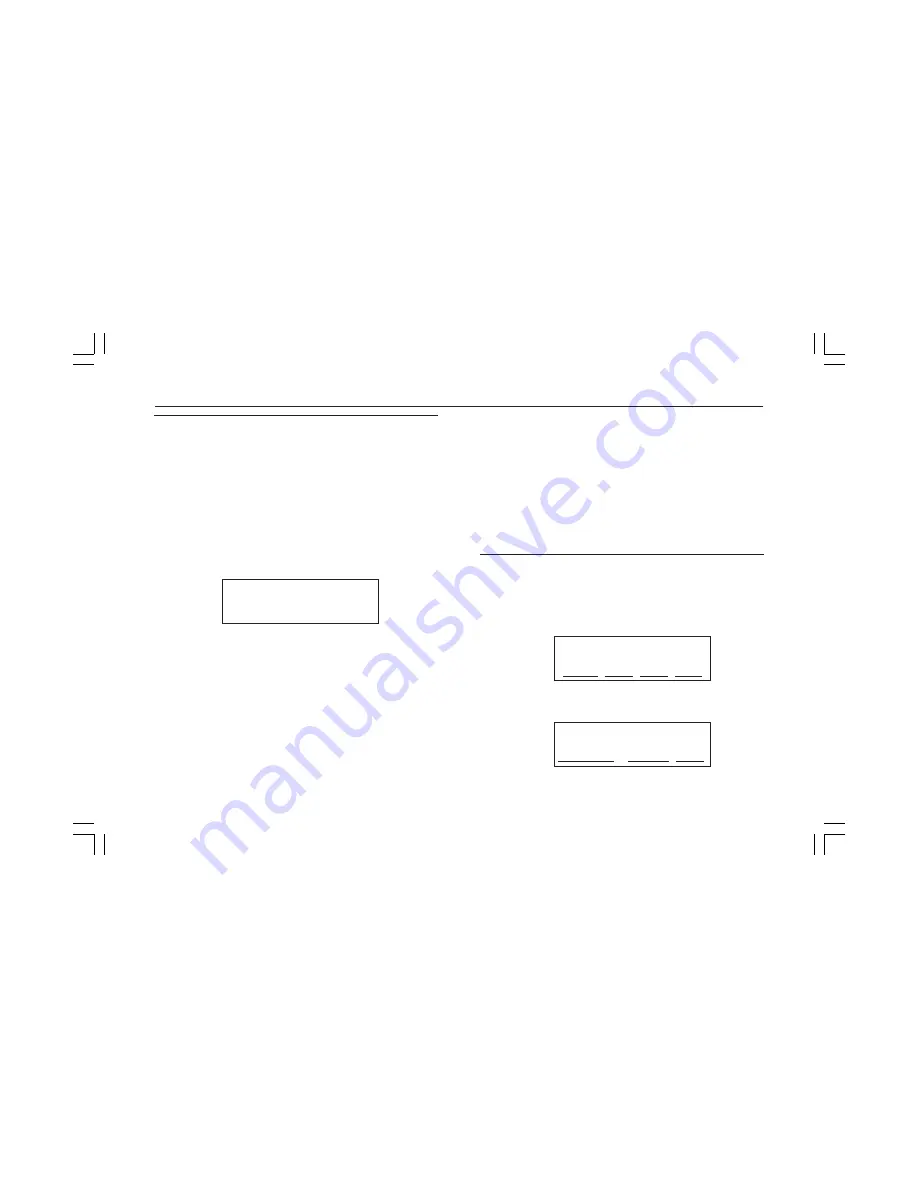
26
970 ISDN Telephone
Perform Self Test
Perform a Self Test to verify that your telephone is
working properly.
No calls should be active or on hold.
Press
[MENU]
.
Press
▼
until you see
TEST
.
Press the softkey under
TEST
. The following display
appears, identifying the software version and the date
of the software release:
Rel X.YZ July 1997
Remove and replace
handset to exit
Press
[MUTE]
,
[SPEAKER]
, or any program button.
The lights to the left of the buttons will toggle on or off
with each press.
Press the
▲
key or
▼
key to toggle the message light
on and off.
You should hear a beep after each button press.
Press
[REDIAL]
to turn on the ringer. Press M2 (the
button to the right of
[REDIAL]
) to turn off the ringer.
Press M3 to turn on the ringer on the analog phone, if
present. Press
[LOWER]
to turn it off.
To end the self test, lift the handset and replace it.
The display will show a test pattern that changes with
each button press.
NOTE: While you are performing a self test, all active
calls are dropped and the 970 Telephone will reset
upon exiting test mode.
Adjust Contrast Level
Set Contrast Level to make your display easier to see.
Press
[MENU]
.
Press the softkey below
OPTIONS
.
Options
▼
CLOCK RING SCRN DONE
Press the softkey below
SCRN
. The following display
appears:
Screen Options
CONTRAST SCROLL DONE




















