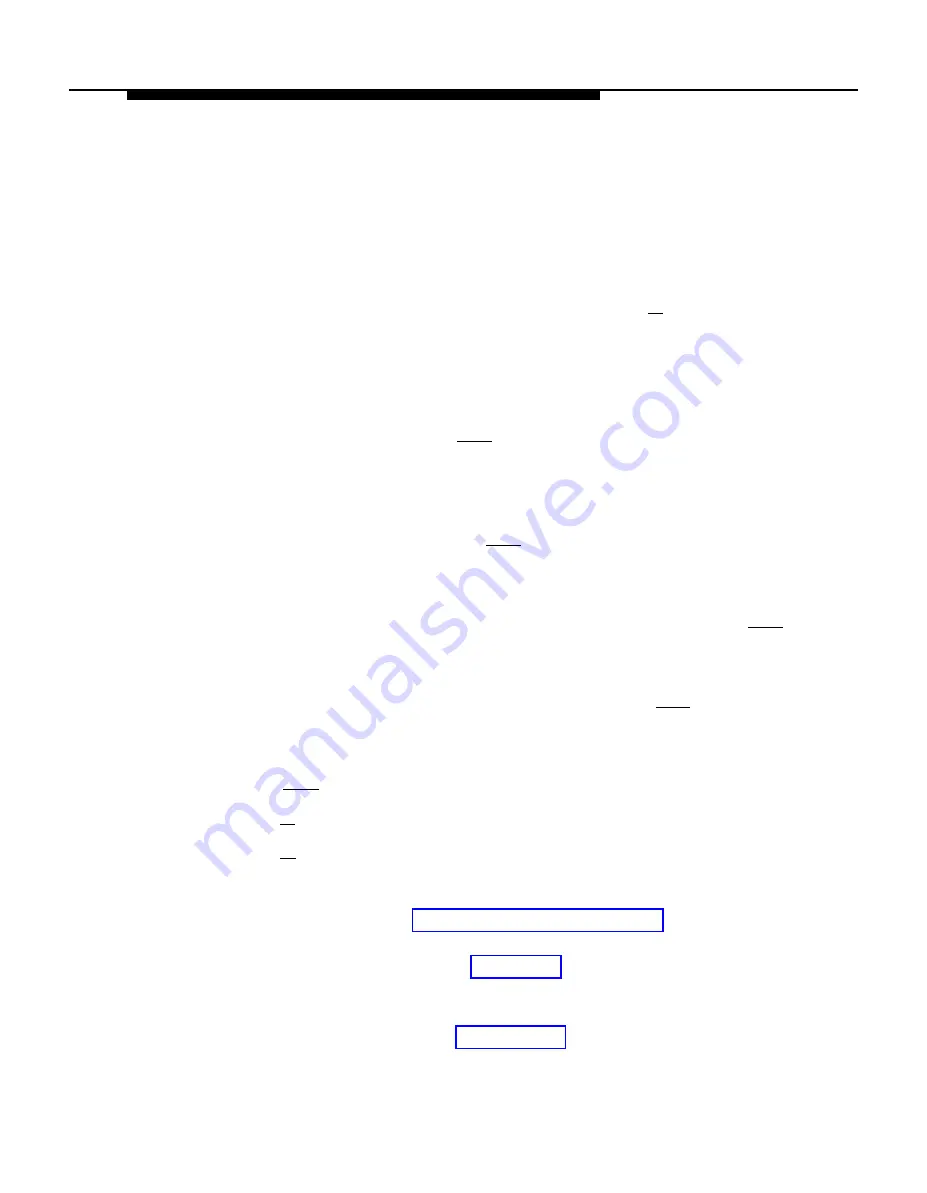
NOTE:
For comprehensive instructions on how to interpret the status
screen items, see the Integrated Solution III System Manager’s
Guide.
3.
At the Status Screen, type your name and press [
F3
] (SAVE).
—
The system records your name in the Status Screen Access
Log. The Integrated Solution III (IS-III) Main Menu appears.
4.
At the Integrated Solution III menu, move the cursor to
User
Maintenance
and press
Enter
.
—
The User Maintenance menu appears.
At the User Maintenance menu, move the cursor to
Voice System
5.
Administration
and press
Enter
.
—
The Voice System Administration menu appears.
System Operations
6.
Move the cursor to
Reports Administration
and press
Enter
.
—
The Reports Administration menu is displayed.
7.
Move the cursor to
System Reports
and press
Enter
.
—
The System Reports menu is displayed.
8.
9.
Press
Enter
to display the
Event Log Report.
Press [
F8
] (CHG-KEYS) to show the alternate keys.
Press [
F2
] (DISPLAY) to display the report.
Scroll through the report to view the messages in the event log.
10.
11.
Refer to the procedure Using the Explain Command for information on
how to use the explain command for additional information on a
particular message. Also see Chapter 6 for more details on the
information displayed in this report and how to establish option
settings. The format of the messages in the event log and a listing of
the messages is included in Appendix B: Error Messages.
System Operations
5-5
Содержание FAX Attendant System Release 2.1.1
Страница 297: ...FAX Attendant Menu Tree C Contents FAX Attendant Menu Trees C 1 i ...
Страница 299: ...FAX Attendant Menu Tree C 2 FAX Attendant Menu Tree ...
Страница 300: ...FAX Attendant Menu Tree FAX Attendant Menu Tree C 3 ...
Страница 301: ...FAX Attendant Menu Tree C 4 FAX Attendant Menu Tree ...
Страница 302: ...FAX Attendant Menu Tree FAX Attendant Menu Tree C 5 ...
Страница 303: ...FAX Attendant Menu Tree C 6 FAX Attendant Menu Tree ...






























