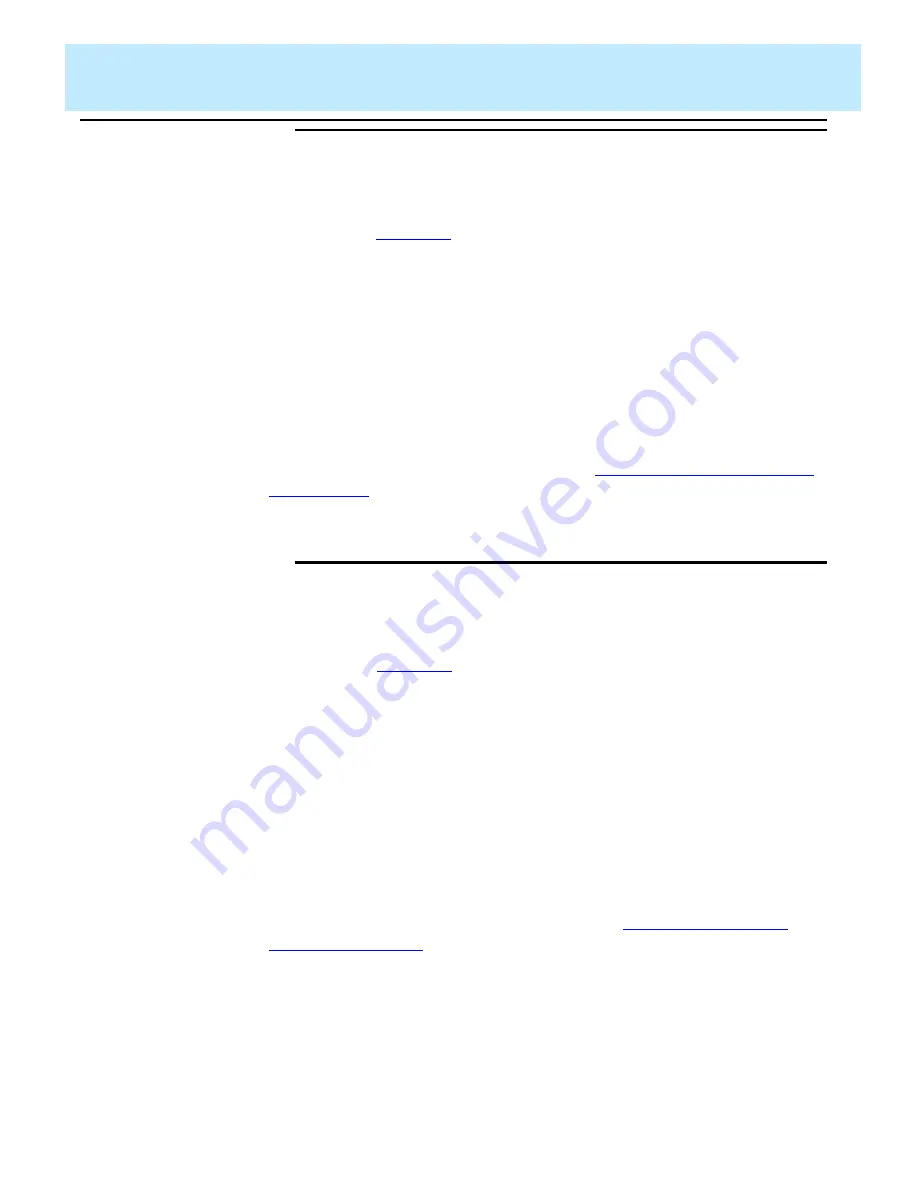
Defining the Data for a Custom Report
CentreVu CMS Custom Reports
Defining Bars in a Report
4-34
Step 7: Define
the First
Threshold
4
Enter an
x
in the
First threshold
list to select a fixed threshold,
variable threshold, or no threshold. The first threshold identifies the point at
or above which the bar changes color — normally to indicate a caution
condition (see
). The first threshold should have the lower value of
the two thresholds. The value must always be a whole number or decimal.
If you select
None
, the bar does not have a first threshold at which the bar
changes color.
If you select
Fixed
, you must also enter, in the accompanying field, the
value at or above which the bar changes color.
If you select
Variable name
, you must also enter, in the accompanying
field, a variable name. The variable name, which references a report input
field, allows the user to enter a first threshold value for the bar when ordering
the report. The variable name you enter must be identical to the variable
name you assign to a report input field (see “
Defining Fields for the Report
” in this chapter).
Step 8: Define
the Second
Threshold
4
Enter an
x
in the
Second threshold
list to select a fixed threshold,
variable threshold, or no threshold. The second threshold identifies the point
at or above which the bar changes color — normally to indicate a warning
condition (see
). The second threshold should have the higher
value of the two thresholds. The value must always be a whole number or
decimal.
If you select
None
, the bar does not have a second threshold at which the
bar changes color.
If you select
Fixed
, you must also enter, in the accompanying field, the
value at or above which the bar changes color.
If you select
Variable name
, you must also enter a variable name in the
accompanying field. The variable name, which references a report input field,
allows the user to enter a maximum graph value for the bar when ordering
the report. The variable name you enter must be identical to the variable
name you assign to a report input field (see the “
” section in this chapter).
Содержание CentreVu
Страница 1: ...585 215 822 Comcode 108501867 Issue 2 December 1996 CentreVu Call Management System Custom Reports ...
Страница 16: ...Preface CentreVu CMS R3V5 Custom Reports Related Documents P 10 ...
Страница 44: ...Getting Started CentreVu CMS Custom Reports Deleting a Custom Report 2 10 ...
Страница 140: ...Completing Your Custom Report CentreVu CMS Custom Reports Running Custom Reports 5 22 ...
Страница 178: ...Database Items and Calculations CentreVu CMS Custom Reports General Information A 2 ...
Страница 188: ...Glossary CentreVu CMS Custom Reports GL 10 ...
Страница 198: ......






























