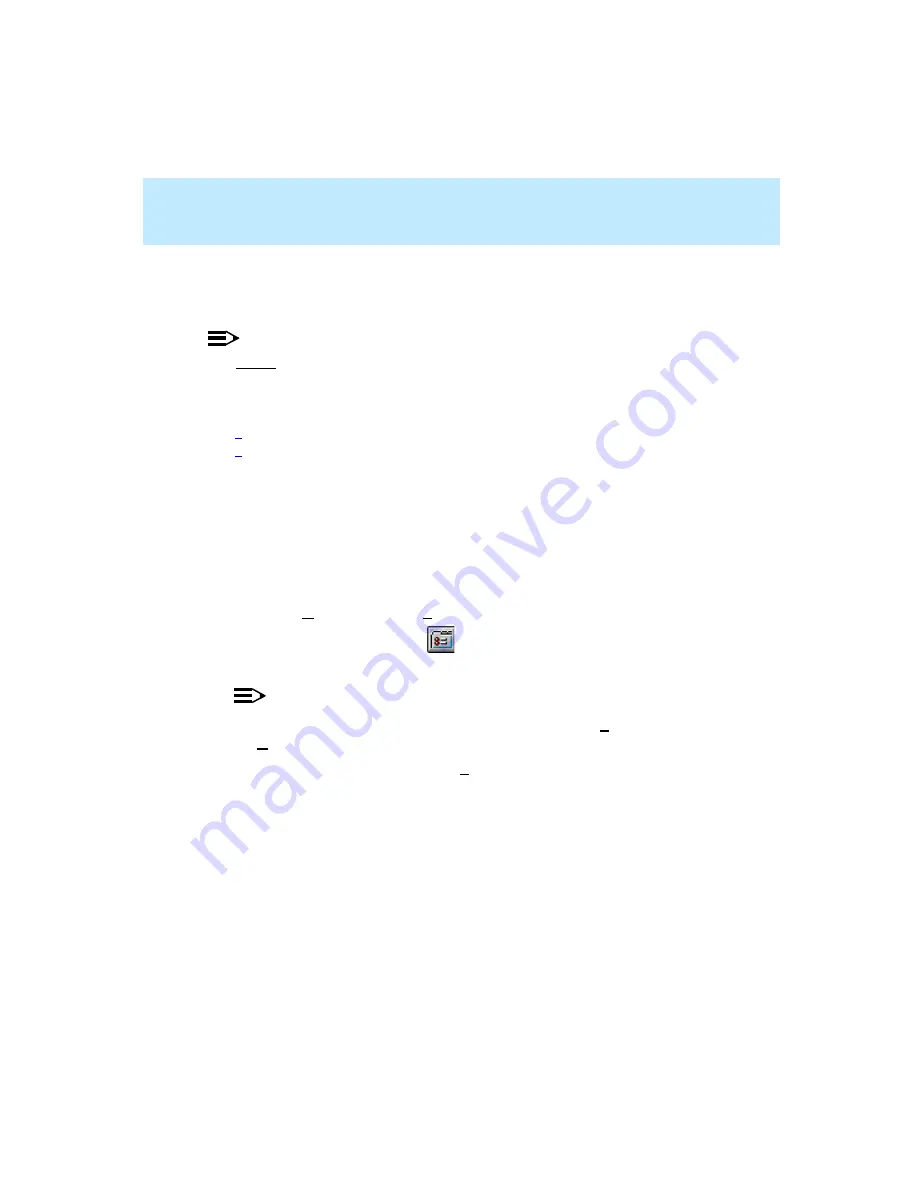
CentreVu Supervisor Version 8 Installation and Getting Started
Getting Started with CentreVu Supervisor
Changing Connection Settings
5-16
Changing Connection Settings
5
If you want to change connection settings to the CMS server, do the following:
NOTE:
You cannot be logged into a CMS server when you change connection settings.
1.
Open the Supervisor application.
2.
If your connection to the CMS server is set for automatic login, go to Step
. If your connection to the CMS server is set for manual login, go to Step
3.
Select Cancel from the Login Information dialog box (this closes the
Login Information dialog box).
4.
Select Cancel from the Manual Login dialog box (this closes the Manual
Login dialog box).
5.
The system responds by returning to the Controller.
6.
Open the Options dialog box by doing one of the following:
●
Select Options... from the Tools menu.
●
Click on the Options icon:
The Options dialog box appears with the CMS Servers tab folder open.
NOTE:
You can also open the Options dialog box by selecting CMS Servers from
the Connect menu.
7.
In the CMS Servers tab folder, select Properties.
Содержание CentreVu Supervisor
Страница 6: ...Introduction...
Страница 12: ...CentreVu Supervisor Version 8 Installation and Getting Started xii...
Страница 34: ...CentreVu Supervisor Version 8 Installation and Getting Started Introduction CMS System Capacities 1 16...
Страница 270: ...CentreVu Supervisor Version 8 Installation and Getting Started Overview A 8...
Страница 284: ...CentreVu Supervisor Version 8 Installation and Getting Started GL 14...
Страница 306: ......






























