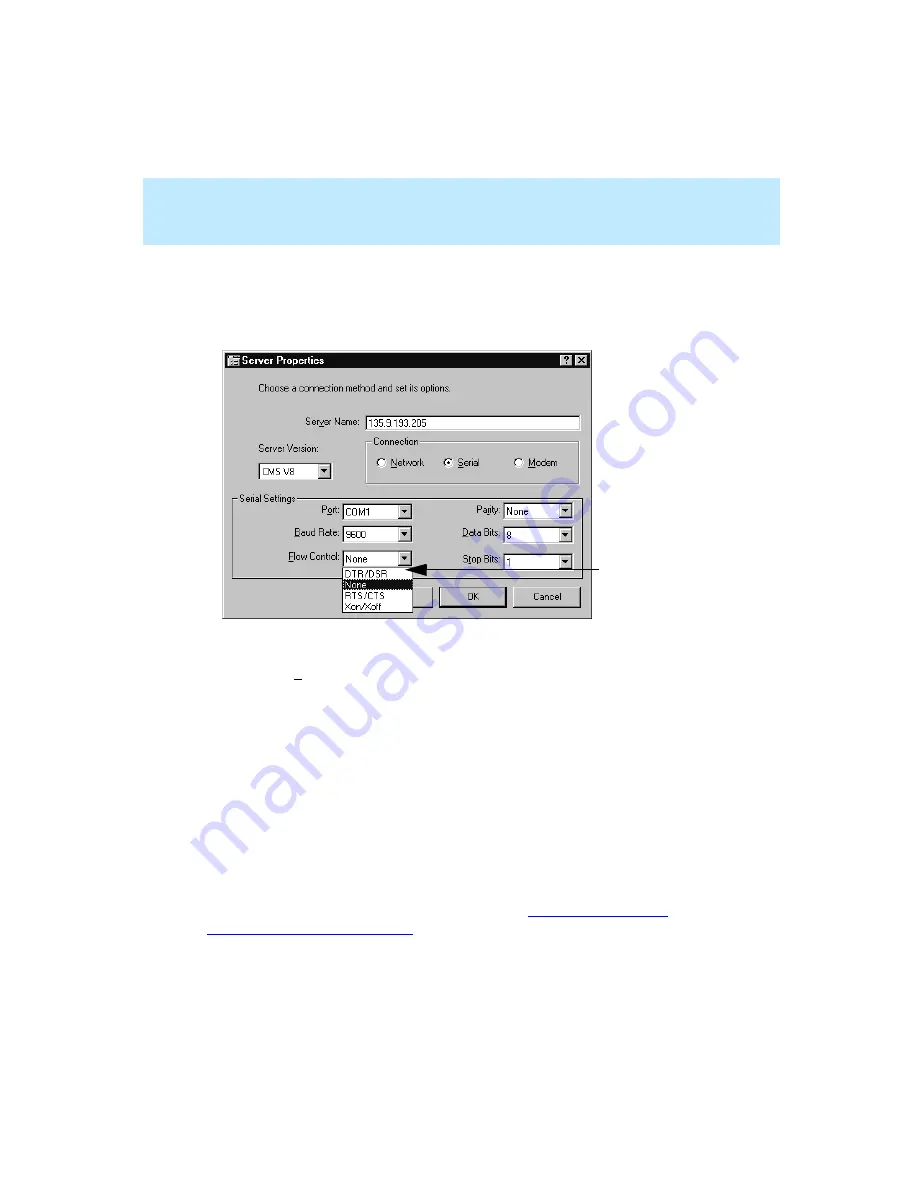
CentreVu Supervisor Version 8 Installation and Getting Started
Getting Started with CentreVu Supervisor
Overview
5-7
Serial
5
If you selected the serial setting in the Connection box of the Server Properties
window, the Server Properties window is changed, as shown below:
In the Server Properties box, do the following:
1.
In the Server Name text box, enter the name of the server that you will be
using.
2.
In the Serial Settings box, enter all settings for the serial connection. Each
setting has a pull-down list with various options (see the example above).
See your CMS Administrator for serial settings.
3.
When finished entering serial settings, click on OK. The CMS Servers tab
displays.
4.
Select OK to accept the serial settings.
The system brings you back to the Supervisor Controller window. At this point
you are still not logged into the CMS server, but you have established
connection settings to the CMS server.
Now you are ready to log into the CMS server. See “
Server — First Time” on page 5-9
Pull-down list
Содержание CentreVu Supervisor
Страница 6: ...Introduction...
Страница 12: ...CentreVu Supervisor Version 8 Installation and Getting Started xii...
Страница 34: ...CentreVu Supervisor Version 8 Installation and Getting Started Introduction CMS System Capacities 1 16...
Страница 270: ...CentreVu Supervisor Version 8 Installation and Getting Started Overview A 8...
Страница 284: ...CentreVu Supervisor Version 8 Installation and Getting Started GL 14...
Страница 306: ......
















































