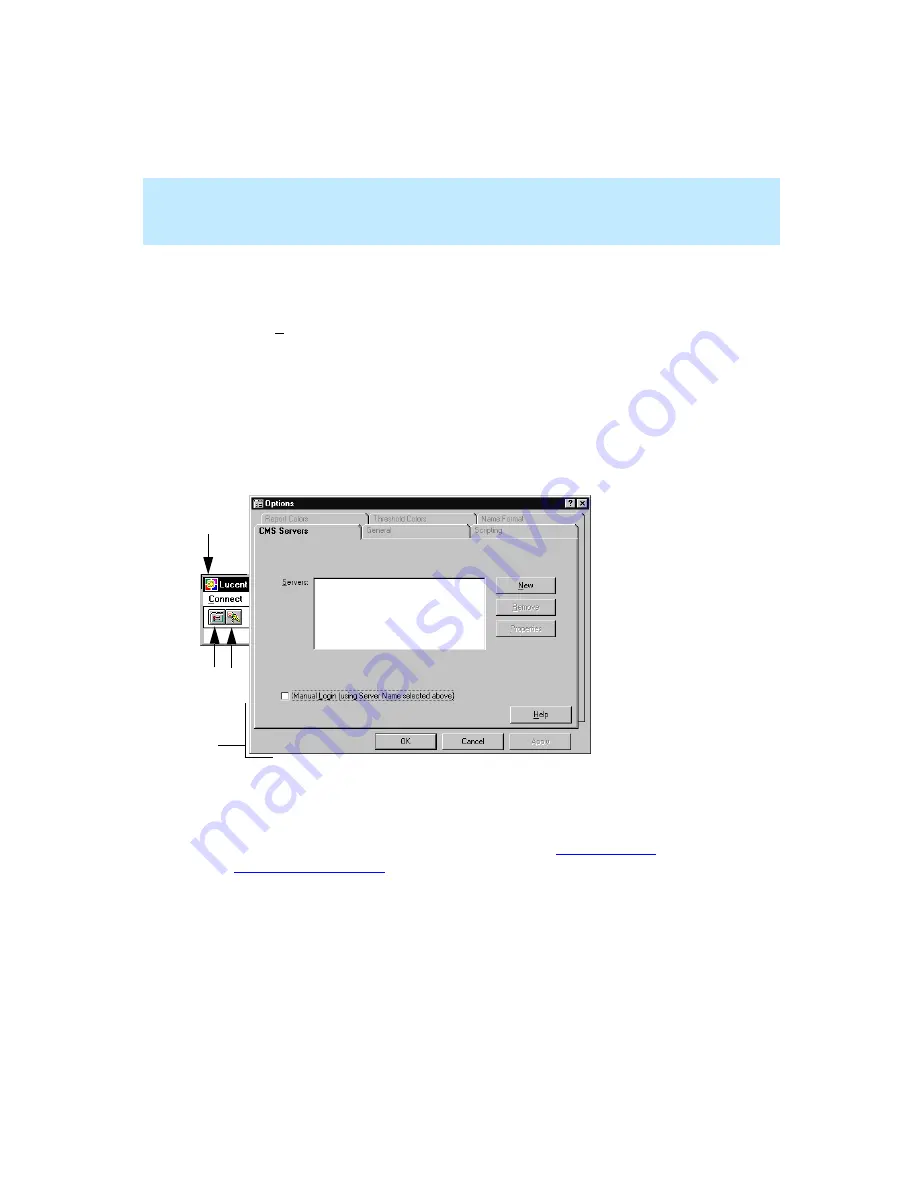
CentreVu Supervisor Version 8 Installation and Getting Started
Getting Started with CentreVu Supervisor
Overview
5-3
Opening the
CentreVu
Supervisor Application
5
To open the Supervisor application, do the following:
1.
Select Programs and then Lucent CentreVu Supervisor 8.0 from the
Windows Start menu.
2.
In the Lucent CentreVu Supervisor menu, select CentreVu Supervisor-
English.
At this point, the Supervisor application is open, but you are not logged
into the CMS server. If you have not yet established connection settings to
a CMS server, the Supervisor Controller appears, along with an open
Options dialog box, as shown below.
3.
Next, you need to establish connection settings. See “
1. Supervisor Controller
2. Options icon
3. Login icon
4. Options window
4
2
3
1
Содержание CentreVu Supervisor
Страница 6: ...Introduction...
Страница 12: ...CentreVu Supervisor Version 8 Installation and Getting Started xii...
Страница 34: ...CentreVu Supervisor Version 8 Installation and Getting Started Introduction CMS System Capacities 1 16...
Страница 270: ...CentreVu Supervisor Version 8 Installation and Getting Started Overview A 8...
Страница 284: ...CentreVu Supervisor Version 8 Installation and Getting Started GL 14...
Страница 306: ......






























