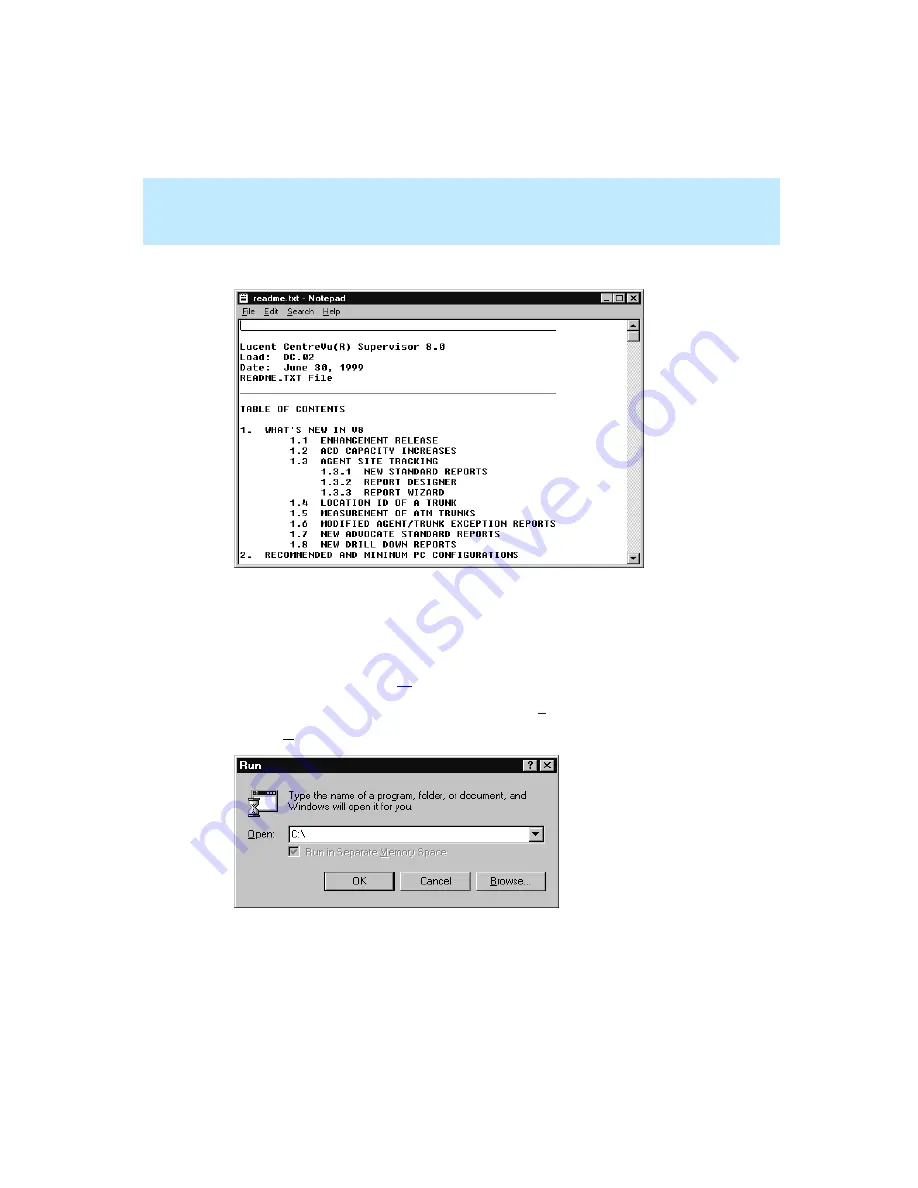
CentreVu Supervisor Version 8 Installation and Getting Started
Installing CentreVu Supervisor on a Shared Network Drive
Installation Procedures
3-3
The file will be displayed in Windows Notepad, as shown below:
6.
To exit the readme file, close the Notepad application.
7.
Insert the CentreVu Supervisor CD-ROM into the CD-ROM drive. One of
the following will occur:
●
If AutoPlay is enabled, setup starts automatically when you insert the
CD-ROM. Go to Step
.
●
If AutoPlay is not enabled, proceed with Step
8.
Choose Run from the Start menu. The Run dialog box appears.
Содержание CentreVu Supervisor
Страница 6: ...Introduction...
Страница 12: ...CentreVu Supervisor Version 8 Installation and Getting Started xii...
Страница 34: ...CentreVu Supervisor Version 8 Installation and Getting Started Introduction CMS System Capacities 1 16...
Страница 270: ...CentreVu Supervisor Version 8 Installation and Getting Started Overview A 8...
Страница 284: ...CentreVu Supervisor Version 8 Installation and Getting Started GL 14...
Страница 306: ......






























