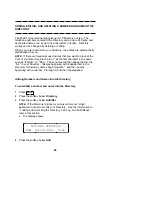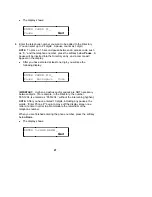USING THE NEXT, THE PREV, AND THE DIR BUTTONS
If there is a ‘‘>’’ at the top right of the screen, you can press the
cbbbbbbbc
bbbbbbb
Next
button to see the next set of menu selections. If there is a ‘‘<’’ at the top
left of the screen, you can press the
cbbbbbbbc
bbbbbbb
Prev
button to move back a
screen on that level.
Use the
cbbbbc
bbbb
Dir
button to enter your Directory in order to quickly place a
call.
RESPONDING TO QUIT AND DONE
When you see Quit on the second line of the display, it means that
you have the option of abandoning the action you have begun.
Press the softkey below Quit if you do not want to respond to the
options on the screen.
When you see Done on the second line of the display, it means that
you have already entered information or accessed a feature.
Pressing the softkey below Done will confirm your action and allow
you to move on to the next screen.
NOTE:
In most of the display messages shown in this section, Done
appears in the right lower corner, rather than Quit. Remember that if
Quit is not available, you can always press
cbbbbbc
bbbbb
Exit
to abandon.
A SOFTKEY DISPLAY SCREEN FLOWCHART
You may wish to review the display screen flowchart in Figure 4 before
you begin using the softkey features. You may also want to return to the
flowchart if you forget what a feature does or its relation to the Main
Menu screen.
20