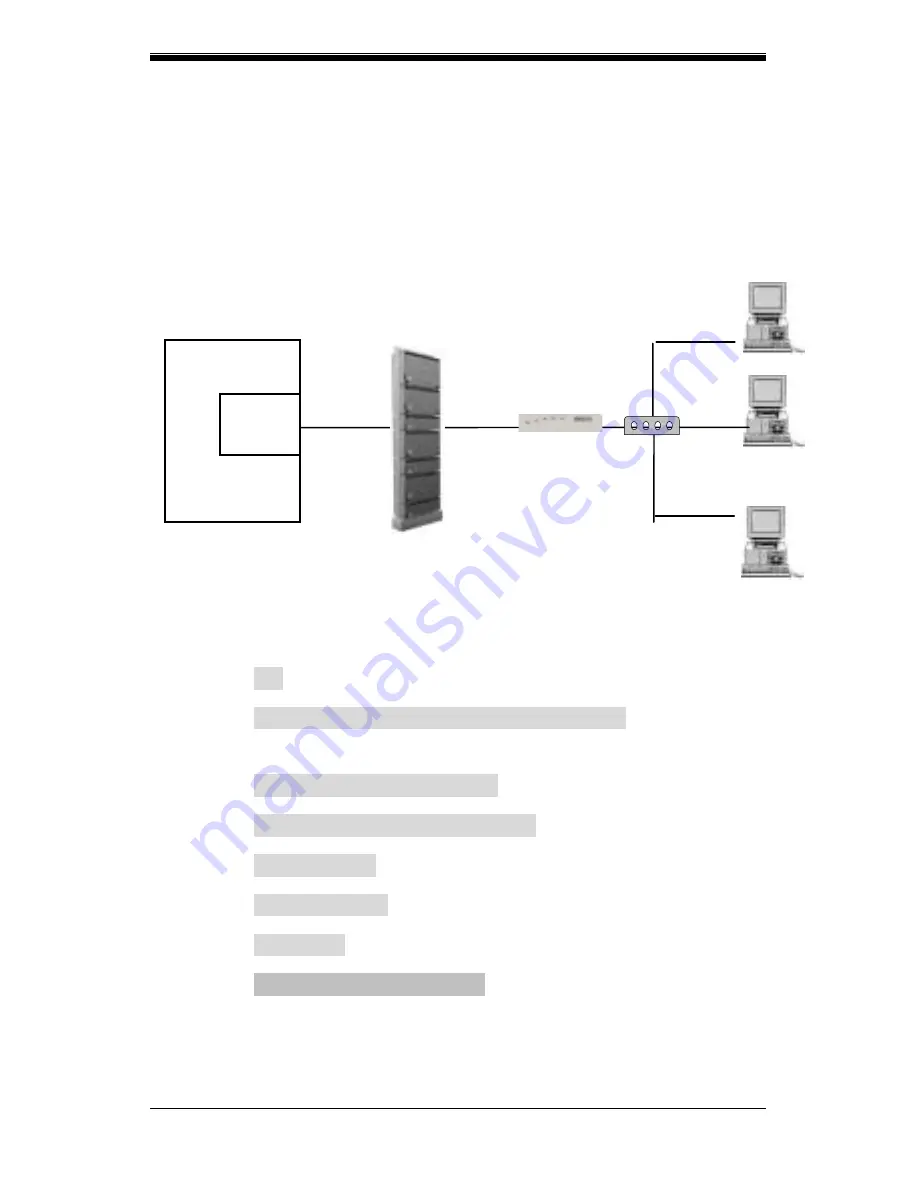
Chapter 2
14
CellPipe
20H User Guide
4.2
Set up 1483 Routing
4.2.1
RFC 1483 routing connection. Allow one client or
multi-clients (need extra HUB) passing ADSL modem,
using RFC1483 routing to access WAN network. Please
see figure below for example of network configuration
Example of RFC1483 routing configuration
4.2.2
Step by step setting
>> quick (with “enter” key to execute)
R1483(r)/ IPoA(i)/ PPPoA(p)/ PPPoE(pe): (selecting “r”
for 1483 routing)
Ethernet IP (192.168.1.1) : (set LAN IP address)
Subnet mask (255.255.255.0) : (set mask)
VPI(0-1023): (set VPI value)
VCI(1-65535): (set VCI value)
WAN IP : (set WAN IP address)
Add another PVC ? (y/n): (setting another PVC with “y”
or “N” to complete PVC setting)
192.168.1.52
PC2
HUB
192.168.1.50
PC3
PC1
DSLAM
210.62.8.2
RFC1483
PVC 8/37
RFC1483
PVC 8/36
ISP/Corporate
XDSL
192.168.1.1
210.62.8.1
Router
Содержание 20H
Страница 1: ...CellPipe 20H User Guide i CellPipe 20H User Guide March 2002...
Страница 4: ...iv CellPipe 20H User Guide...
Страница 8: ...viii CellPipe 20H User Guide...
Страница 16: ...Chapter 1 8 CellPipe 20H User Guide...
Страница 38: ...Chapter 2 30 CellPipe 20H User Guide Booting System starts...






























