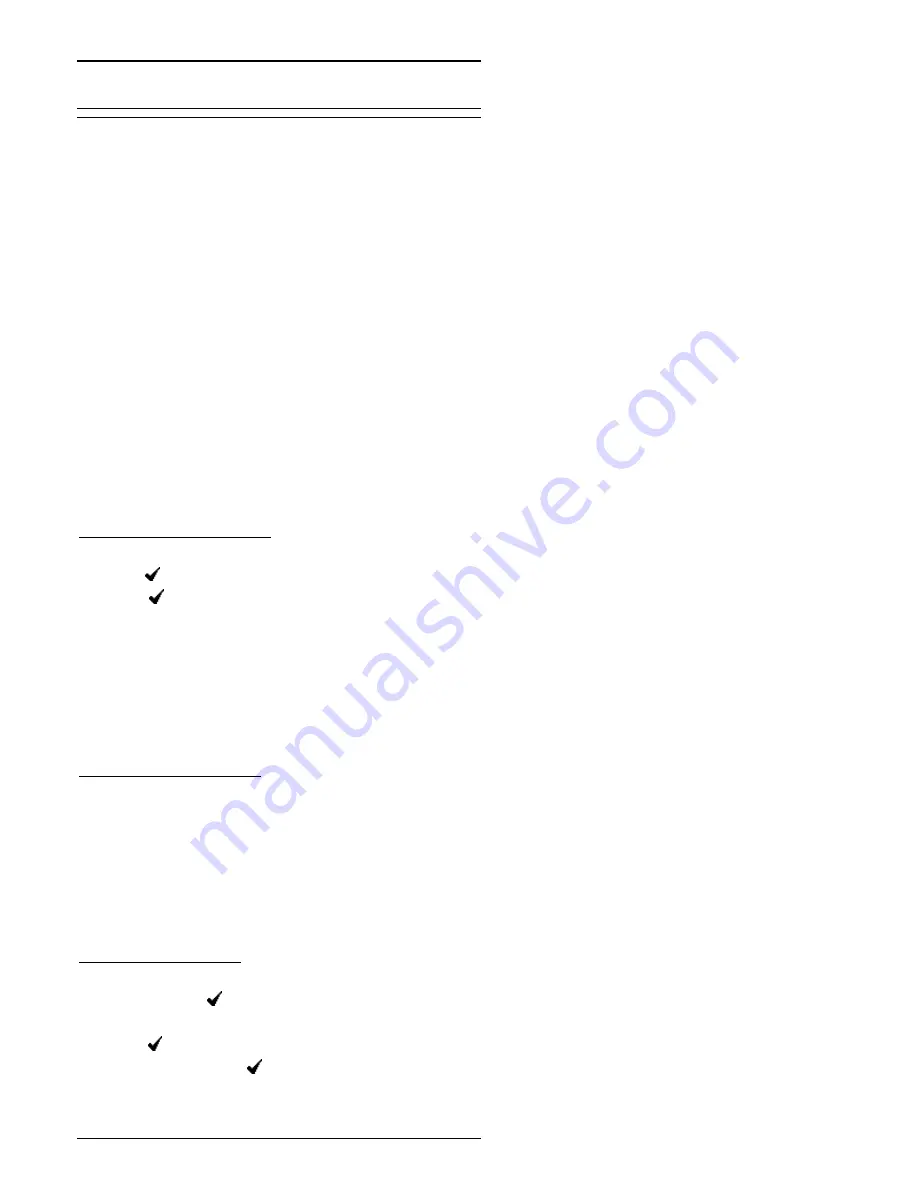
Set-Up - Page 5
38DHB0002UKCW Issue 2 March 00
INDeX 20DT User's Guide
Set-Up
Introduction
Your Lucent DECT 20DT handset can be set-up
for two user-defined profiles (see below):
Indoors (1) e.g. quieter for office working
Outdoors (2) e.g. louder for normal usage
Hence, within each profile you can set-up
different parameters for:
Ringer Tone ...................... (see page 10)
Ringer Volume ................. (see page 10)
Key Click On/Volume ......... (see page 12)
Vibrator On/Off ................. (see page 12)
B-Answer On/Off .............. (see page 10)
Start Volume ....................... (see page 9)
Out of Range Indicator ....... (see page 12)
Back Lighting On/Off ........... (see below)
Silent Mode ........................ (see below)
To select Profile 1 or 2:
1. Press MENU and PROFILE SET UP appears.
2. Press and press > until required profile appears.
3. Press to select profile and continue with
setting up of the parameters (see above).
4. Press MENU to finish.
You can also set your Lucent DECT 20DT handset
to operate in a totally silent mode.
Incoming calls are shown by the LED flashing
and, if set, the handset vibrates.
To select Silent Mode:
1. Press MENU followed by SILENT.
2. To return to normal use, repeat the above.
SILENT disappears and a tone is given.
You can also Mute your microphone during a call
(see page 9).
You can set your Lucent DECT 20DT handset
display to be backlit.
To select Backlight:
1. Press MENU and then press > to select Profile
1 or 2. Press to accept.
2. Press > until BACKLIGHT appears and then
press . Use < and > to select ON or OFF.
3. When done, press to save.
4. Press MENU to finish.
Содержание 20DT
Страница 1: ... ...




















