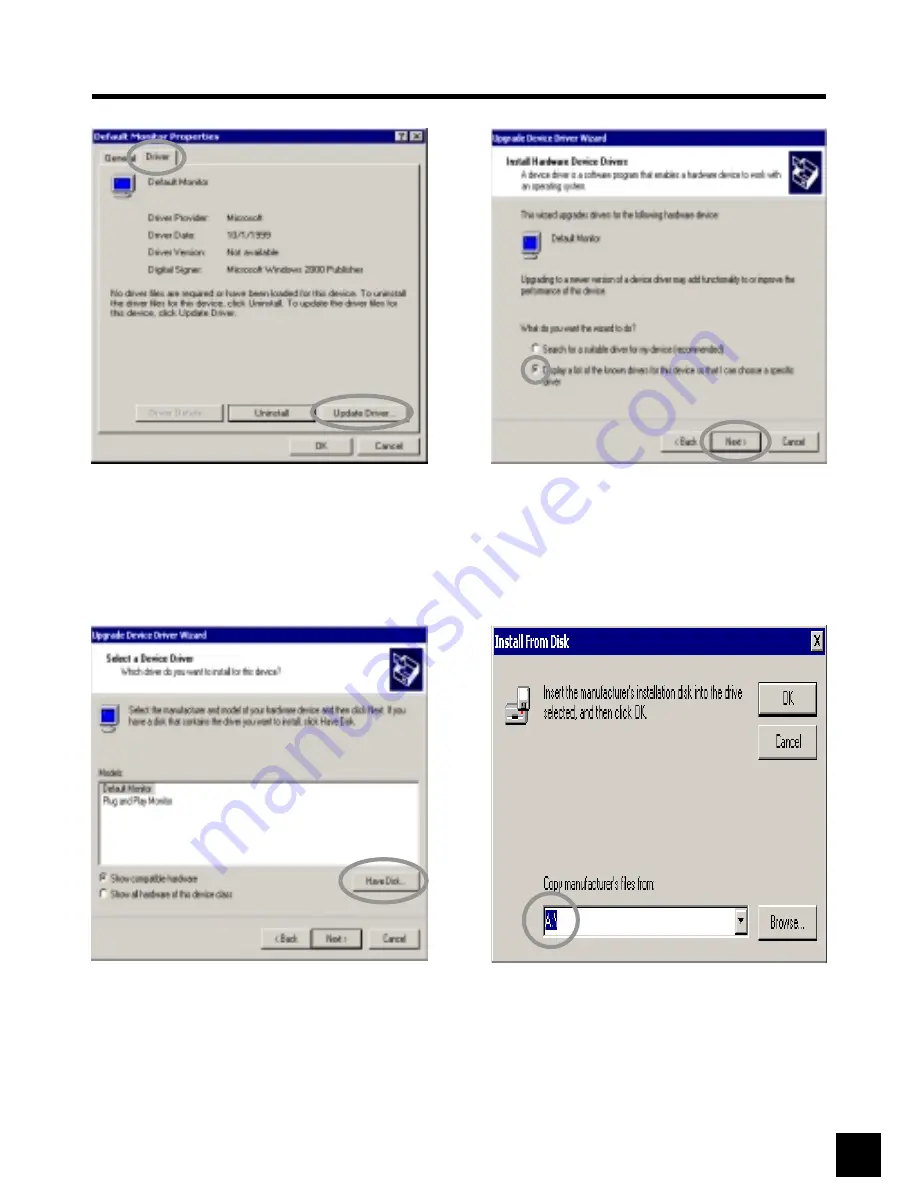
8
Select
[Driver]
and then click
[Update
Driver...]
.
9
[Upgrade Device Driver Wizard]
will be
appeared. Choose the
second list
and
then click
[Next>]
.
10
Click
[Have Disk...]
.
11
Select drive
[A:
]
.
Monitor Installation
(Continued)
Available Mode
■
Yes /
□
No
■
PC
□
Video
□
S-Video
□
TV
11