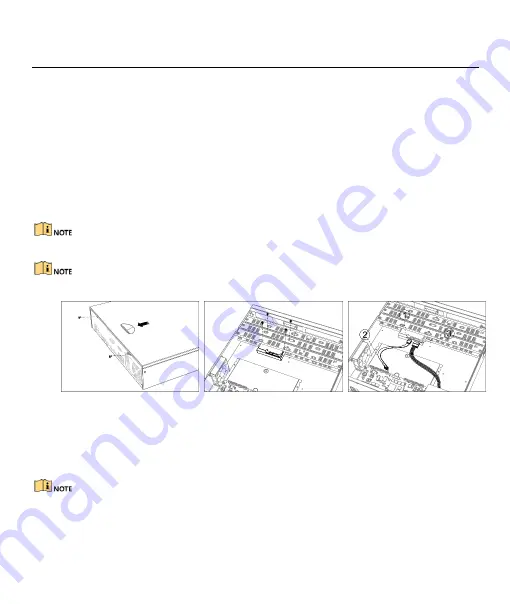
Digital Video Recorder Quick Start Guide
6
2.2 HDD Installation
For DVR that has not been pre-installed HDD, it requires to install HDD for storage.
Before you start
Ensure power is disconnected.
Prepare a factory recommended HDD, and cross screwdriver.
2.2.1 Bracket Installation
Bracket installation is applicable when it requires to remove the device cover, and install HDD on the internal
bracket.
Bracket installation is applicable when it requires to remove the device cover, and install HDD on the internal
bracket.
Step 1
Unfasten screws on the back, and push the cover backwards to remove the cover. Refer to Figure 2-1.
Step 2
Fix the HDD on the bracket with screws. Refer to Figure 2-2.
Please uninstall the upper layer bracket first before installing HDD on the lower layer bracket.
Step 3
Connect the data cable and power cable. Refer to Figure 2-3.
You can repeat the steps above to install other HDDs.
Step 4
Reinstall the device cover and fasten screws.
Figure 2-1
Remove Cover
Figure 2-2
Fix HDD
Figure 2-3
Connect Cable
2.2.2 Front Panel Plug-Pull Installation
Front panel plug-pull installation is applicable when it requires to open the device front panel with key.
Step 1
Fix mounting ears to HDD with screws. Refer to Figure 2-4.
Step 2
Use attached key to unlock the front panel, and press buttons on both sides to open the front panel.
Refer to Figure 2-5.
Step 3
Insert the HDD until it is firmly fixed. Refer to Figure 2-6
You can repeat the steps above to install other HDDs.
Step 4
Close the front panel and lock it with key.
Содержание Platinum Advanced LTD8304M-ET
Страница 1: ...Digital Video Recorder Quick Start Guide...
















