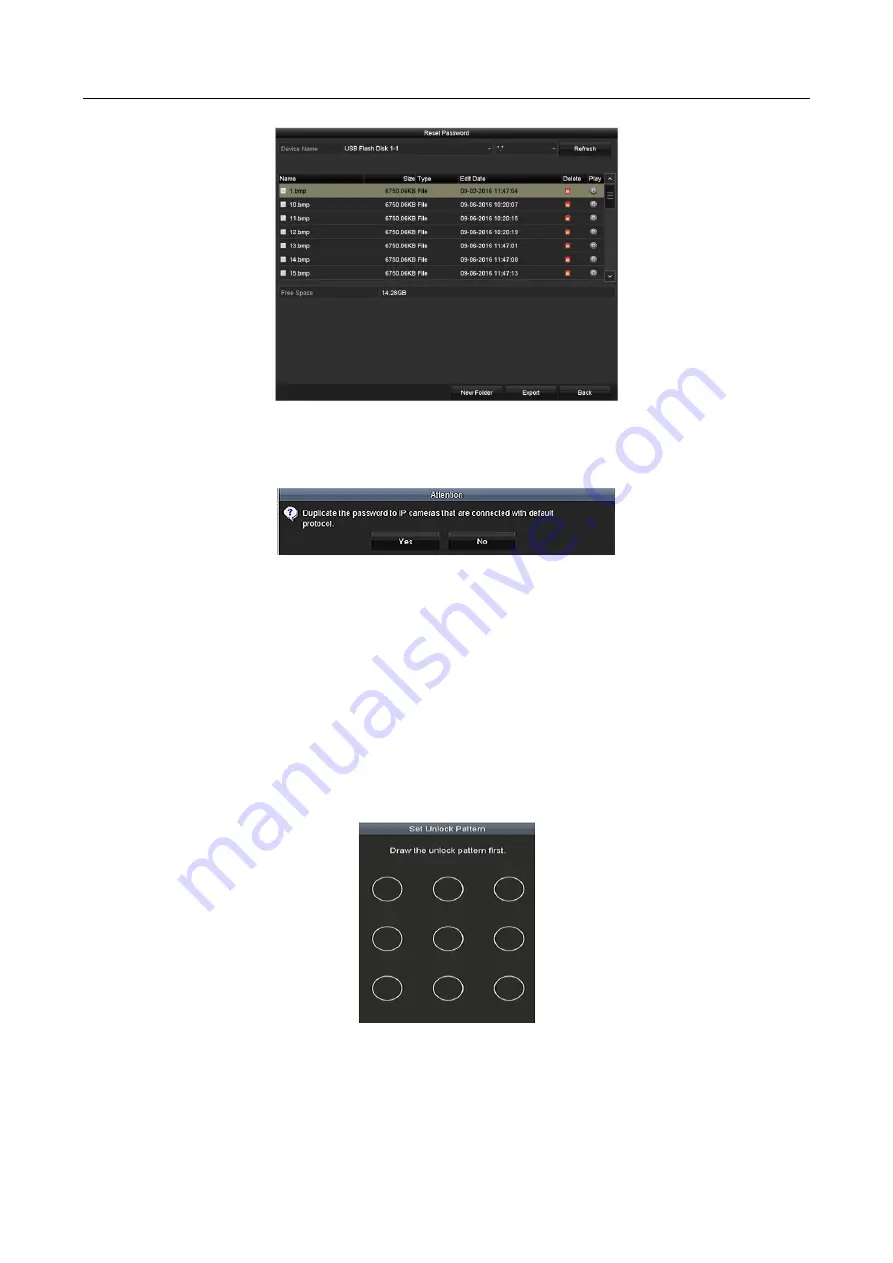
Hybrid NVR User Manual
28
Figure 2-6
Export GUID
Step 5
After exporting GUID, the Attention box pops up as below. Click
Yes
to duplicate the
password or
No
to cancel it.
Figure 2-7
Duplicate the Password
2.3 Using the Unlock Pattern for Login
Purpose
For the
admin
, you can configure the unlock pattern for device login.
2.3.1 Configuring the Unlock Pattern
After the device is activated, you can enter the following interface to configure the device unlock
pattern.
Figure 2-8
Set Unlock Pattern
Step 1
Use the mouse to draw a pattern among the 9 dots on the screen. Release the mouse
when the pattern is done.






























