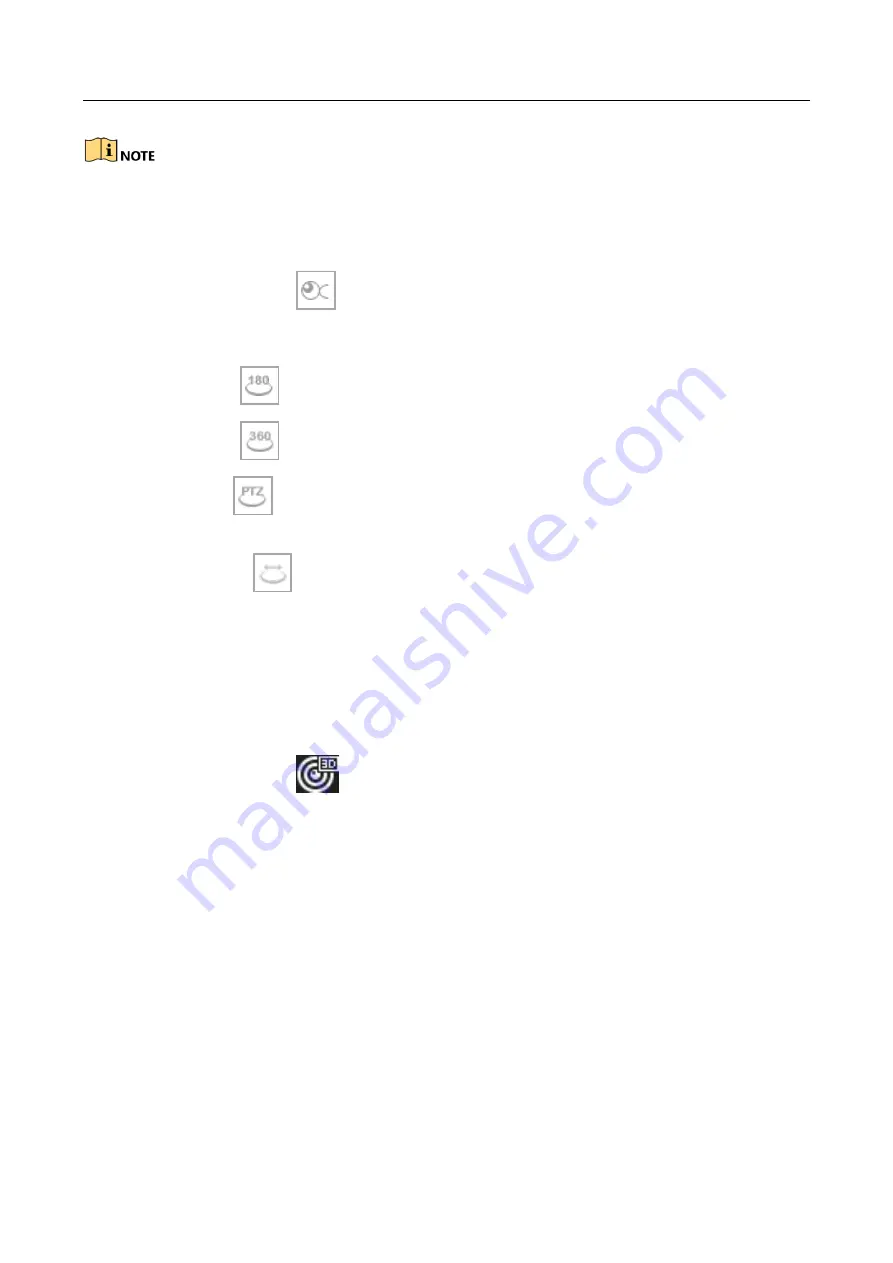
Network Video Recorder User Manual
57
The fisheye expansion view feature is supported only by the LTN86xx/ LTN89xx/ LTN89xx-R
Series.
The connected camera must support the fisheye view.
Step 1
In the Live View mode, click
to enter the fisheye expansion mode.
Step 2
Select the expansion view mode.
180° Panorama (
)
: Switch the Live View image to the 180° panorama view.
360° Panorama (
)
: Switch the Live View image to the 360° panorama view.
PTZ Expansion (
)
: The PTZ Expansion is the close-up view of some defined area in the
fisheye view or panorama expansion. It supports the electronic PTZ function, also called e-PTZ.
Radial Expansion (
):
In radial expansion mode, the whole wide-angle view of the fisheye
camera is displayed. This view mode is called Fisheye View because it approximates the vision of a
fish’s convex eye. The lens produces curvilinear images of a large area, while distorting the
perspective and angles of objects in the image.
5.1.3 3D Positioning
3D Positioning (for I series device) zooms in/out of a specific live image area.
Step 1
In Live View mode, click the
to enter the 3D positioning mode.
Step 2
Zoom in/out of the image.
Zoom In
Use the left mouse key to click on the desired position in the video image and drag a rectangle
area in the lower right direction to zoom in.
Zoom Out
Use the left mouse key to drag a rectangle area in the upper left direction to move the position to
the center and enable the rectangle area to zoom out.
















































