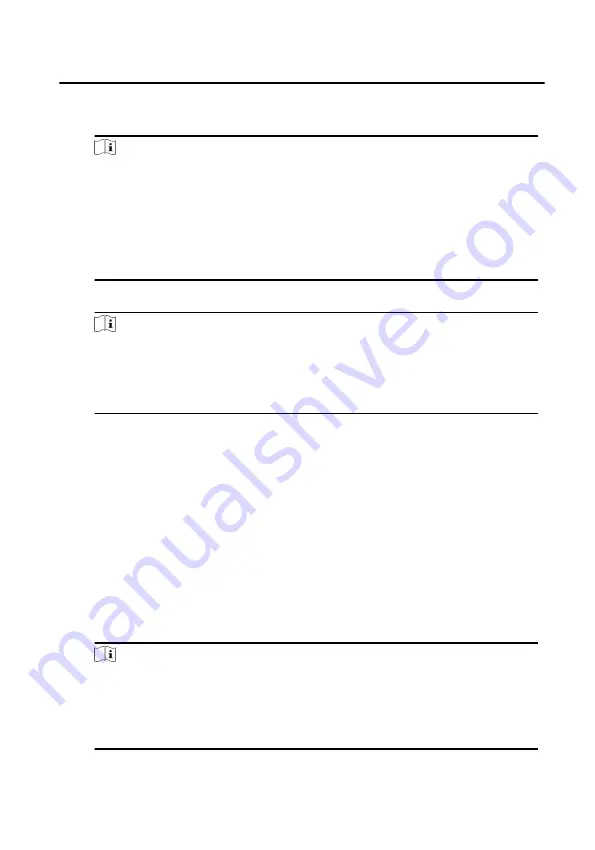
3. Select an inactivated device and click Activate.
4. Create a password, and confirm the password.
Note
We highly recommend you to create a strong password of your own choosing
(using a minimum of 8 characters, including at least three kinds of following
categories: upper case letters, lower case letters, numbers, and special
characters) in order to increase the security of your product. And we
recommend you reset your password regularly, especially in the high security
system, resetting the password monthly or weekly can better protect your
product.
5. Click OK to activate the device.
Note
• When the device is not activated, the basic operation and remote operation
of device cannot be performed.
• You can hold the Ctrl or Shift key to select multiple devices in the online
devices, and click the Activate button to activate devices in batch.
4.3 Edit Network Parameters
To operate and configure the device via LAN (Local Area Network), you need connect
the device in the same subnet with your PC. You can edit network parameters via
Guarding Vision client software.
Steps
1. Select an online activated device and click the Modify Netinfo.
2. Edit the device IP address and gateway address to the same subnet with your
computer.
3. Enter the password and click OK to save the network parameters modification.
Note
• The default port No. is 8000.
• The default IP address of the door station is 192.0.0.65.
• After editing the network parameters of device, you should add the devices
to the device list again.
Video Intercom Villa Door Station User Manual
12
Содержание LTH-301M-WIFI
Страница 1: ...Video Intercom Villa Door User Manual...
Страница 11: ...6 5 2 Search Call Logs 44 6 5 3 Upload Armed Information 45 Video Intercom Villa Door Station User Manual x...
Страница 21: ...Figure 3 5 Flush Mounting with Protective Shield Video Intercom Villa Door Station User Manual 10...
Страница 52: ...Figure 6 1 Issue Card in Batch 2 Click Settings Video Intercom Villa Door Station User Manual 41...






























