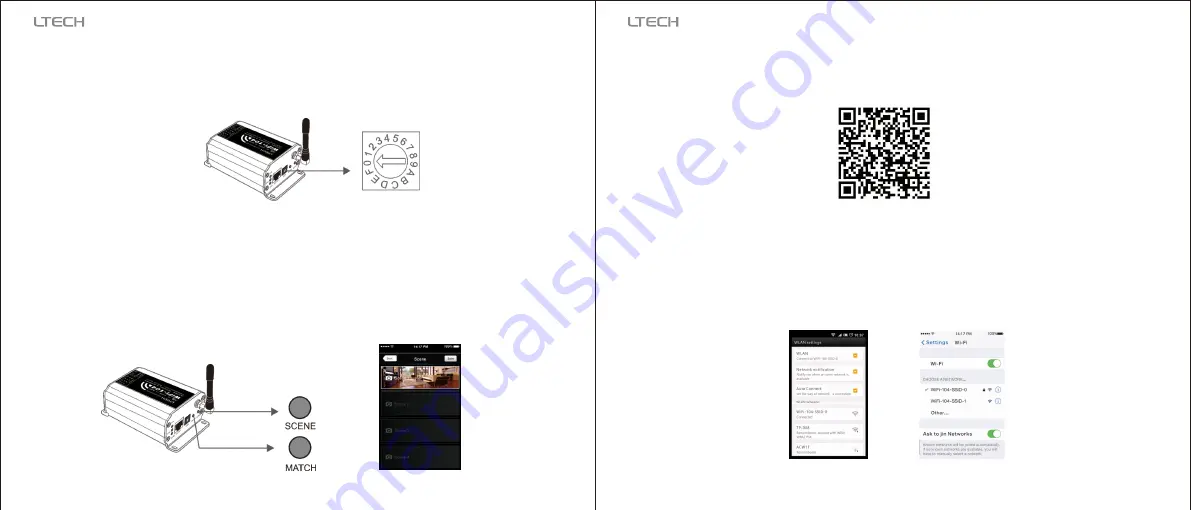
3.3
SSID Number Setting:
Use code switch to set the controller's SSID number, WIFI-104-SSID-X, X stands for a certain No. ranging
from 0-F, totally 16 options. which means our product could set 16 isolated LAN in the same area. WiFi-104
will initialize with run LED indicator flashing about 25s quickly, each time the SSID NO. is changed. Mobile
devices need to search and connect WiFi again after Initialization finished.
3.4 “Match” and “Scene” Button:
4
.
The Instructions of APP Software:
4.2.1 WiFi Connection and Settings
4.2
Software Operating Instructions:
[ Restore factory settings/Delete password
]
Short press MATCH button, WiFi controller begins its learning ID status for M12 remote (learning method, see
P13). Short press “SCENE” button entering into the user-saved scene modes sequentially, 4 scenes total.
Long press “MATCH” and “SCENE” button simultaneously more than 2 seconds, the machine will back to the
default parameter, including the parameters of changing modes, zone, group and network. Machine default
parameters: Only the 1st zone is present, default RGBW mode, the changing mode is RGB jumping, white
is the brightest, no groups, network SSID is wifi-104-SSID-X (X is the actual coding switch corresponding
SSID values), wifi-104 controller restores as direct connection and the connection password is blank.
4.1. WiFi-104 Software Installation:
Apple WiFi connection
Android WiFi connection
WiFi-104 support 2 connection modes: Direct connection as a router or connect by an additional router.
A. WiFi-104 Controller Direct Connection as a Router:
(Figure- )
1
Enter mobile device's WiFi setting, click the WiFi function, mobile device search the WiFi and list the working
WiFi controller automatically(As Figure-1), click the SSID number to connect (default is no password).
Scene interface
Scene
button and
match button
3
4
WiFi-104
LED
C
ontroller
WiFi-104
LED
C
ontroller
iOS
/
Android
Scan QR Code to download the APP via mobile phone.
Содержание WiFi-104
Страница 1: ...Model WiFi 104 www ltech led com...




























