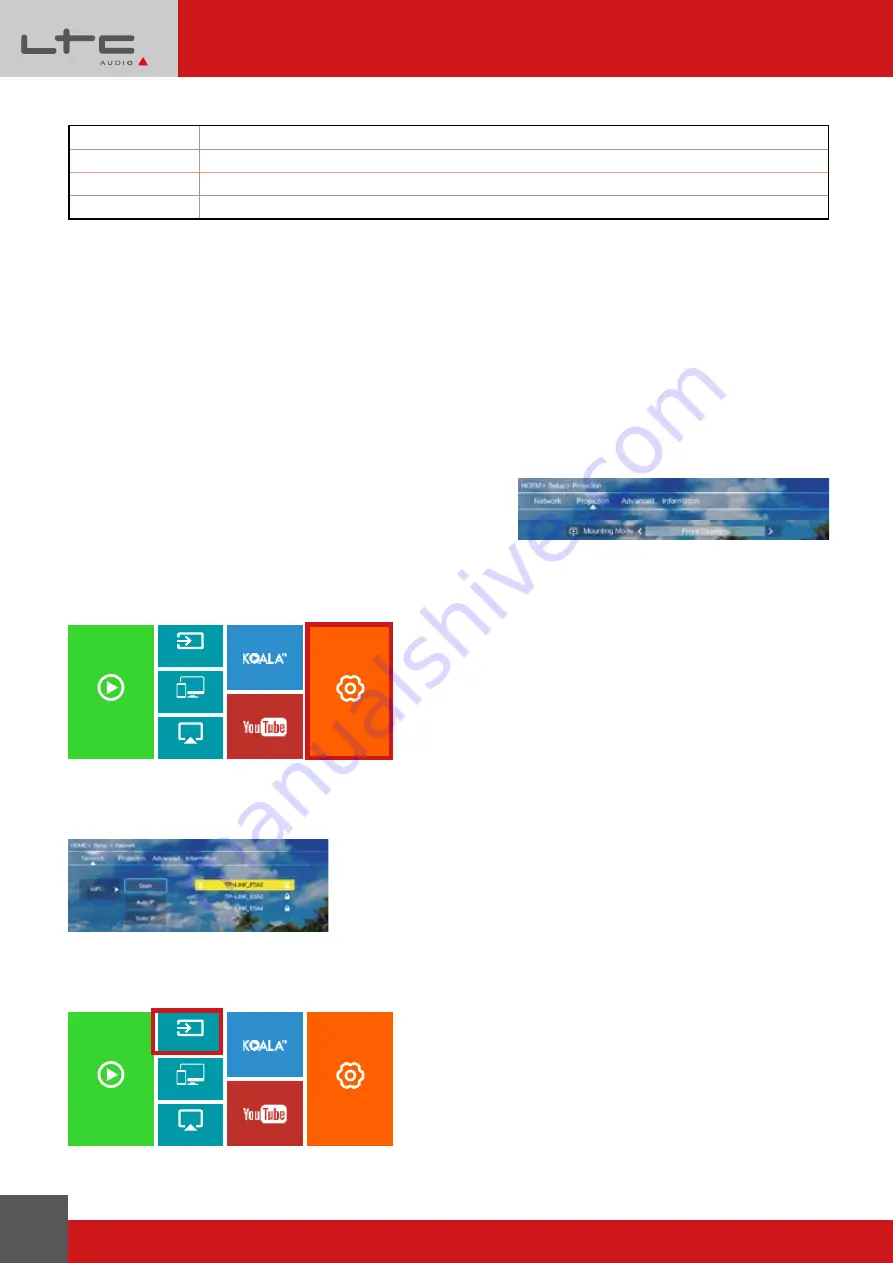
ENGLISH
4
© Copyright LOTRONIC 2019
MULTIMEDIA
Audio format
MP3 / WMA / M4A / OGG
Image format
JPG / JPEG / BMP / PNG
Video format
MP4, MKV, WMA, RMVB, RM, AVI, FLV, TRP, VOB, 3GP, DIVX, TP, TS, MPG, M2TS
File format
TXT
Notes: Due to copyright reasons, Dolby Audio cannot be played
OPERATION
Connect the power cord to the projector and connect the power cord to the outlet before the power is turned on.
l. Power on/off
Once the projector is plugged in, it will be in Standby mode.
Power on:
Press the power button on the remote control once to turn the projector on.
Power off
: Press the power button on the remote control twice to turn the projector off.
ll. Focusing
Place the projector at a place within the required distance so that the lens is perpendicular to the screen. Then
rotate the lens until the image is clear.
SETUP
Set Submenu Function
Network
: Scan / Auto IP / Static IP
Projection
: Mounting mode: Front Desktop / Front ceiling
Advanced
: Language/Boot Source / Local update / Online update / Restore Factory
WIFI CONNECTION
Step1: Choose “Setup” on the right of the interface, then find “Network”.
iOS Cast
Miracast
Media
Setup
Source
Step2: Find “WiFi”.
Step3: Choose “Scan”. Select your wireless network from list and type in the password.
Step4: Press the “Exit” key on the remote control and then confirm the connection.
SIGNAL SOURCE SETTINGS
Step1
: Press "OK" button to enter "source".
iOS Cast
Miracast
Media
Setup
Source
Step2
: Make sure that the signal source you selected is consistent with the access signal source.
1. Select a signal source among "HDMI", "VGA", "AV".



















