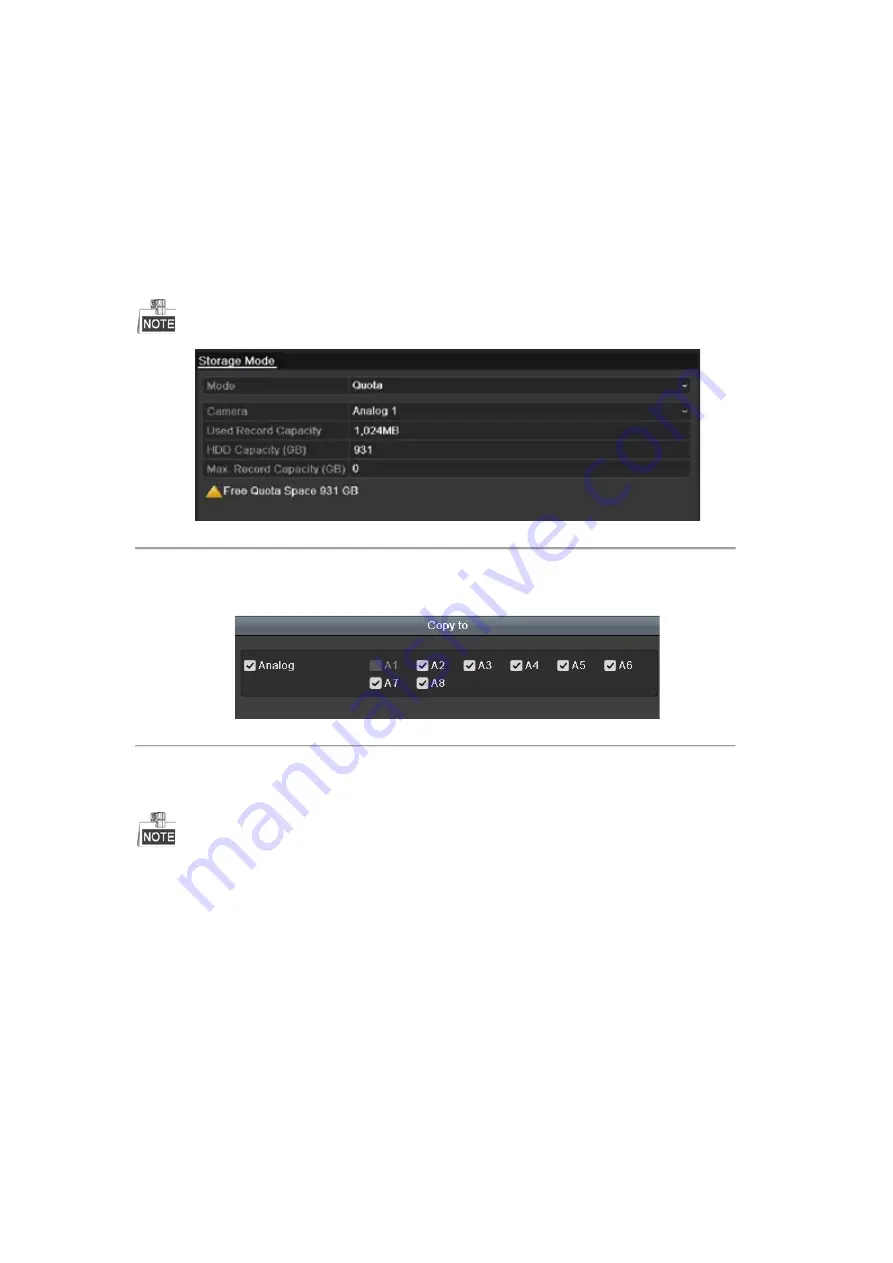
12.4
Configuring Quota Mode
Purpose
Each camera can be configured with allocated quota for the storage of recorded files.
Steps
1.
Enter the Storage Mode interface.
Menu > HDD > Advanced
2.
Set the
Mode
to Quota, as shown in Figure 12. 16.
The DVR must be rebooted to enable the changes to take effect.
Figure 12. 16
Storage Mode Settings Interface
3.
Select a camera for which you want to configure quota.
4.
Enter the storage capacity in the text field of
Max. Record Capacity (GB)
.
5.
You can copy the quota settings of the current camera to other cameras if required. Click the
Copy
button to
enter the Copy Camera interface, as shown in Figure 12. 17.
Figure 12. 17
Copy Settings to Other Camera(s)
6.
Select the camera (s) to be configured with the same quota settings. You can also click the checkbox of
Analog to select all cameras.
7.
Click the
OK
button to finish the Copy settings and back to the Storage Mode interface.
8.
Click the
Apply
button to apply the settings.
If the quota capacity is set to
0
, then all cameras will use the total capacity of HDD for record.
Available from A1 Security Cameras
www.a1securitycameras.com email: [email protected]
Содержание LTD8316T-ET
Страница 78: ...Chapter 7 Backup Available from A1 Security Cameras www a1securitycameras com email sales a1securitycameras com...
Страница 104: ...Chapter 10 VCA Search Available from A1 Security Cameras www a1securitycameras com email sales a1securitycameras com...
Страница 123: ...Chapter 12 HDD Management Available from A1 Security Cameras www a1securitycameras com email sales a1securitycameras com...
Страница 145: ...Chapter 15 Others Available from A1 Security Cameras www a1securitycameras com email sales a1securitycameras com...
Страница 153: ...Chapter 16 Appendix Available from A1 Security Cameras www a1securitycameras com email sales a1securitycameras com...






























