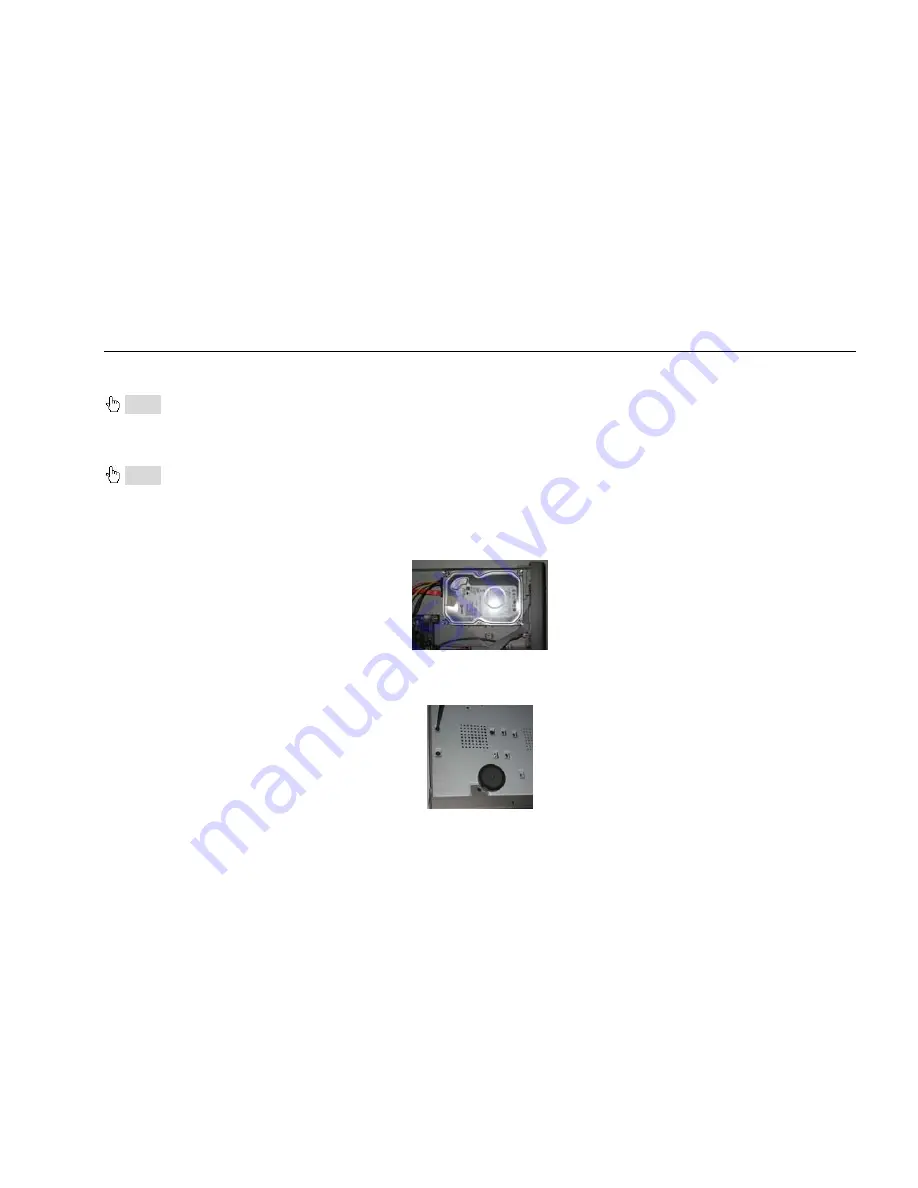
Digital Video Recorder User Manual
10
2
Hardware Installation
Notice: Check the unit and the accessories after getting the DVR.
Please disconnect the power before being connected to other devices. Don't hot plug in/out
2.1 Install Hard Drive
2.1.1 Install Hard Drive
Notice: 1. this series support one SATA hard drives. Please use the hard drive the manufacturers recommend specially for security and safe
field.
2. Please calculate HDD capacity according to the recording setting. Please refer to “Appendix B Calculate Recording Capacity”.
Step1: Unscrew and Open the top cover
Step2: Connect the power and data cables. Place the HDD onto the bottom case as below.
Fig 2.1 Connect HDD
Step3: Screw the HDD as below.
Note: For the convenience to install, please connect the power and data cables firstly, and then screw to fix.
Fig 2.2 Screw HDD

























