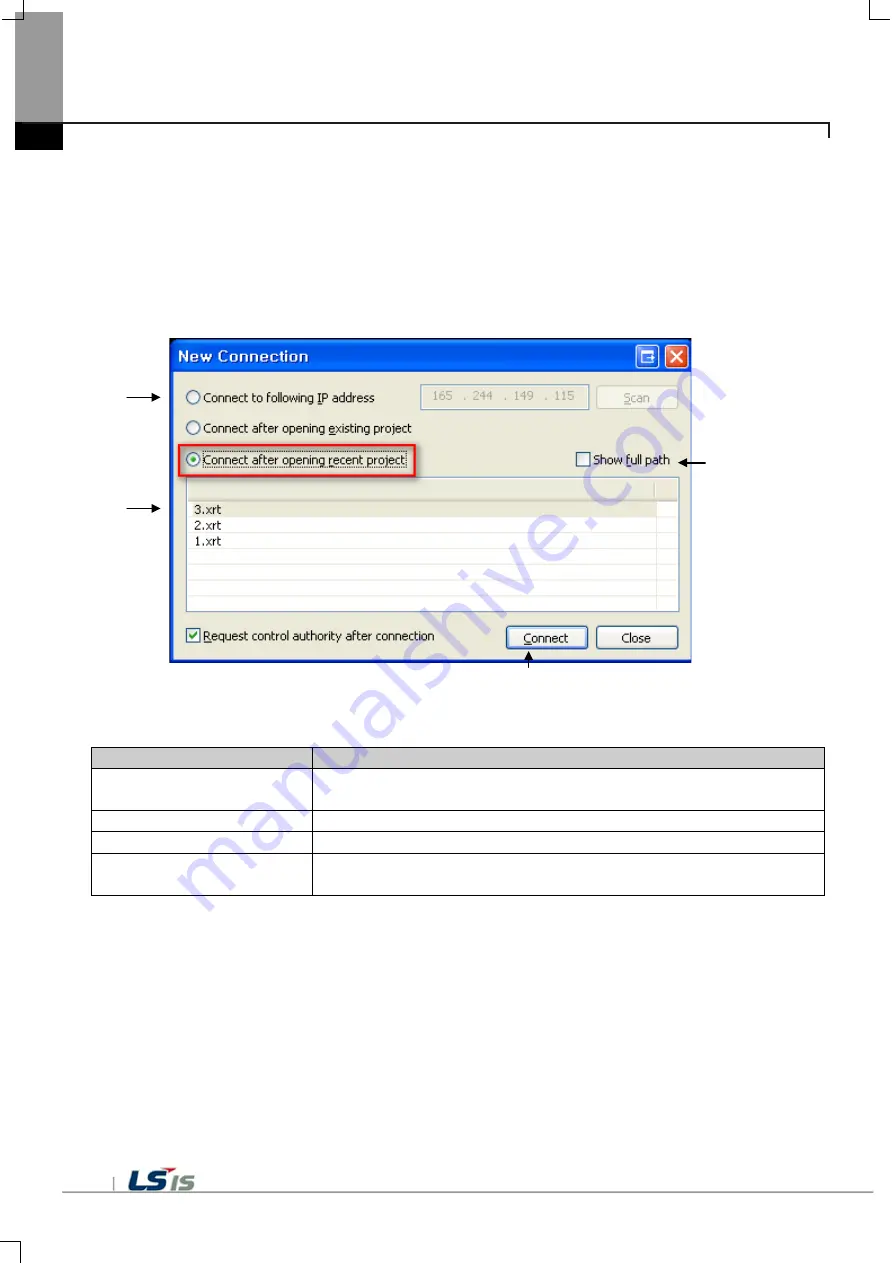
28
4.1.3 Connect After Opening Recent Projects
[Sequence]
(1) Select Menu [Project]-[Reconnect]
(2) Select option [Connect After Opening Recent Projects]
(3) Select a file from the list.
(4) Press the [Connect] button and connect with the XGT Panel.
[Dialog Box Description]
Item
Description
Connect After Opening Recent
Projects (a)
After opening a selected file among the list that has been opened before
on the XP-Remote, connect it with the XGT Panel.
Project List(b)
Display the Project List that has been opened before.
View All Paths(c)
Show the entire path on which files are located.
Connect (d)
After opening a selected file, connect it with the XGT Panel with the saved
IP Address.
(a)
(b)
(c)
(d)
Содержание XGT Panel
Страница 8: ...7 8 Multipleusers canmonitor oneXGT Panel LAN LAN ...
Страница 13: ...12 8 Installationprogress is displayed 9 Press the Endbuttontoend installationnormally ...
Страница 18: ...17 f The XGT Panel s data connected with the XP Remote will be synchronized g The XP Remote monitor will start ...






























