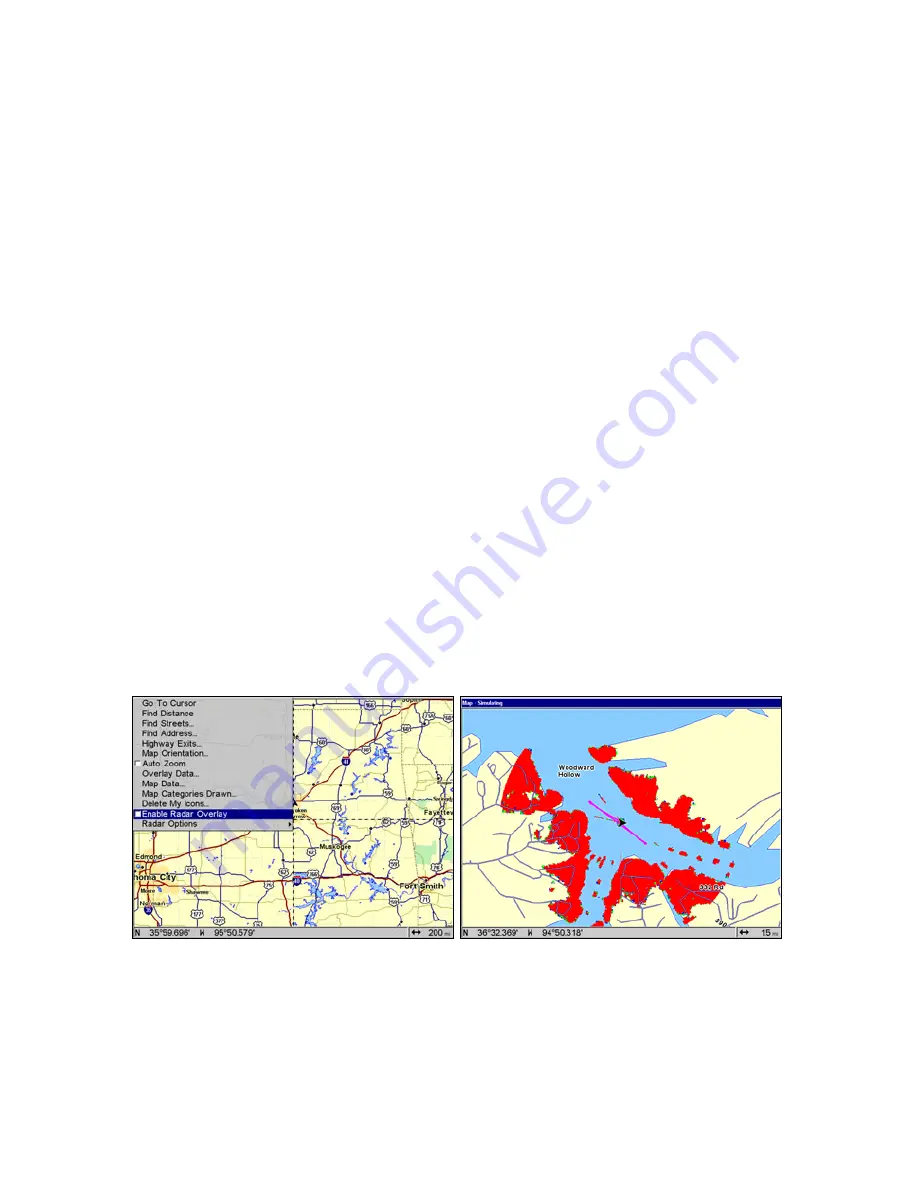
32
To access the Radar Simulator:
1. Press
MENU
|
MENU
, use
↑
↓
to highlight
S
YSTEM
S
ETUP
and press
ENT
.
2. Use
↑
↓
to highlight
S
IMULATORS
then press
ENT
.
3. Press
←
→
to scroll to the
R
ADAR
S
IMULATOR
tab. If you have only one
radar log or if you want to use the current radar log, press
↓
to high-
light
R
ADAR
S
IMULATOR
O
N
and press
ENT
.
4. If you have more than one Radar log loaded on your MMC or SD card
and you want to switch logs, press
↓
to Log Used and press
ENT
. Use
↑
↓
to select the desired radar log and press
ENT
.
5. Press
↑
to
R
ADAR
S
IMULATOR
O
N
and press
ENT
to turn on (check) the
simulator checkbox. Repeat these steps to turn off the simulator. Press
EXIT
repeatedly to return to the main page display.
NOTE:
You can turn on the GPS Simulator from the Radar Simulator
menu. Press
↓
to
S
IMULATE
P
OSITION
, then press
ENT
, which will check
the Simulate Position checkbox. Repeat these steps to turn off the
GPS Simulator.
Radar Overlay
The Radar Overlay feature allows you to overlay radar data on any
map page as long as you have a valid GPS position and a NMEA 2000
heading sensor or compatible NMEA 0183 heading sensor.
Radar
Overlay is available
only
on Radar compatible GPS units and
Sonar-GPS combo units.
To use Radar Overlay:
1. From any Map page, press
MENU
, highlight
E
NABLE
R
ADAR
O
VERLAY
and
press
ENT
|
EXIT
. Turning on Radar Overlay will place an "X" in the box
next to the Enable Radar Overlay command.
2. To turn off Radar Overlay, repeat Step 1.
Содержание LRA-1000
Страница 1: ...Pub 988 0161 012 www lowrance com Radar Operation Instruction Manual ...
Страница 50: ...44 Anti Rain Clutter FTC fig 2 FTC set to 12 Anti Rain Clutter FTC fig 3 FTC set to 25 ...
Страница 62: ...56 Notes ...
Страница 63: ...57 Notes ...






























