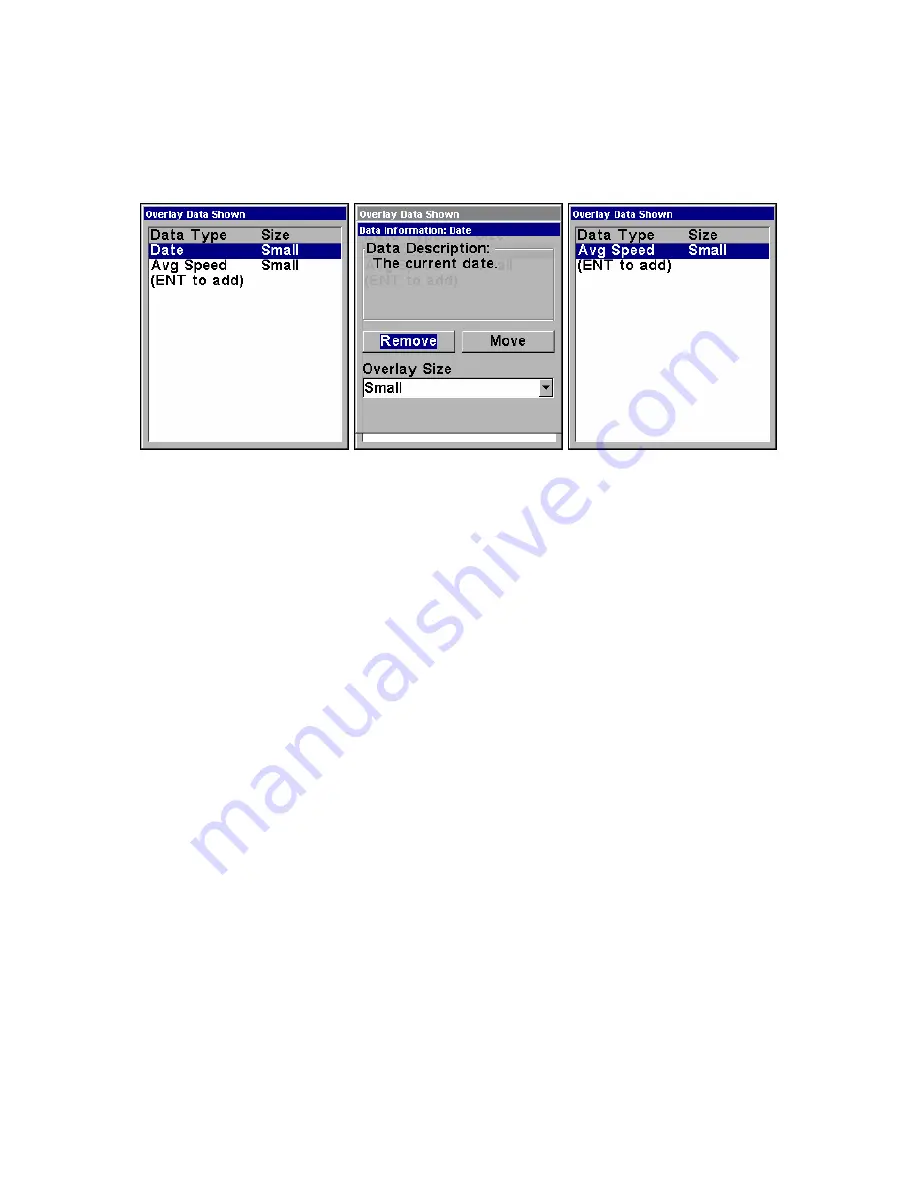
173
NOTE:
You also can remove data directly from the Data Viewer menu by
repeating the steps used to add overlay data. Highlight the overlay
data currently displayed, then press
ENT
, unchecking the data op-
tion, which will remove it from the display..
Overlay Data Shown, with Date option selected (left). Press
ENT
to ac-
cess
R
EMOVE
option (center). Press
ENT
again to remove item and return
to Overlay Data Shown (right).
To move overlaid data:
You may find it useful to move or rearrange overlay data on your dis-
play.
1. From one of the Map Pages, press
MENU
|
↓
to
O
VERLAY
D
ATA
|
ENT
.
2. You will see a list of the overlay data currently displayed. Select the
item you want to move and press
ENT
|
→
to
M
OVE
|
ENT
.
3. The data begins to flash on your screen. Use
↑
↓
,
←
→
to move the
data to a new location on the screen.
4. Press
EXIT
|
EXIT
to return to the map display.
NOTE:
The Customize command and the Overlay Data command both use
the same information categories. The difference between the two
commands is that Customize changes only the data in digital data
boxes, while Overlay Data changes the data on the floating freely
on the screen but does not alter data in digital data boxes. For in-
formation on customizing digital data boxes see Customize Page
Displays on page 86.
Содержание LMS-522c iGPS
Страница 22: ...12 Notes ...
Страница 52: ...42 Notes ...
Страница 110: ...100 Notes ...
Страница 198: ...188 Notes ...
Страница 212: ...202 Notes ...
Страница 238: ...228 Notes ...
Страница 243: ...233 Notes ...
Страница 244: ...234 Notes ...
Страница 245: ...235 Notes ...






























