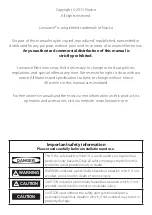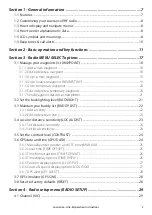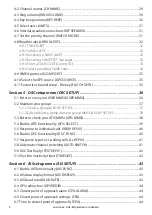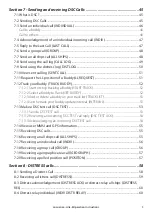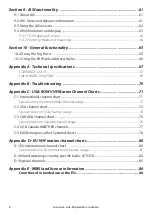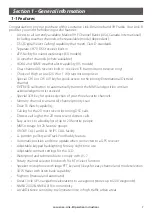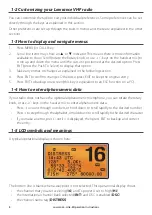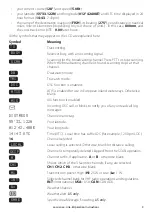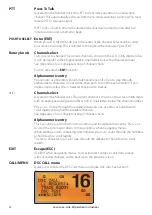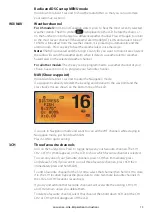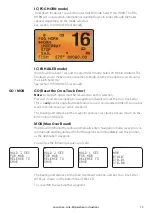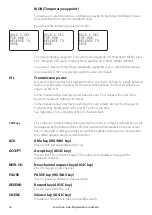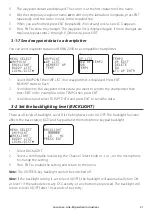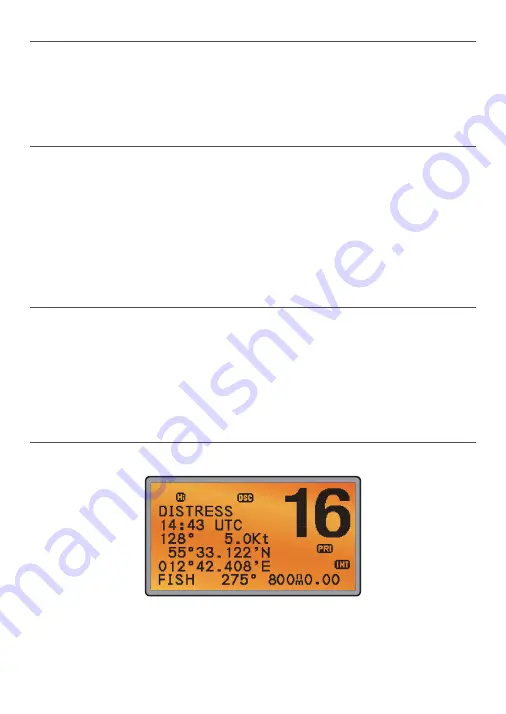
1-2 Customizing your Lowrance VHF radio
You can customize the radio to suit your individual preferences. Some preferences can be set
directly through the keys as explained in this section.
Other preferences are set up through the built-in menus and these are explained in the other
sections.
1-3 How to display and navigate menus
1.
Press MENU (or CALL) key.
2.
Some line items may show an
▲
or
▼
indicator. This means there is more information
available to show. Scroll (rotate the Rotary knob, or use + / - keys on the handset mic) to
scroll up and down the menu until the cursor is positioned at the desired option. Press
ENT (press the Push To Select) to display that option.
3.
Make any entries or changes as explained in the following section.
4.
Press ENT to confirm changes. Otherwise, press EXIT to keep the original entry.
5.
Press EXIT to backup one screen (this key is equivalent to an ESC function on a PC).
1-4 How to enter alphanumeric data
If your radio does not have the optional alphanumeric microphone, you can rotate the rotary
knob, or use +/- keys on the
handset
mic to enter alphanumeric data.
•
Press - to count through numbers, or hold down to scroll rapidly to the desired number
•
Press + to step through the alphabet, or hold down to scroll rapidly to the desired character
•
If you make an error, press - until < is displayed, then press ENT to backup and correct
the entry.
1-5 LCD symbols and meanings
A typical operational display is shown here:
The bottom line is blank when a waypoint is not selected. This operational display shows:
•
the channel that you are receiving (
16
) and Tx power is set to high (
Hi
)
•
the International channel bank selected (
INT
) and DSC is enabled (
DSC
)
•
the channel name tag (
DISTRESS
)
Lowrance - Link-8 Operation Instructions
8
Содержание Link-8 VHF
Страница 1: ...lowrance com ENGLISH Link 8VHF User Guide ...
Страница 87: ......
Страница 88: ...1177 988 10254 001 ...