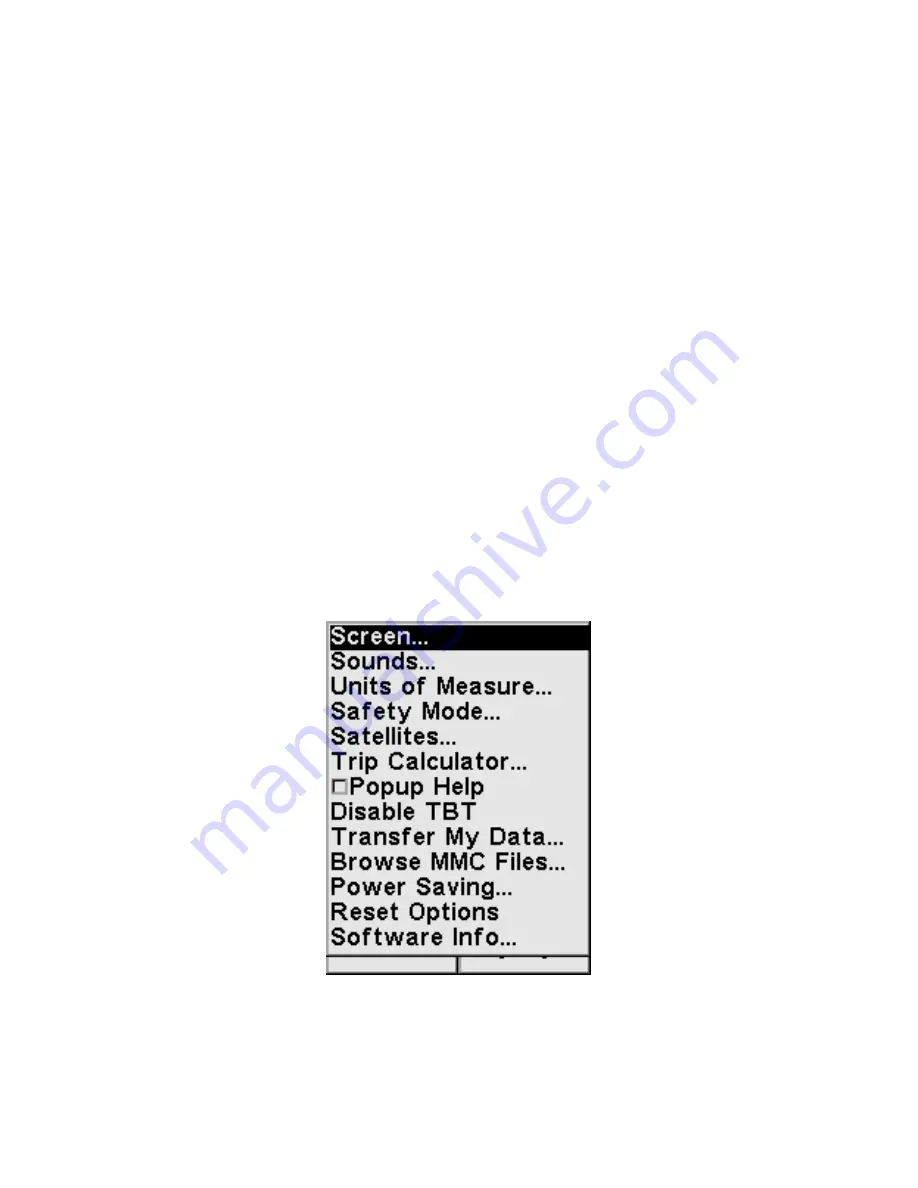
16
6.
ZIN
(Zoom In)
– This key lets you zoom the screen in to see greater
detail in a smaller geographic area on the map.
7.
FIND
– The Find key launches the iWAY search menus.
8.
EXIT
– The Exit key lets you return to the previous screen, clear
data or hide a menu.
9.
ENT
(Enter) – This key allows you to accept entered values or exe-
cute menu commands.
Power/Lights On and Off
To turn on the unit, press
PWR
. To turn on the backlight, press
PWR
again. Pressing
PWR
once again will turn off the backlight. (Press
EXIT
to clear any message or alarm displays.)
Turn off the unit by pressing and holding the
PWR
key for 3 seconds.
Main Menu
The iWAY has a Main Menu that contains some function commands
and some setup option commands. Access it by pressing
MENU
|
MENU
.
The Map Display also has its own menu, which is accessed by pressing
MENU
one time. (All of these options come with default values so that
you can use the iWAY right out of the box, but if you want to learn
about the various options, see
Sec. 3, Main Menu Options
.)
To clear the menu screen and return to the page display, press
EXIT
.
The Main Menu.
The Main Menu commands and their functions are:
Screen
command: changes the contrast or brightness of the display
screen as well as the backlight delay.
Содержание iWAY 100M
Страница 1: ...Pub 988 0148 651 Portable Turn by Turn Mapping GPS Operation Instructions ...
Страница 6: ...iv Notes ...
Страница 32: ...30 Notes ...
Страница 46: ...44 Notes ...






























