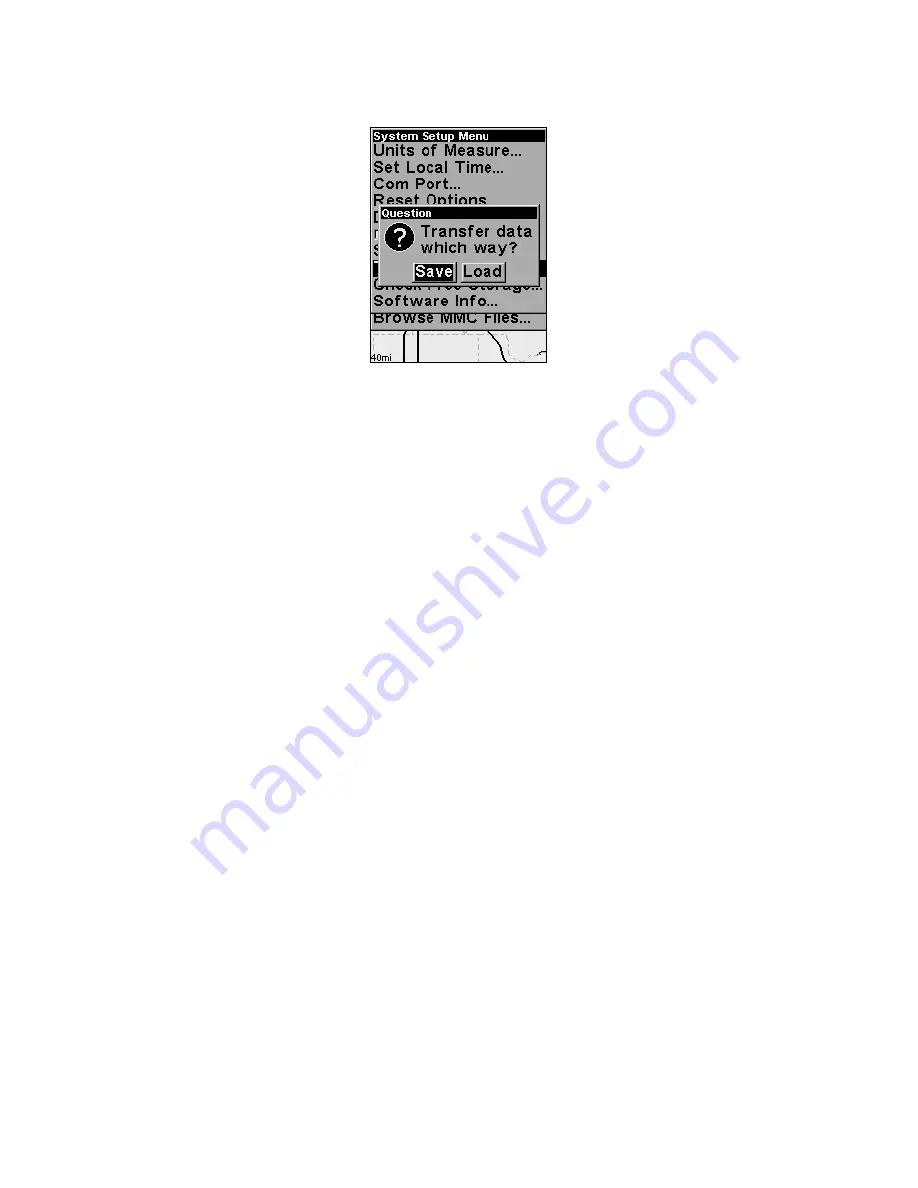
47
1. Press
MENU
|
MENU
|
↓
to
S
YSTEM
S
ETUP
|
ENT
|
↓
to
T
RANSFER
M
Y
D
ATA
|
ENT
and the screen below appears.
The Transfer My Data submenu asks if you want to save data to the
MMC or load data from the MMC into iFINDER's memory.
2. The Transfer My Data menu includes a message which tells you if an
MMC is present or not. If no MMC is present, you must first insert a
card into iFINDER in order to activate the Load or Save commands.
To load data from the MMC to iFINDER: press
→
to
L
OAD
|
ENT
.
3.
Loading
: There may be more than one GPS Data File (*.USR) on the
card. To select a file, press
ENT
to activate the selection box, use
↓
or
↑
to
highlight the file, then press
ENT
to accept the selection. Next, press
↓
to
L
OAD
|
ENT
. The unit will display a completion message when the data
transfer is finished. To return to the Page view, press
EXIT
|
EXIT
|
EXIT
.
Navigate
Navigation is one of the most powerful reasons for owning an iFINDER.
With the navigation options available you can get accurate information
about where you want to go, how to get there, how long it will take, and
other useful trip information.
Navigate Back Home
You can navigate to the "Home" waypoint created in Easy Mode, but
you must use Advanced Mode's procedure for navigating to a waypoint.
See the entry later in this section on
Navigate to a Waypoint
.
Navigate Back to Man Overboard Waypoint
This unit has a man overboard feature that shows navigation data to
the location where the feature was activated. To activate it, press the
ZOUT
and
ZIN
keys at the same time. Your position at the time these
keys are pressed is used as the man overboard position. The unit auto-
matically begins navigating to the MOB waypoint. For further details,
see this subject in Sec. 3,
Easy Mode Operation
.
Содержание iFINDER H2O
Страница 1: ...Pub 988 0148 461 www lowrance com iFINDER H2O Handheld Mapping GPS Receiver Operation Instructions ...
Страница 66: ...60 Notes ...
Страница 114: ...108 Notes ...
Страница 118: ...112 Notes ...















































