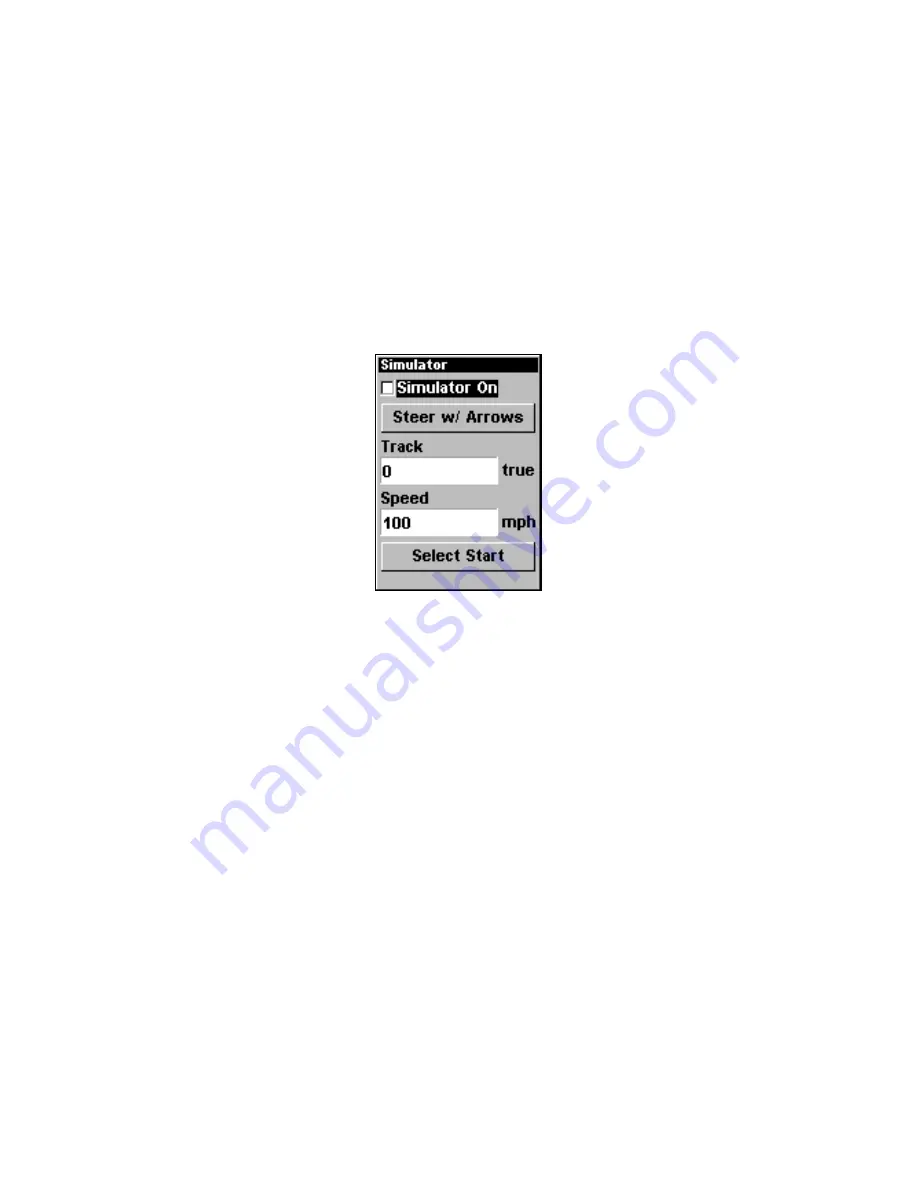
61
GPS Simulator
The GPS simulator lets you use the unit as if you were outdoors navi-
gating somewhere. You can set the starting location in lati-
tude/longitude (Starting Position) or from a stored waypoint or Map
Place (Select Starting Waypoint). You can steer your position on the
map by using the arrow keys (
S
TEER W
/ A
RROWS
) or by setting the track
and speed in the boxes provided on simulator screen.
To get to the GPS Simulator:
1. Press
MENU
|
MENU
|
↓
to
GPS S
ETUP
|
ENT
.
2. Press
↓
to
GPS S
IMULATOR
|
ENT
.
GPS Simulator Menu.
Make the desired settings, then turn the simulator on by highlighting
the
S
IMULATOR
O
N
box and pressing
ENT
key. Press
EXIT
to erase this
menu. A message appears periodically, reminding you that the simula-
tor is on. To turn the simulator off, repeat the above steps or turn the
unit off.
While in simulator mode, you can press
EXIT
to clear the steering and
speed boxes from the screen while continuing the simulation. This will
allow you to use the map cursor during a simulation. To turn steering
and speed boxes back on again, return to the GPS Simulator menu, se-
lect the
S
TEER WITH
A
RROWS
command, and press
ENT
, then press
EXIT
|
EXIT
|
EXIT
to return to the previous page.
Simulating Trail or Route Navigation
In Simulator mode, your unit can automatically follow a trail or route
without manual steering if you use these steps:
1. From the Map Page, go to the simulator menu. Pick a
S
TARTING
P
O-
SITION
at or near the beginning of your trail/route. Enter an approximate
T
RACK
(shown in compass degrees) that will point you toward the start
of the trail/route.
Содержание iFINDER GO
Страница 1: ...Pub 988 0148 731 www lowrance com iFINDER Go Handheld Mapping GPS Receiver Advanced Users Guide ...
Страница 14: ...8 Notes ...
Страница 18: ...12 See through belt holster for the iFINDER Go ...
Страница 82: ...76 Notes ...






























