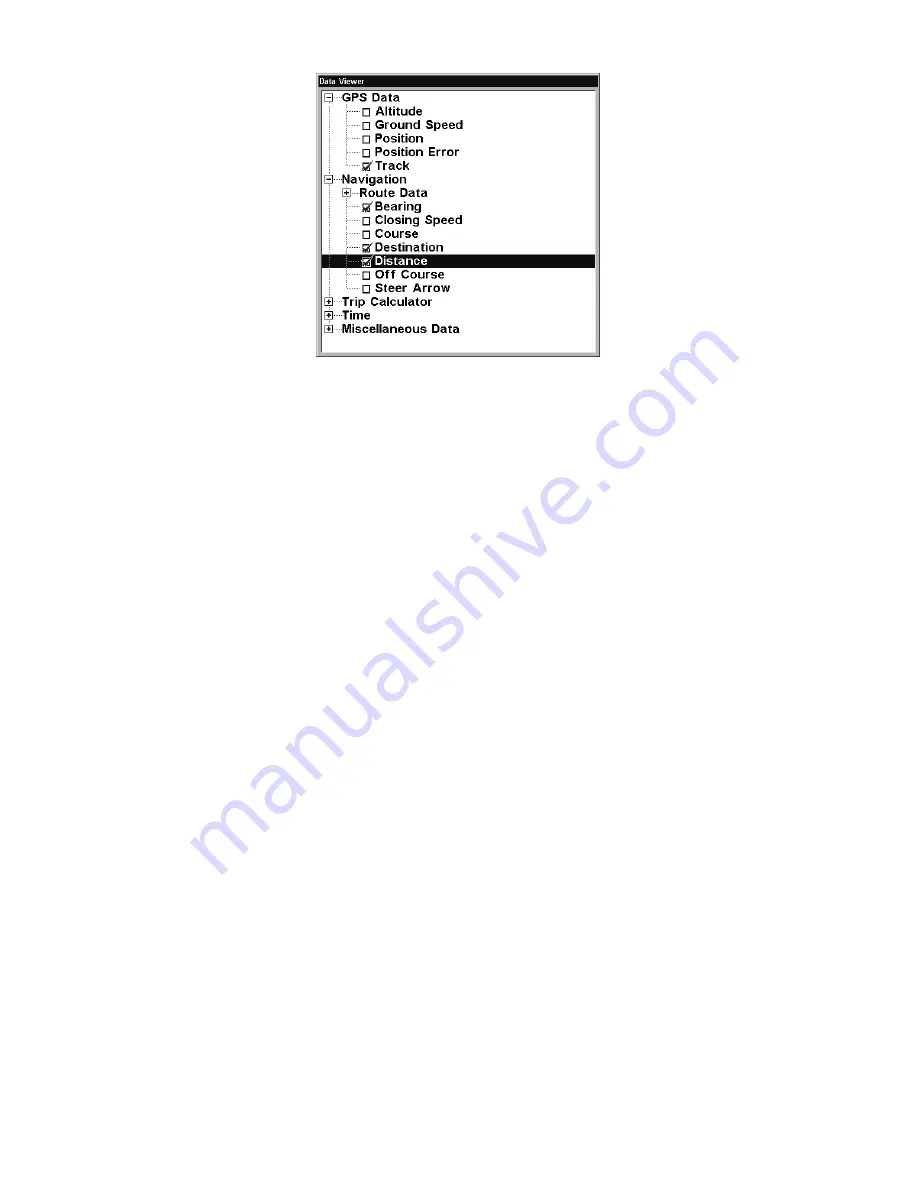
77
Customize Menu, with "GPS Data" and "Navigation"
categories expanded.
Selecting the category name and pressing
ENT
will show the category's
contents, so you can choose items within it. An expanded category (one
with a "–" next to its name) can be collapsed to hide its contents. Just
select the category name and press
ENT
.
Expand any categories that might contain data you want to display.
Then press
↓
or
↑
to select a different data option. With the new option
highlighted, press
ENT
to switch the contents of the box to the new data
type, then press
EXIT
. You can now select another box to change. When
you are finished with the settings, press
EXIT
again to end the Custom-
ize command, and the box name stops flashing.
A Page display can show a limited number of data boxes. You can not
turn them off or add more data boxes.
GPS Simulator
The GPS simulator lets you use the unit as if you were outdoors navi-
gating somewhere. It's a great way to practice using your unit. You can
set the starting location by entering latitude/longitude (Starting Posi-
tion) or from a stored waypoint, map place or POI location (
C
HOOSE
S
TART
command). You can steer your position and change speed on the map by
using the arrow keys (
S
TEER WITH
A
RROWS
command) or by setting the track
and speed in the dialog boxes provided on the simulator menu screen.
To get to the GPS Simulator:
1. Press
MENU
|
MENU
|
↓
to
GPS S
ETUP
|
ENT
.
2. Press
↓
to
GPS S
IMULATOR
|
ENT
. The GPS Simulator Menu appears.
Содержание GlobalMap 3600C iGPS
Страница 1: ...Pub 988 0156 121 www lowrance com GlobalMap 3600C iGPS Mapping GPS Receiver Operation Instructions...
Страница 16: ...10 Notes...
Страница 28: ...22 Notes...
Страница 74: ...68 Notes...
Страница 127: ...121 Notes...
Страница 128: ...122 Notes...
Страница 129: ...123 Notes...






























