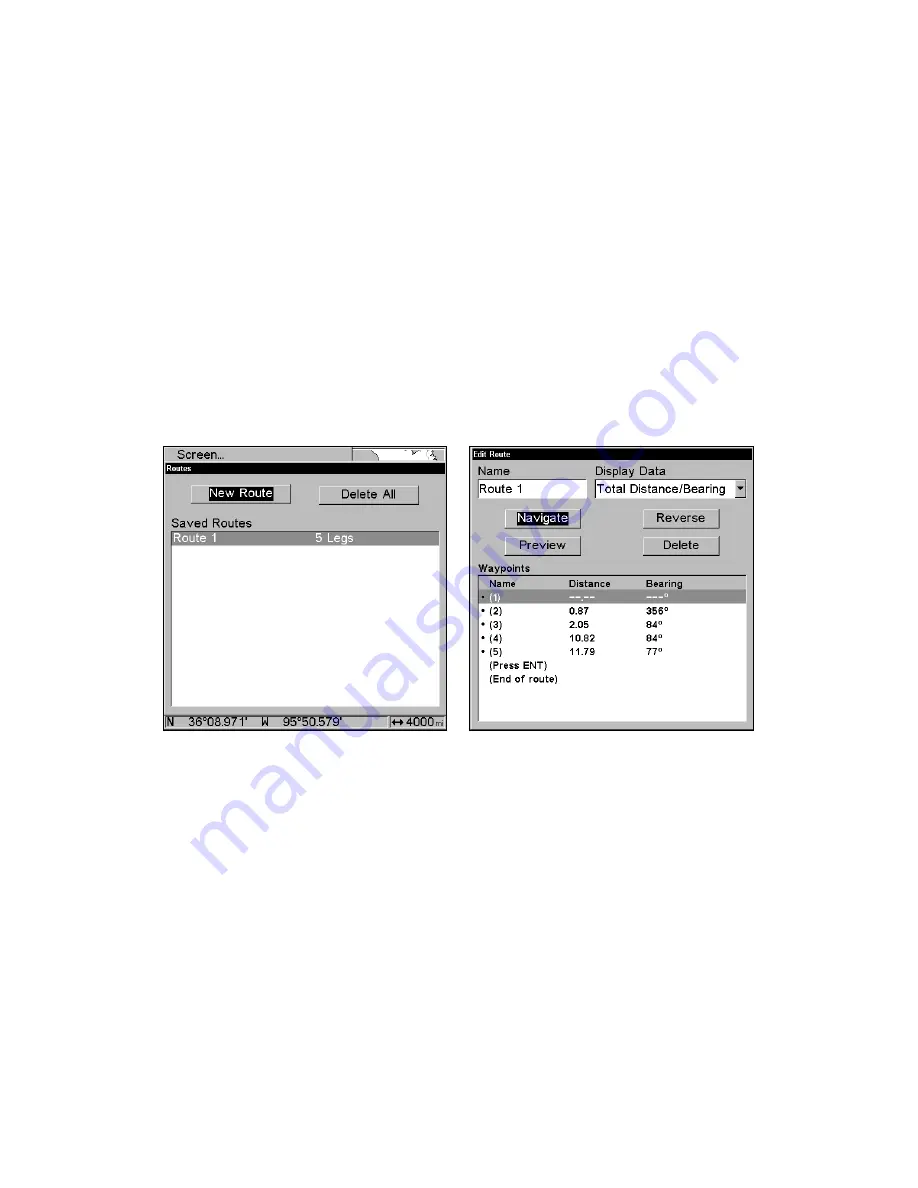
62
3. Use
↓
and
↑
to select a command from the Edit Route Waypoints
menu and press
ENT
. Add From Map lets you insert a waypoint in the
route by clicking on a map location with the cursor. Add Waypoint calls
up the Waypoint List so you can insert a waypoint from the list. Re-
move Waypoint will delete the waypoint from the route. View Waypoint
will show you where the selected waypoint is on the map.
NOTE:
When adding waypoints to a route, the inserted waypoints will ap-
pear in the route in front of the waypoint you have selected. To in-
sert waypoints at the end of the route, make sure to select "(End of
route)" before adding them.
Navigate a Route
1. From the
N
AVIGATION
P
AGE
, press
MENU
|
ENT
or from the
M
AP
P
AGE
,
press
MENU
|
MENU
|
↓
to
R
OUTE
P
LANNING
|
ENT
.
Selecting the Route Planning command on Main Menu brings up the
Routes menu, left. Edit Route menu, right. Navigate command is se-
lected in the Action box.
2. Press
↓
to select
route name
|
ENT
|
↓
to
N
AVIGATE
|
ENT
.
3. Upon arrival at your destination, cancel navigation:
press
MENU
|
MENU
|
↓
to
C
ANCEL
N
AVIGATION
|
ENT
|
←
to
Y
ES
|
ENT
.
The following figures show what the Navigation Page and Map Page
look like while navigating a route.
Navigate a Route in Reverse
Here's how you run a route backward, from the end waypoint to the
beginning waypoint:
1. From the
N
AVIGATION
P
AGE
, press
MENU
|
ENT
or from the
M
AP
P
AGE
,
press
MENU
|
MENU
|
↓
to
R
OUTE
P
LANNING
|
ENT
.
Содержание GlobalMap 3500C
Страница 1: ...Pub 988 0156 081 www lowrance com GlobalMap 3500C Mapping GPS Receiver Operation Instructions...
Страница 16: ...10 Notes...
Страница 28: ...22 Notes...
Страница 74: ...68 Notes...
Страница 122: ...116 Notes...
Страница 128: ...122 Notes...
Страница 129: ...123 Notes...
Страница 130: ...124 Notes...






























