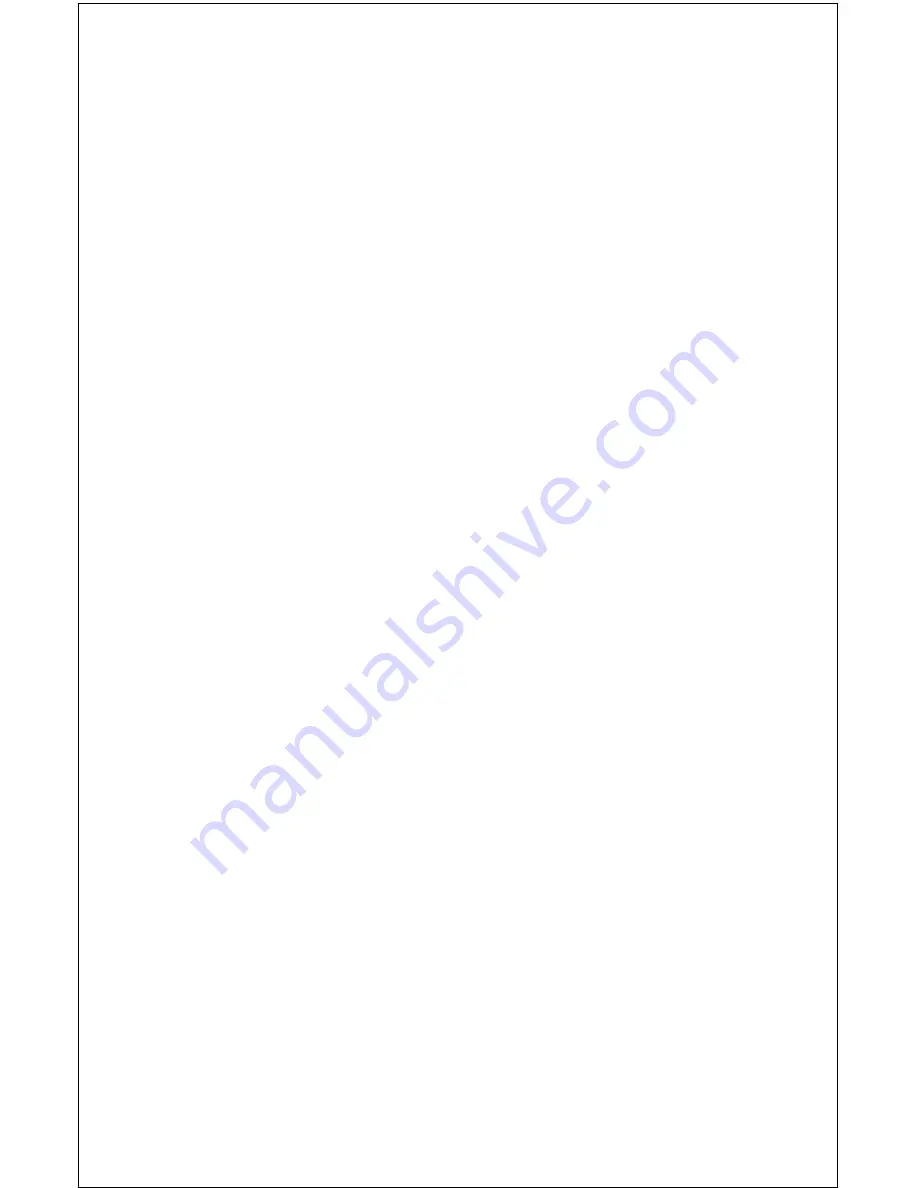
Copyright © 1996, 1997 Lowrance Electronics, Inc.
All rights reserved.
GlobalMap 12™ is a trademark of Lowrance Electronics, Inc.
Lowrance
®
is a registered trademark of Lowrance Electronics, Inc.
IMS SmartMap™ is a trademark of Lowrance Electronics, Inc.
WARNING!
USE THIS MAPPING UNIT ONLY AS AN AID TO NAVIGATION. A CARE-
FUL NAVIGATOR NEVER RELIES ON ONLY ONE METHOD TO OB-
TAIN POSITION INFORMATION.
Never use this product while operating a vehicle.
The background map built into this unit is not intended for navigation and
its accuracy has not been verified. This map is derived from U.S. govern-
ment sources which rely on ground and aerial surveys and satellite data.
Since there can be inaccuracies in the data used to create the maps and
in the map’s resolution, plus position inaccuracies in the navigation sys-
tem, use caution when using this product.
CAUTION
When showing navigation data to a position (waypoint), this unit will show
the shortest, most direct path to the waypoint. It provides navigation data
to the waypoint regardless of obstructions. Therefore, the prudent naviga-
tor will not only take advantage of all available navigation tools when trav-
elling to a waypoint, but will also visually check to make certain a clear,
safe path to the waypoint is always available.
The storage temperature for your unit is from -4 degrees to +167 degrees
Fahrenheit (-20 to +75 degrees Celsius). Extended storage temperatures
higher or lower than specified will cause the liquid crystal display to fail.
Neither this type of failure nor its consequences are covered by the war-
ranty. For more information, consult the factory customer service depart-
ment.
All features and specifications subject to change without notice.
All screens in this manual are simulated. Many were taken with an IMS
SmartMap™ loaded into one of the cartridge slots.
Содержание GlobalMap 12
Страница 1: ...INSTALLATION AND OPERATION INSTRUCTIONS GlobalMap 12 TM...
Страница 62: ...58 WINDOW BOXES These boxes are used on Map 3 and Nav 1 only 1 2 3 4 5 6 7 8 9 10 11 12...
Страница 63: ...59 13 14 15 16...
Страница 64: ...60 WINDOW GROUPS This is a listing of window groups A through O A B C D E F G H I J K L...
Страница 65: ...61 M N O...

















