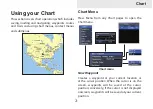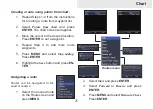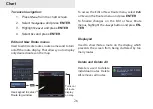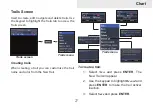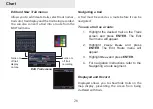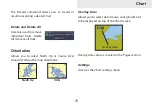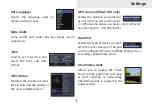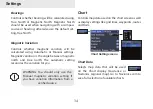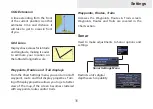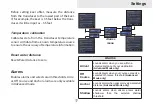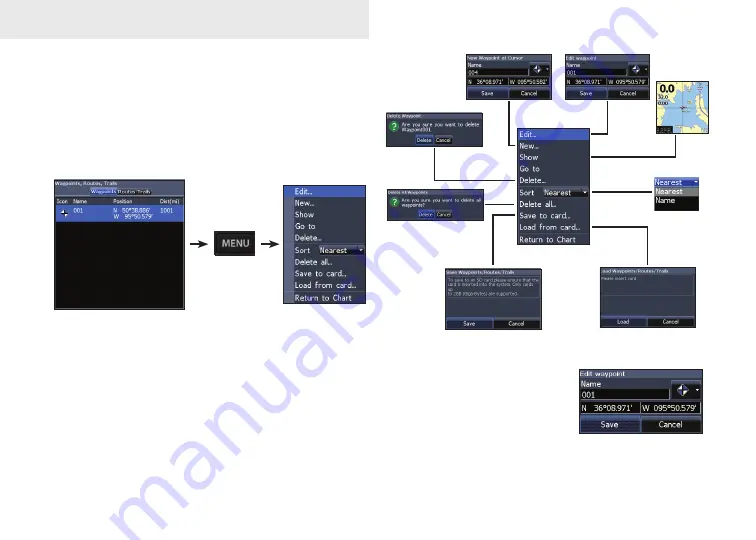
22
Chart
waypoints, routes, Trails
Used to create, edit, navigate and delete way-
points, routes and trails.
Press the keypad left/right to toggle between
waypoint, routes and trails tabs.
Edit
Allows you to edit the name,
icon and latitude/longitude.
of a selected waypoint.
Waypoints Screen
Waypoints menu
Waypoints menu
Содержание Elite 5 DSI
Страница 1: ...Installation Operation manual Elite 5 DSI Elite 4 DSI Mark 4 DSI Operation manual ...
Страница 21: ...14 DSI Interpretation Baitball Bridge piling Pipes Baitfish on the move ...
Страница 22: ...15 DSI Interpretation Fish Trees Fish Thermocline Structure Structure ...
Страница 47: ... Copyright 2011 All Rights Reserved Navico Holding AS 988 10153 001 Visit our website www lowrance com ...