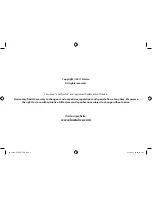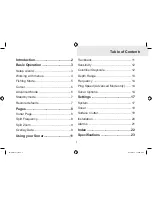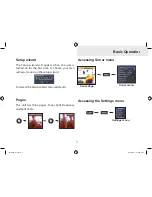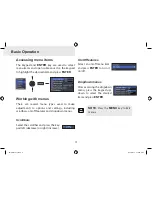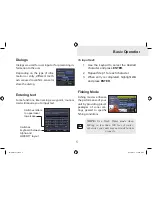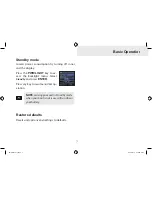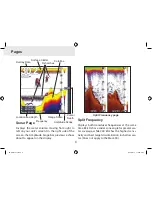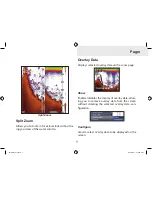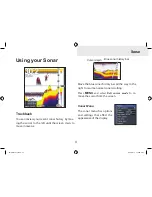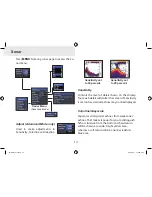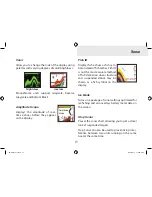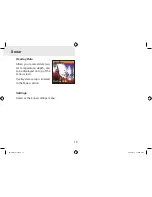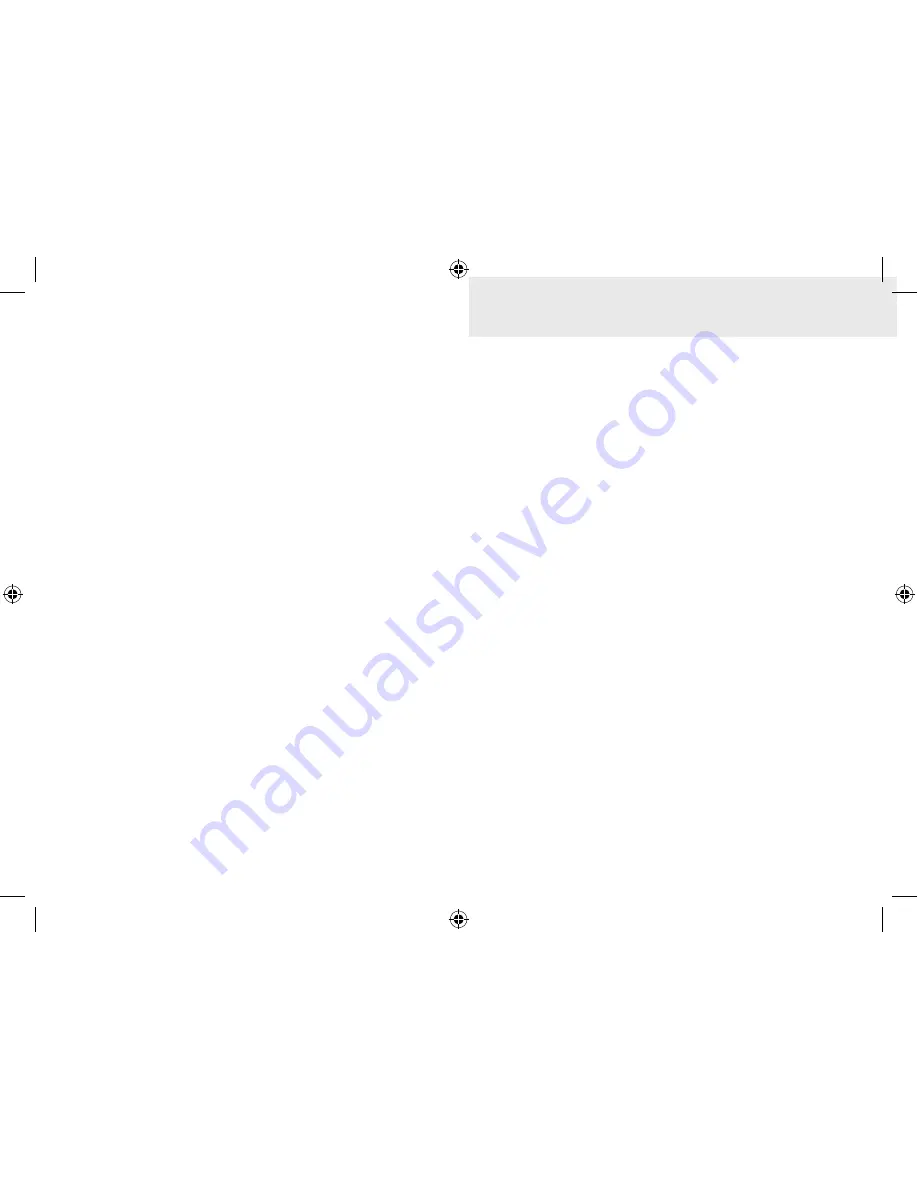
1
Table of Contents
Introduction ...................................... 2
Basic Operation ............................... 3
Setup wizard ............................................3
Working with menus ................................4
Fishing Mode ...........................................5
Cursor ......................................................6
Advanced Mode ......................................6
Standby mode .........................................7
Restore defaults ......................................7
Pages ................................................ 8
Sonar Page..............................................8
Split Frequency........................................8
Split Zoom ...............................................9
Overlay Data............................................9
Using your Sonar ............................11
Trackback .............................................. 11
Sensitivity ..............................................12
Colorline/Grayscale ...............................12
Depth Range .........................................13
Frequency .............................................14
Ping Speed (Advanced Mode only) .......14
Sonar Options........................................14
Settings .......................................... 17
System...................................................17
Sonar ....................................................19
Surface Clutter.......................................19
Installation .............................................20
Alarms ..................................................21
Index ............................................... 22
Specifications
................................ 23
SONAR only.indb 1
9/14/2011 7:32:05 PM