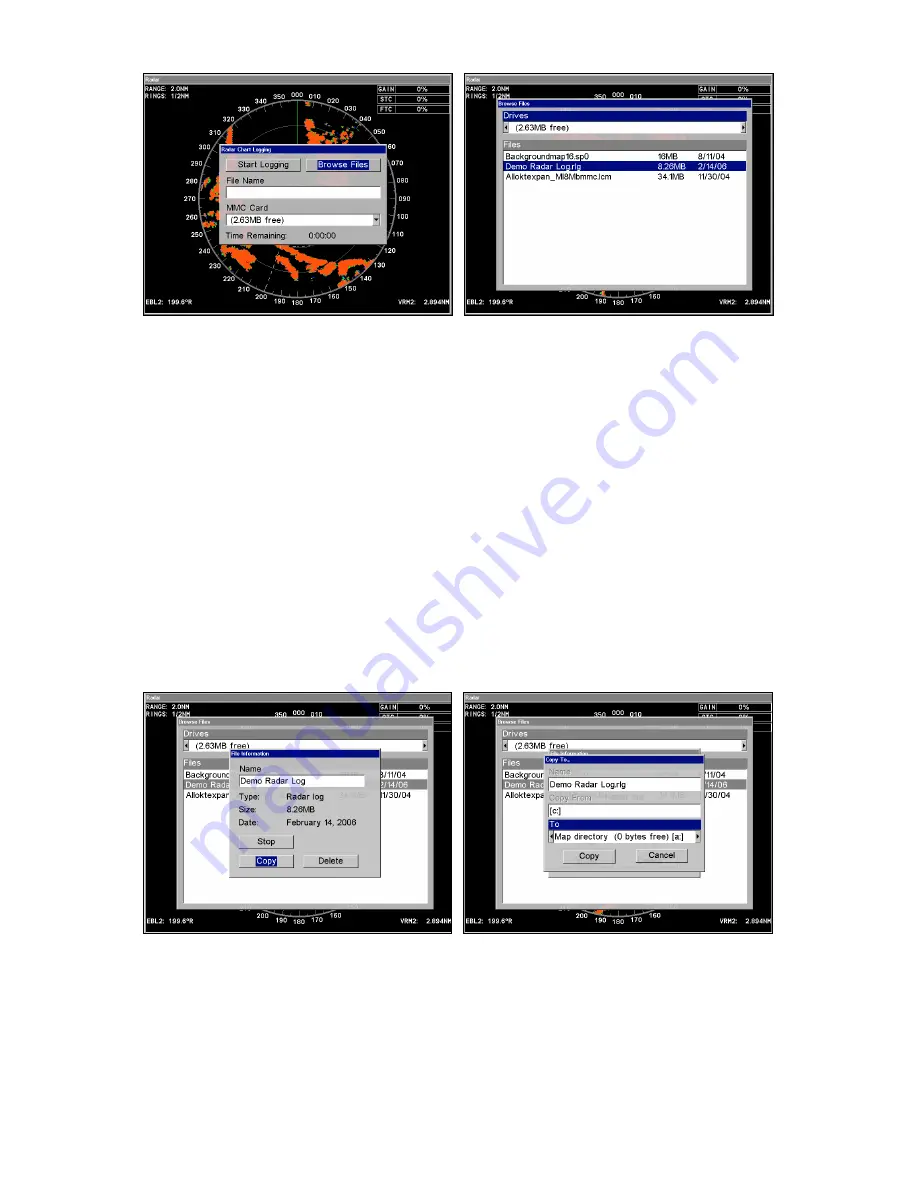
25
Browse Files selected from the Radar Chart Logging menu (left).
Browse Files menu (right).
When you select a file from the file browse menu, you can copy, delete,
play or stop playing a data file.
To copy data files:
1. Select the desired file from the Browse Files menu and press
ENT
.
2. The File Information window will appear with three buttons, copy,
delete and either stop or play.
NOTE:
Stop will only appear in the File Information menu if the file is cur-
rently being used by the unit. Selecting
S
TOP
will bring to a halt the
unit's use of the file. When the file is no longer being used, the stop
button will be replaced with the play button. Select
P
LAY
to reacti-
vate the file.
File Information window (left). The Copy To window (right).
3. Select
C
OPY
to save the file to an MMC or SD card. That will launch
the Copy To window, which allows you to choose where you want to
save the file. Use
←
→
to select your MMC or SD card and press
ENT
.
Содержание 988-0161-011
Страница 1: ...Pub 988 0161 011 www lowrance com Radar Operation Instruction Manual...
Страница 12: ...6 Notes...
Страница 22: ...16 Notes...
Страница 44: ...38 Anti Rain Clutter FTC fig 2 FTC set to 12 Anti Rain Clutter FTC fig 3 FTC set to 25...






























