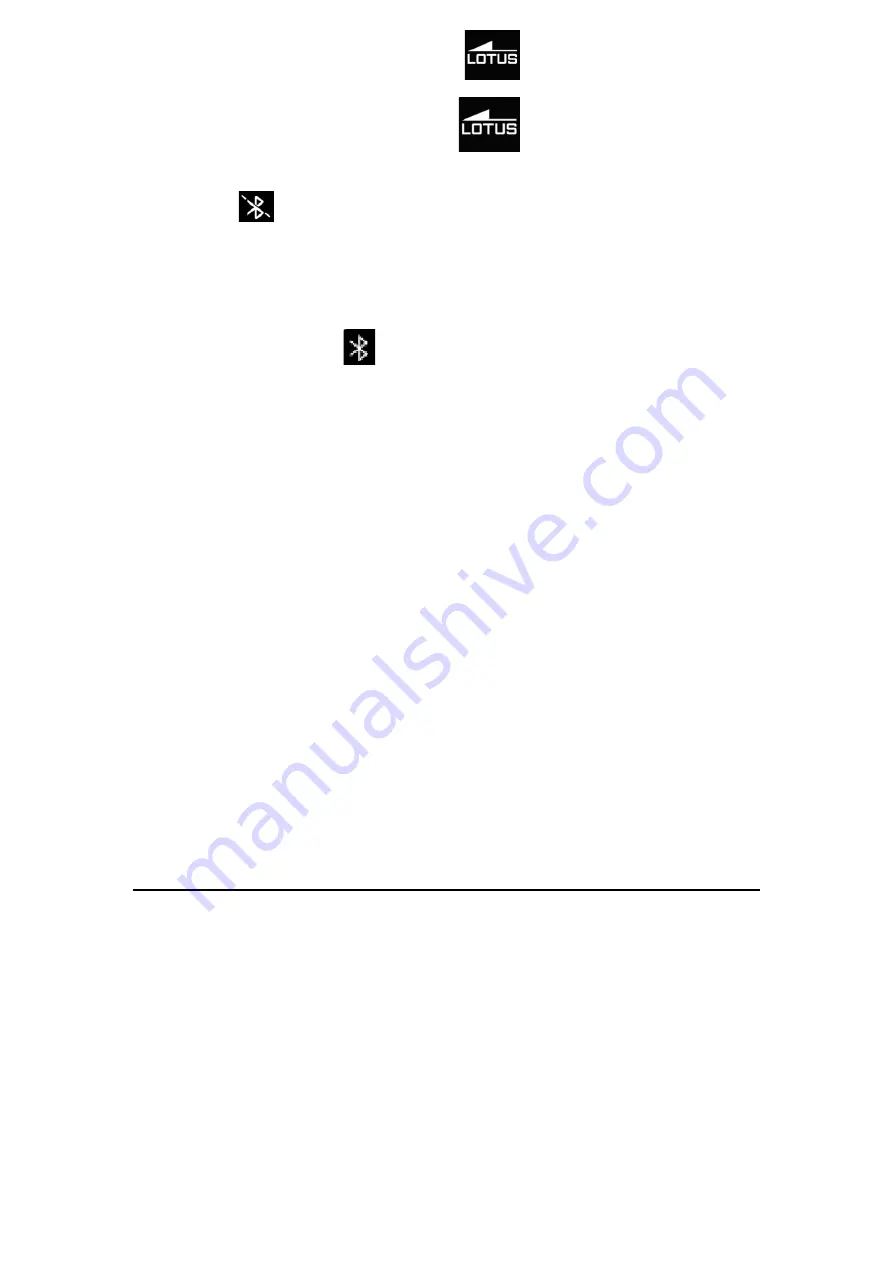
Android: The application icon will be visible on your phone:
iPhone: The application icon will be visible on your phone:
2. Phone connection
2.1 Unconnected:
When the watch is turned on for the first time, it will start looking for a phone to connect to over Bluetooth. To
connect the watch to you phone, open the SmarTime app and open the “More” tab in the bottom right corner.
Tap +Add device. Find your watch in the list and select it, your phone will now connect to the watch. Should the
watch not be found by the mobile phone, please revise your phone's location settings.
2.2 Bind to the Lotus SmarTime app:
After the watch is successfully connected to the app, tap to start the synchronization of the time and the time
format to the watch.
2.3 Find device
To locate the watch, select
Find Device
in the app. The watch will then vibrate providing it is connected to your
phone.
2.4 Data synchronization
Health and activity data from the watch can be synchronized to the app. Open the heart rate, sleep, and sports
interfaces and tap the icon in the top left corner. This will synchronize data between the watch and phone.
2.5 Notifications.
After the watch is successfully connected to you phone, you can receive your phone notifications on your watch.
Manage Notifications settings in the More tab in the bottom right corner of the app.
2.5.1. Call notification
Enable Call notification to be notified of phone calls on your watch.
2.5.2. SMS notification
Enable this to receive SMS messages on your watch.
2.5.3. App notification settings
This feature requires permission for Lotus SmarTime to access your phones’ notifications. When enabled, this
feature allows you to monitor notifications for your favorite apps on the watch.
2.7 Do Not Disturb mode
When Do Not Disturb is on, your watch will only vibrate for
Find watch
and
Alarms
2.8 Drinking reminder
Set start and end times and reminder frequency. Tap
Repeat settings
to control which days you get
Drinking
reminders
. Enable with the “Drinking water remind” switch.
2.9 Sedentary reminder
Start
and
End
control when this reminder is on.
Sedentary time
and
Sedentary Threshold
control the time periods
and the minimum activity amount. When this reminder is enabled, you’ll be reminded to move if your activity is
under the Threshold. Enable with the
Sedentary reminder
switch.
2.10 Set an alarm
Tap “+” to add an alarm. Set the alarm time and
Repeat settings
if the alarm should occur on a regular basis.
When enabled, alarms will make the watch vibrate up to 20 times.
2.12 Heart rate test
This test allows automatic heart rate measurement. Set the period from start to end and sedentary time interval
(minutes), Enable with the
Heart rate test
switch.



















