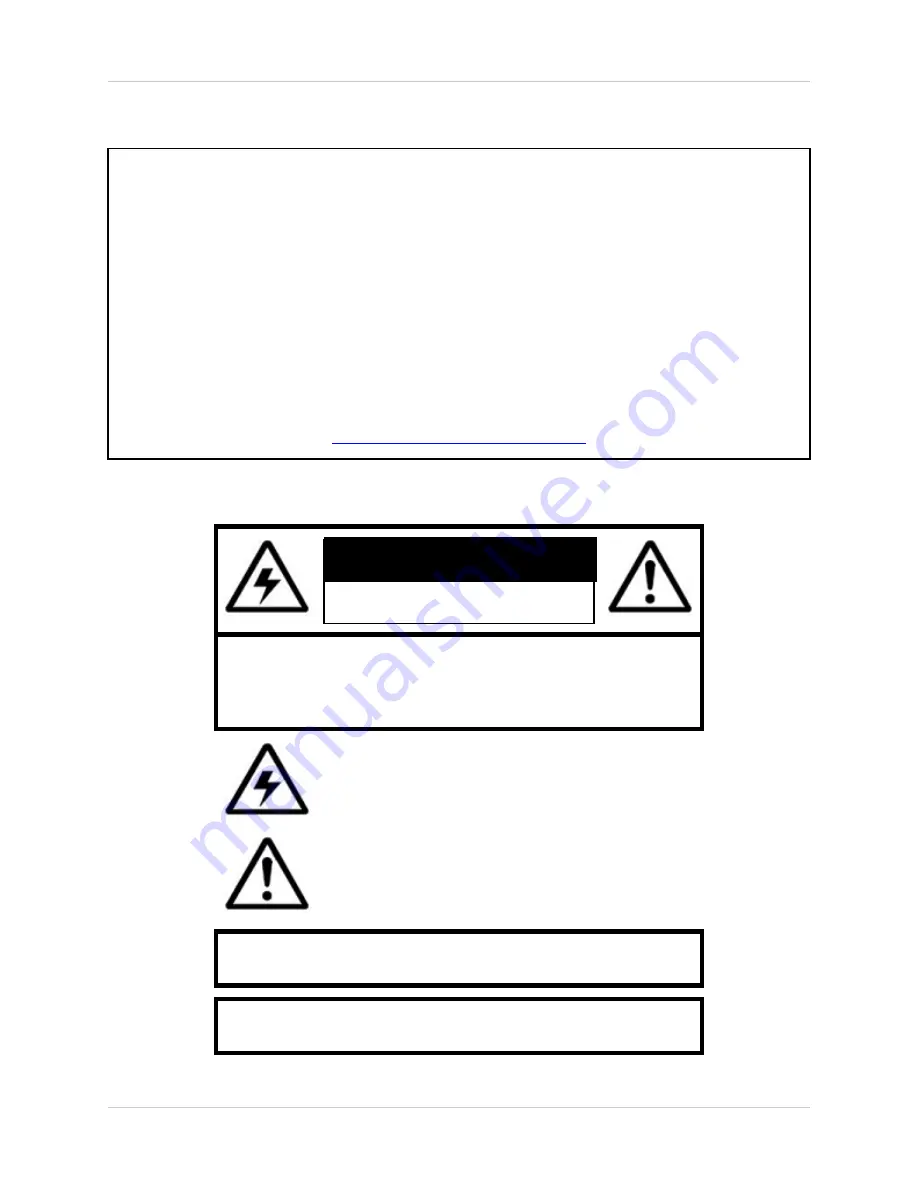
2
CAUTION
RISK OF ELECTRIC SHOCK
DO NOT OPEN
CAUTION: TO REDUCE THE RISK OF ELECTRIC SHOCK
DO NOT REMOVE COVER (OR BACK).
NO USER SERVICEABLE PARTS INSIDE.
REFER SERVICING TO A QUALIFIED SERVICE PERSONNEL
The lightning flash with arrowhead symbol, within an
equilateral triangle, is intended to alert the user to the
presence of uninsulated “dangerous voltage” within the
product’s enclosure that may be of sufficient magnitude
to constitute a risk of electric shock to persons.
The exclamation point within an equilateral triangle is
intended to alert the user to the presence of important
operating and maintenance (servicing) instructions in
the literature accompanying the appliance.
WARNING: TO PREVENT FIRE OR SHOCK HAZARD,
DO NOT EXPOSE THIS UNIT TO RAIN OR MOISTURE.
CAUTION: TO PREVENT ELECTRIC SHOCK, MATCH WIDE BLADE
OF PLUG TO WIDE SLOT, FULLY INSERT.
Thank you for purchasing the SHS-4QM2. Lorex is committed to providing our customers with a high
quality, reliable security product.
The SHS-4QM2 Video Surveillance System with 4 Indoor/Outdoor Cameras (2x Night Vision / 2x
Daylight Only) is easy to set up (connects to any TV, VCR or Monitor) making this security system
perfect for protecting your home, family and personal property. The Motion Detection feature notifies
you when motion is detected through the cameras, and the 4 Color Cameras allow you to monitor
multiple locations in and around your home with both video and audio. Multi camera viewing allows you
to view all cameras simultaneously.
To learn more about this Video Surveillance Product, and to learn about our complete range of
accessory products, please visit our website at:
http://www.lorexcctv.com



































