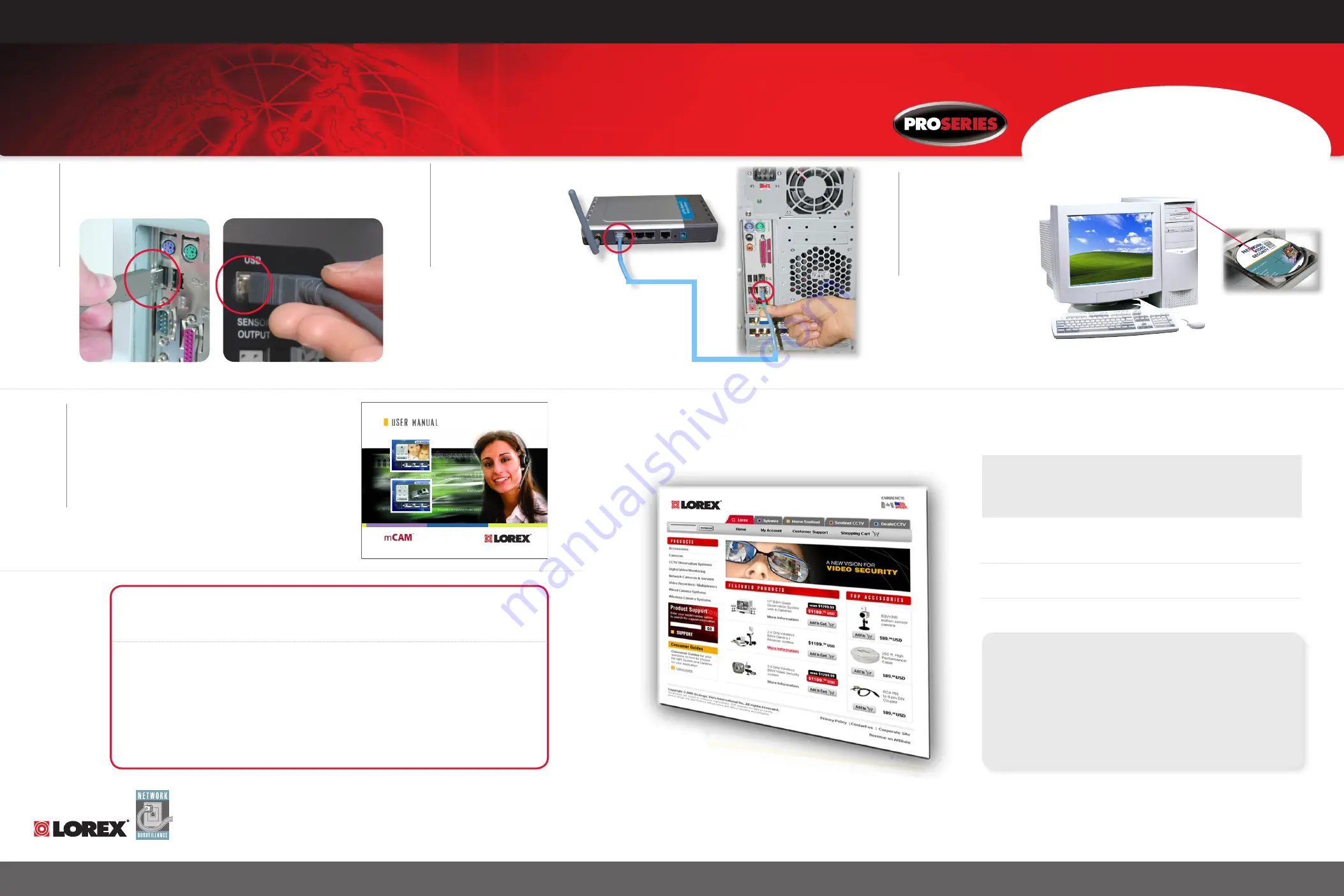
www.lorexcctv.com
SG21CD7444UQ-A80
Page 2
Version 1.01
STEP 2
SETTING UP LOCAL AND REMOTE VIEWING ON YOUR PC
Information in this document is subject to change without notice. As our products are subject to continuous improvement, Lorex Technology and our subsidiaries reserve the right to modify product design, specifications and prices, without notice and without incurring any obligation. E&OE © 2006 LOREX. All rights reserved.
1
Connect one end of the USB Cable (included) to the monitor,
the other end to the computer.
4
Follow the CD dialog boxes to install the
mCAM Security monitoring software.
Please refer to the mCAM Manual included
with your product for further details on
installation, use and remote viewing.
2
Connect one end of
the ethernet cable to a
broadband router (not
included) and the other
end to the back of the
computer.
3
Insert the mCAM Security
Monitoring Software
CD into the computer’s
CD ROM drive.
BACK OF THE MONITOR
BACK OF A COMPUTER (NOT INCLUDED)
ROUTER (NOT INCLUDED)
BACK OF A COMPUTER (NOT INCLUDED)
30:00
STEP 2 SHOULD TAKE
APPROXIMATELY 15 - 30
MINUTES TO COMPLETE
It’s all on the web
Product Information
User Manuals
Quick Start Guides
Specification Sheets
Software Updates
Firmware Upgrades
FOR ADDITIONAL INFORMATION OR TROUBLESHOOTING HELP, REFER
TO YOUR OWNERS MANUAL FOR ASSISTANCE. YOU CAN ALSO CALL OR
EMAIL FOR FURTHER SUPPORT.
TOLL FREE TECHNICAL SUPPORT: 1-888-42 LOREX (1-888-425-6739)
EMAIL SUPPORT: [email protected]
WEBSITE: WWW.LOREXCCTV.COM
Port Forward your Router FIRST before proceeding with the mCam Broadcasting
Feature (for Remote Viewing). You must Port Forward Port 9868.
All routers are different. To Port Forward your Router
Refer to your Router’s manual for specific instructions on port forwarding (or) Check
the Router configuration guide support document in the consumer guide section on our
website:
http://lorexstore.lorextechnology.com/article.aspx?aid=106
Select your Router from the list of available tutorials.
www.lorexcctv.com


