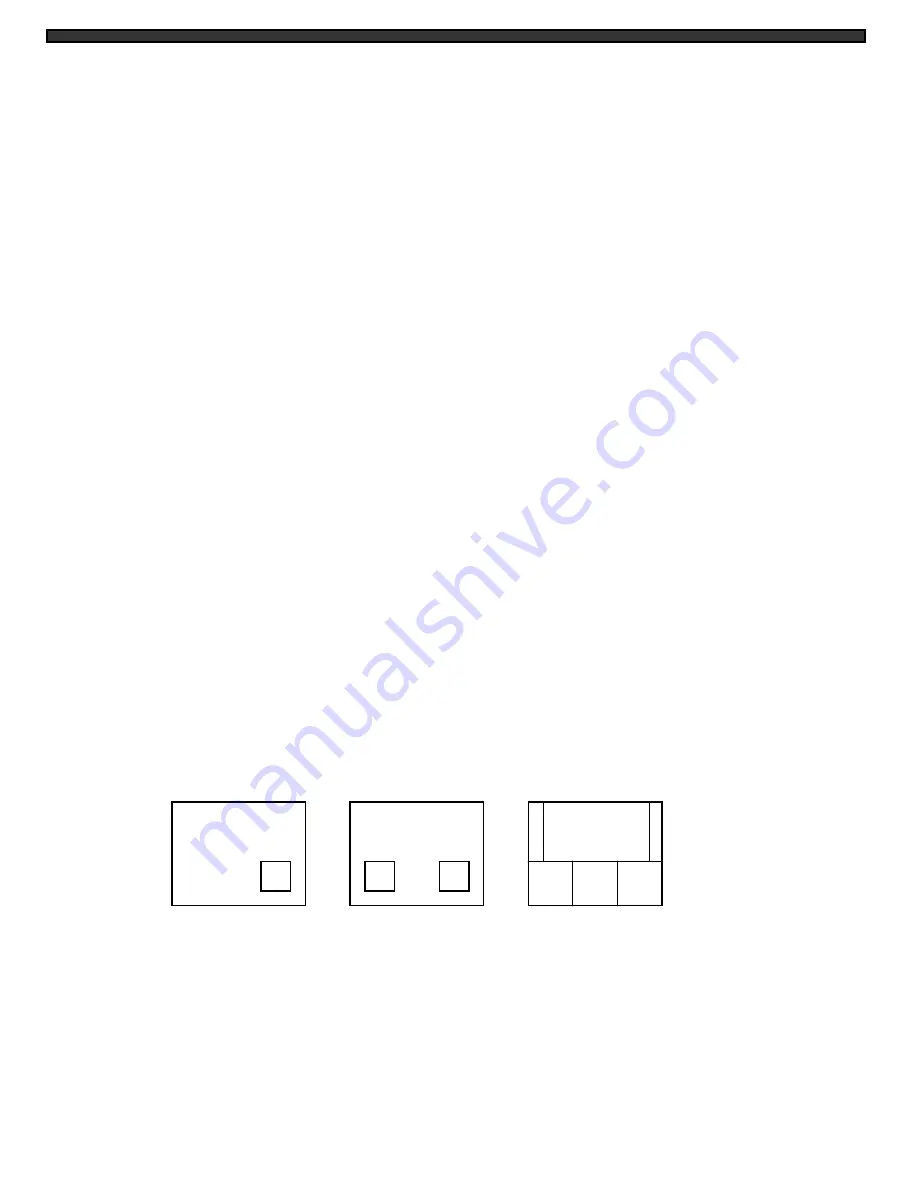
4) To exit Zoom Mode, press the Zoom button once again.
Note: the Zoom function is available in PIP/POP mode by holding the Zoom button for 3
seconds.
b)
Main
- Another function of the Zoom/Main button that is used in PIP/POP mode. Refer to
the PIP/POP section below for an explanation.
15. Sequence / Sub1
a)
Sequence
- used to sequence between all camera locations in full screen in sequential
order with the screen changing every 2 seconds. The letters SEQ will appear in the on-
screen display during sequencing. To change Sequence settings, refer to Page 9.
Note: the Sequence function is available in PIP/POP mode by holding the Sequence button
for 3 seconds.
b)
Sub1
- Used in PIP/POP mode. Refer to PIP/POP explanation below.
16. VCR / Sub2
a)
VCR
- This button will change the display from the camera inputs to the VCR Audio/
Video playback and recording signal. To return to the previous screen, press VCR again.
Note: the VCR function is available in PIP/POP mode by holding the VCR button for 3 sec.
b)
Sub2
- Used in PIP/POP mode. Refer to PIP/POP explanation below
17. Alarm Off
- This button turns off the alarm sound and sets the system to the previous
mode.
18. PIP/POP
- This button triggers the Picture-In-Picture and Picture-Out-Picture displays.
PIP allows you to view two locations simultaneously, one being the main channel, the other
being viewed as a picture in picture. Dual PIP can also be selected, which displays two
picture in picture boxes on the main screen. POP divides the screen into 4 screens, with the
main channel occupying two-thirds of the screen while the other 3 pictures are divided on
the other third of the screen. Refer to the diagrams below that illustrate the difference
between PIP, Dual PIP, and POP. Press the PIP/POP button to switch between the two
functions. To change these settings, refer to Page 9.
Main
- Pressing the Main button while viewing PIP/Dual PIP/POP mode will change the
camera location of the main screen being displayed.
Sub1 & Sub2
- Pressing either button in PIP mode changes one of the two camera
locations being displayed as a picture in picture, or removes one of two sub pictures to
create a Single PIP view. The sub channel pictures first increment from Channels 1-4 /
5-8 when the Sub1 / Sub2 button is pressed, then switch to OFF on the following press of
the button. Note: you cannot turn both sub channels to OFF while in PIP mode.
-7-
SINGLE PIP
DUAL PIP
POP











































