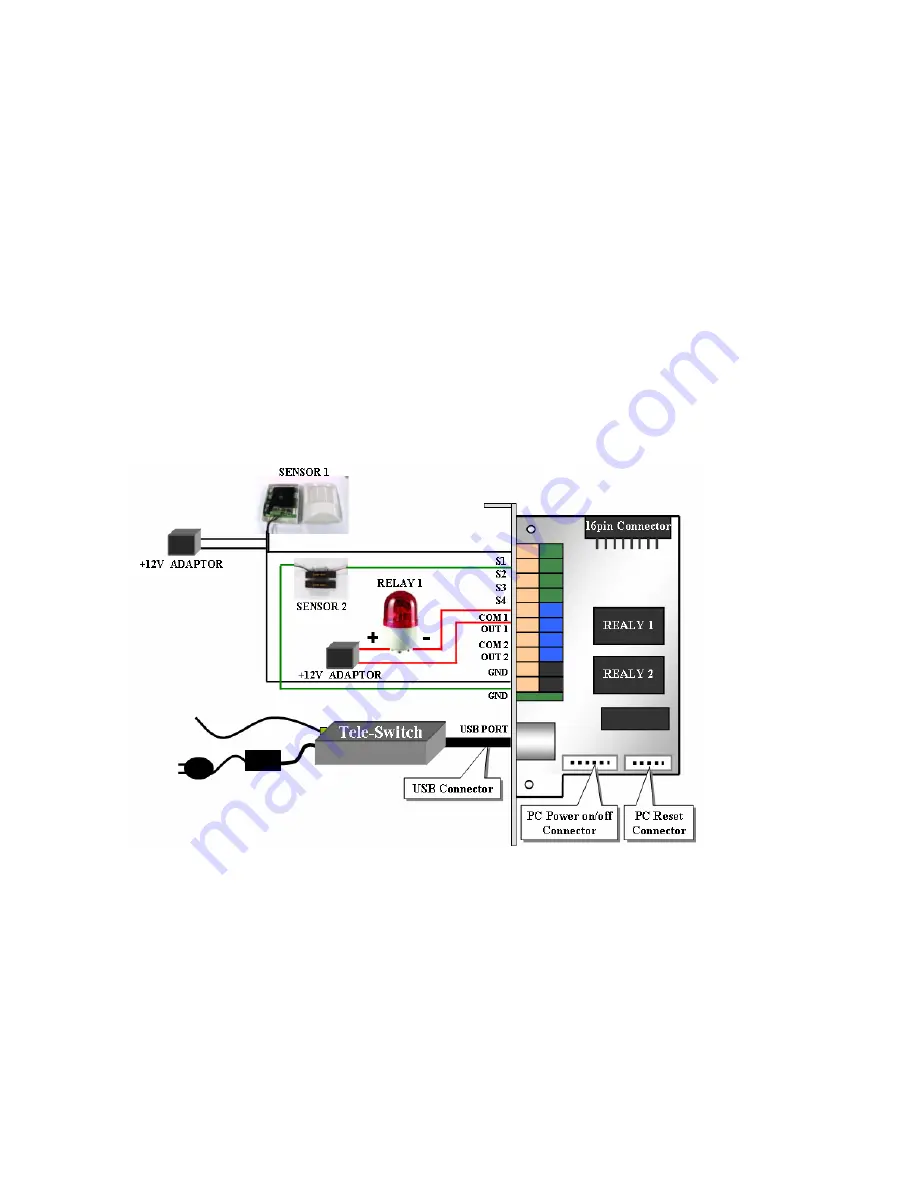
- 51 -
APPENDIX B: External Sensor and Relay Installation
(1) Selection of sensor type
Choose Anode type (When it works, 0 ohm is remained) as a sensor and NO type (Normal Open type. When it works,
0 ohm is remained) as a Relay.
(2) Required Specification of Sensor connecting wire
Connection wire that has small internal resistance is recommended. Please refer to the following.
(1) Number of Sensor:
8 ea
(2) Voltage between sensor input and GND, when sensor input is opened:
+5 Volt
(3) Terminal voltage:
High = stand by, Low = Activated
(4) Max resistance for activation:
500 Ohm
(3) Example of operation test of external devices including a Light





































