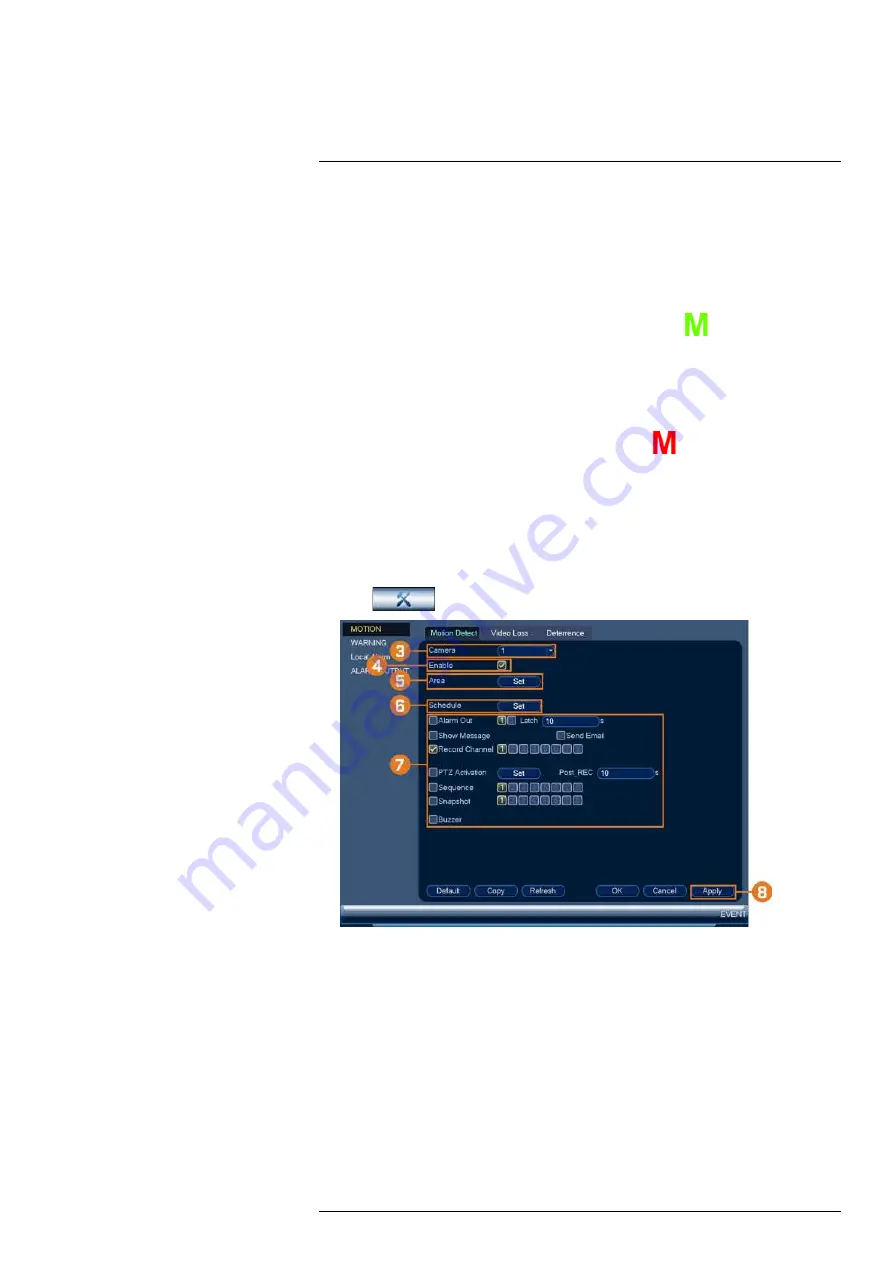
Configure motion detection settings to ensure that events are captured according to your
preferences.
12.1 Status Icons
The system displays different icons in the bottom left–hand corner of the camera image to inform
you of motion detection events:
•
Motion detection:
Motion has been detected by the camera. An
icon is shown in the
bottom left-hand corner of the camera image to show that motion was detected, but the sys-
tem is not recording a motion event. This is because motion recording is not enabled on the
channel, or the movement detected by the camera was not significant enough to trigger mo-
tion recording. See 12.2
, page 37 to configure settings for mo-
tion detection and recording.
•
Motion recording:
Motion-triggered video recording. An
icon is shown in the bottom
left-hand corner of the camera image when a motion event is being recorded.
12.2 Configuring Motion Detection
Set preferences for motion detection per channel.
To configure motion detection:
1. From the Live View display, right-click to open the Quick Menu, then click
Main Menu
.
2. Click
, then click
EVENT
.
3. Select a channel to configure motion detection for.
4. Check to enable motion detection on the selected channel.
#LX400117; r. 6.0/57895/57895; en-US
37
Содержание N882 Series
Страница 1: ...User Manual N882 Series...
Страница 2: ......
Страница 3: ...User Manual N882 Series LX400117 r 6 0 57895 57895 en US iii...
Страница 8: ...Table of contents 25 4 RoHS 111 25 5 ICES 003 111 LX400117 r 6 0 57895 57895 en US viii...
Страница 120: ...LX400117 r 6 0 57895 57895 en US 112...
Страница 121: ......






























