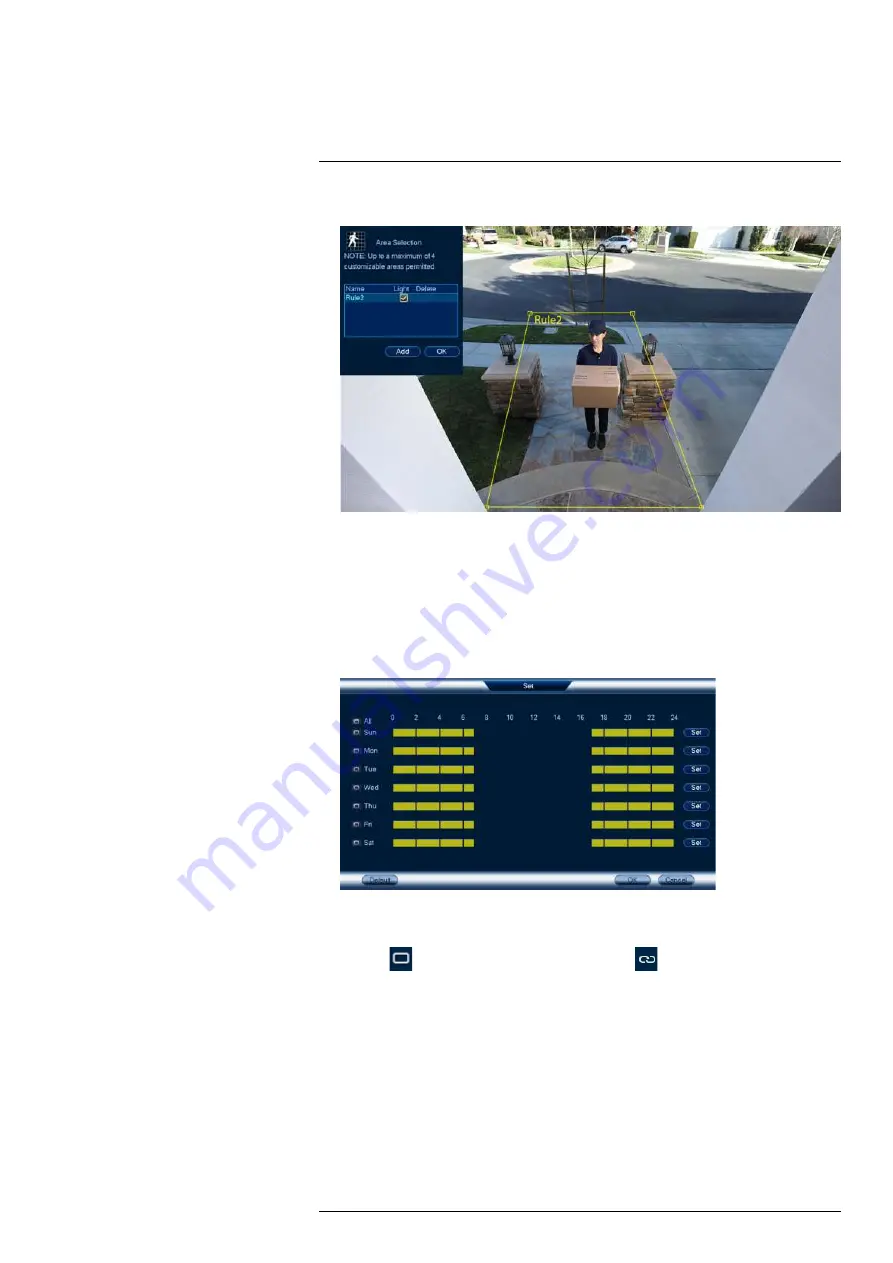
6. Click
Set
next to
Area
to set active areas for person and/or vehicle detection.
• Click
Add
to set an area for person or vehicle detection on the selected channel. Click-
and-drag the corners to resize the area.
• For most accurate results, set an area where objects of interest will move within the
bounding box as well as into / out of.
• Check
Light
next to a rule to flash the camera’s warning light when an object is detected.
• See 14.1
Ensuring Accurate Person & Vehicle Detection
, page 43 for optimal camera po-
sitioning for person and vehicle detection.
7. Click
Set
next to
Schedule
to set a weekly schedule for person and/or vehicle detection.
• Click or click-and-drag along each of the yellow timelines to quickly add or remove time
from each day’s schedule in 15–minute segments.
• Click
beside 2 or more days to link schedules (
). This allows you to quickly
change multiple schedules at once.
• To make fine adjustments to a schedule, click
Set
. This will allow you to set exact start
and end times for a schedule.
• Click
OK
when finished.
8. If you choose to flash the camera’s warning light when a person or vehicle is detected, con-
figure the following warning light options:
•
Duration:
Enter the time in seconds the warning light will remain on after a person or ve-
hicle is detected.
•
Warning Light / Strobe:
Choose
Warning Light
to use a solid white light, or
Strobe
for a flashing light. If you select
Strobe
, choose the
Strobe Frequency
to determine how
quickly the warning light will flash when triggered.
#LX400117; r. 6.0/57895/57895; en-US
45
Содержание N882 Series
Страница 1: ...User Manual N882 Series...
Страница 2: ......
Страница 3: ...User Manual N882 Series LX400117 r 6 0 57895 57895 en US iii...
Страница 8: ...Table of contents 25 4 RoHS 111 25 5 ICES 003 111 LX400117 r 6 0 57895 57895 en US viii...
Страница 120: ...LX400117 r 6 0 57895 57895 en US 112...
Страница 121: ......






























