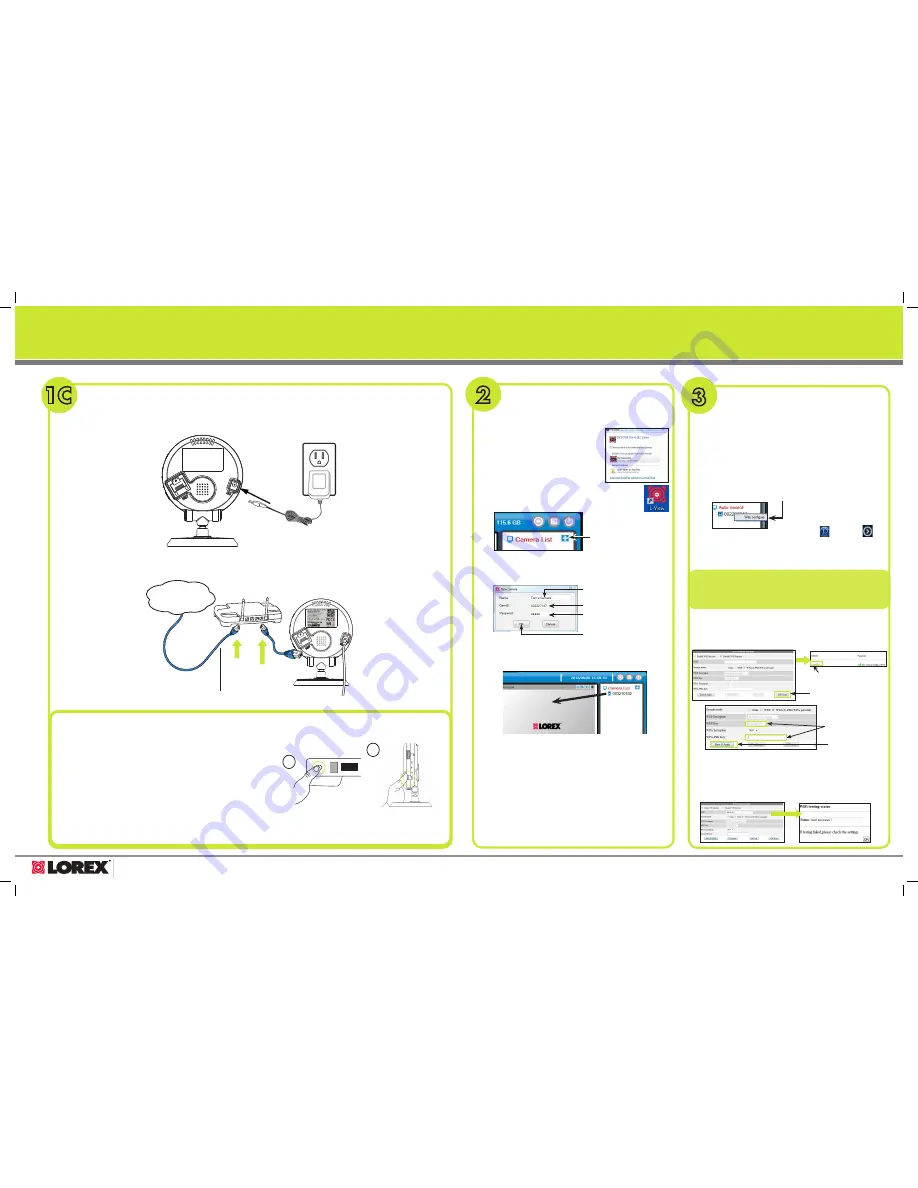
www.lorextechnology.com
QUICK PC/MAC GUIDE
Click WiFi Scan
Select your WiFi network
Click Save & Apply
Enter WiFi Password
(WPA-PSK or WEP)
1C
PC/MAC SETUP—CONNECTING THE CAMERA
A:
Connect the power adapter to the camera and connect the other end to a power outlet.
B:
Connect an Ethernet cable (included) to the
NET
port on the
camera and connect the other end to your router (not included).
Ethernet Cable
Internet
LAN
2
CONNECTING ON
PC OR MAC
A:
Download the
L-View software from
www.lorextechnology.com
B:
Double-click the L-View icon.
C:
Click
+
NOTE:
Mac users, click
+
beside
Camera List
, then
click the
New Camera
tab.
Enter a camera name
Enter the
camID
printed on the
back of the camera
Enter the camera password
(default:
lorex
)
D:
Click
OK
E:
Click and drag the camera to a display screen
to connect to the camera.
F:
L-View will prompt you to create your own
password for the camera. Click
OK
.
G:
Create a new password for the camera and
click
OK
.
H:
Click and drag the camera to a display screen
again to connect. L-View streams live video from
your camera.
3
OPTIONAL—
PC / MAC WIFI SETUP
A:
Install L-View on a PC in your local network (must
be connected to the same router as the camera)
and connect to the camera.
NOTE:
The camera must be connected to your router using an
Ethernet cable before you can set it up to use WiFi.
B:
PC users, right-click on the camera ID in the Auto Search
area and click
Web Configure
.
C:
Enter the camera admin user name and
password. Click
Log in
.
D:
Click on
Network
and then
WiFi Security
.
E:
Click
WiFi Scan
and select your WiFi network.
F:
G:
Click
WiFi Security
again and click
WiFi Test
.
When successful, Status will say Test Success. You may then disconnect the
Ethernet cable from the camera. If unsuccessful, double check your wireless
password and make sure your camera is close enough to the wireless
router to get a good signal.
OPTIONAL—WPS SETUP
A:
Power on the camera.
B:
Press and hold the
WPS
button on your router until the
WPS light turns on.
C:
Then, press the WPS button on the camera within
1 minute. The camera will automatically connect to
your WiFi network and the blue Network LED on the
camera will turn on.
WPS
SD
WPS
Use these steps to set up WiFi if your router supports WPS.
B
C
NOTE
Default admin user name: admin
Default admin password: ______ (leave blank)
Your camera admin user name and password differs from
the password used to connect to your camera to view video.
Mac users, click the Auto Search icon ( ), then click
beside the camera ID.
LNC230 LOREX PING SERIES
QUICK START GUIDE


