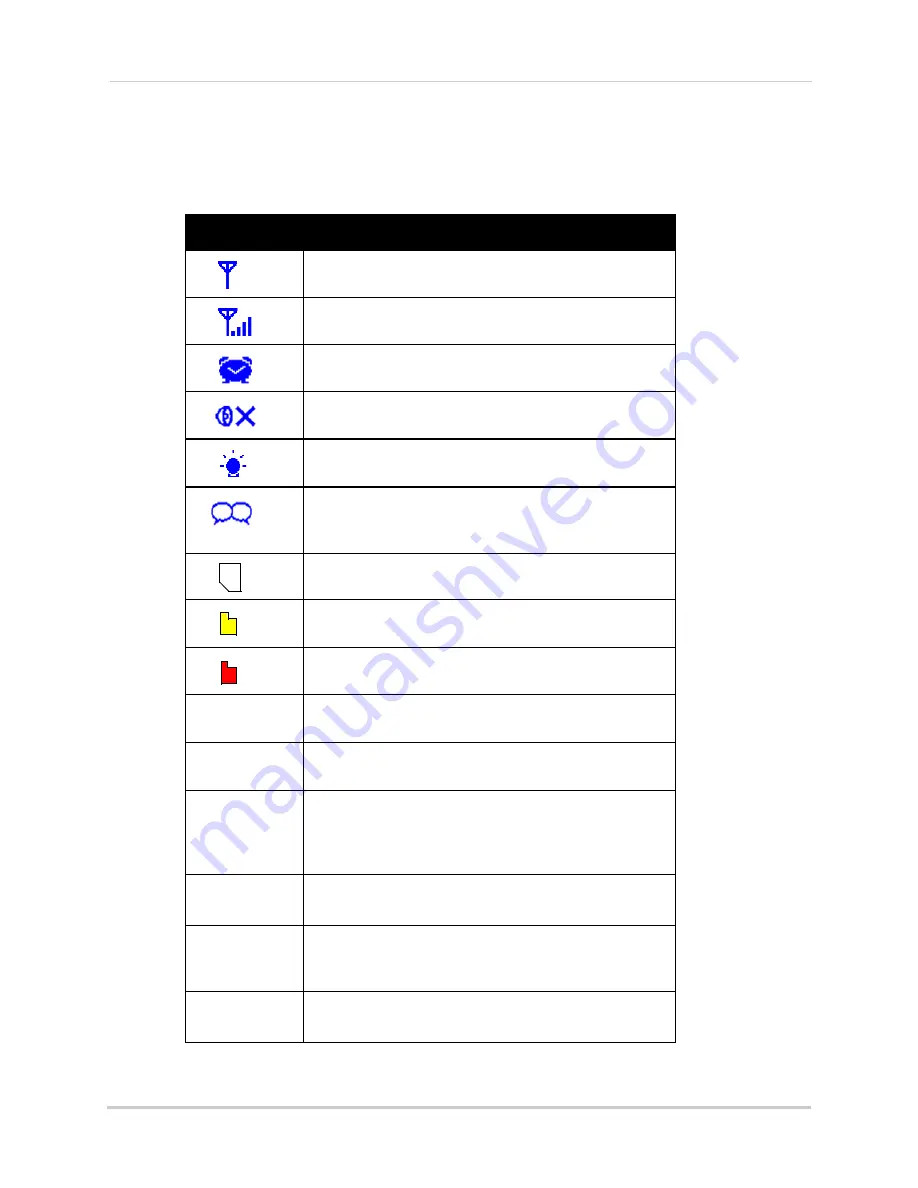
4
Overview
OSD overview
The video monitor displays the following icons during normal use. The table below
summarizes the video monitor icons, and what they mean.
Icon
Meaning
No signal between the camera and video monitor.
Full signal between the camera and video monitor.
Timer is enabled.
The video monitor audio is muted.
The camera night light is currently on.
Two-way talk is enabled. You can now speak into the
video monitor. Release the Talk button on the video
monitor to listen to the camera side.
An SD card is inserted in the video monitor.
A new file has been recorded onto the microSD card.
Note that this icon is yellow.
The memory card is full. Note that this icon is red.
Indicates what channel the video monitor is on.
Indicates that the video monitor is recording video.
The file name appears beside the REC icon.
Overwrite is enabled. This means the video monitor
will overwrite old video files once the card is full. For
details, see “Configuring the Overwrite feature” on
page 18.
Charge
Battery
The video monitor battery is low.
Charge
Camera
The camera batteries are low. For details on installing
batteries in the camera, see “Troubleshooting (con-
tinued)” on page 34.
OUT OF
RANGE
The camera is out of range. Move the camera closer
to the video monitor.
SD
cam1
REC
OW
Содержание Live SD3.5
Страница 2: ......
Страница 6: ...iv...
Страница 8: ...vi Appendix A Installing Camera Batteries 35 Tech Specs 36 Mounting Template 37 Notices 39...
Страница 45: ...37 Mounting Template Mounting Template Use the mounting template to align mounting holes for your camera...
Страница 46: ...38 Mounting Template...
Страница 48: ...40 Notices...
Страница 49: ......













































