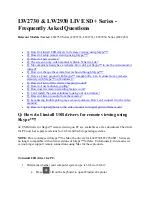A:
Use motion recording to have the system only record when motion is detected by one of the
cameras. Only one camera may record at a time. An SD card must be inserted into the system to
enable motion recording.
To enable motion recording:
1.
During live view, press the
button. "MOTION" will light up on the video monitor.
2.
Perform one of the following:
o
Enable Quad mode (recommended):
Press
until Quad mode is selected.
By default, when a camera detects motion, it will expand to full screen and start
recording. Other cameras will not be able to record while motion recording is in
progress. When motion recording is complete, the view will return to Quad mode.
You can also configure the system to record all cameras in the split-screen view
by selecting
4 Channel
under
Recording>Motion Record>Mode
.
o
Enable Auto Sequence Viewing mode:
Press
until a single channel is
shown to activate Auto Sequence Viewing mode. In Auto Sequence Viewing
mode, the system will cycle through connected cameras in sequence. When a
camera detects motion, it will pop-up on screen and start recording. Other
cameras will not be able to record while motion recording is in progress. When
motion recording is over, Auto Sequence Viewing mode will continue as normal.
o
Change channels manually:
Press
UP/DOWN
to select a camera. The system
will
ONLY
record the selected camera; it will not record motion detected by
other cameras.
o
Enable Screen Saver mode:
Press
to enable screen saver mode. When
motion is detected, the system will display and record the triggered camera on-
screen. When motion recording is over, Screen Saver mode will continue as
normal. For details on configuring Screen Saver mode,
3.
Press
again to stop motion recording. "MOTION" will turn off on the video monitor.
Q: How does the motion recording feature work?
A:
This Lorex system uses dual motion detection technology. This helps to ensure the accuracy
of the motion detection and minimizes false alarms. The cameras have built-in PIR sensor that
track heat from body movements to detect movement up to a maximum range of 21 feet (6.5
meters). PIR motion detection is extremely accurate at detecting movements from people and
animals, but the accuracy decreases in extremely hot environments approaching or exceeding
human body temperature (98.6°F / 37°C).